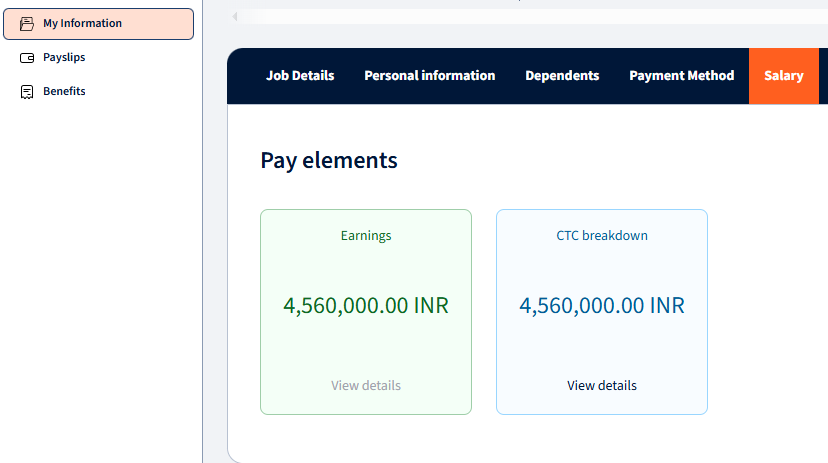My Information (Updated Module Guide)
The My Information page displays your personal HR data. Tabs may vary by company but typically include: but typically include:
- Job Details
- Personal Information
- Payment Method
- Dependents
- Salary
- Documents
Note: The ability to view or edit information depends on your company’s settings and may differ from the examples below.
Job Details
View key job-related information such as:
- Your Employee ID
- Position and Department
- Hire Date, etc.
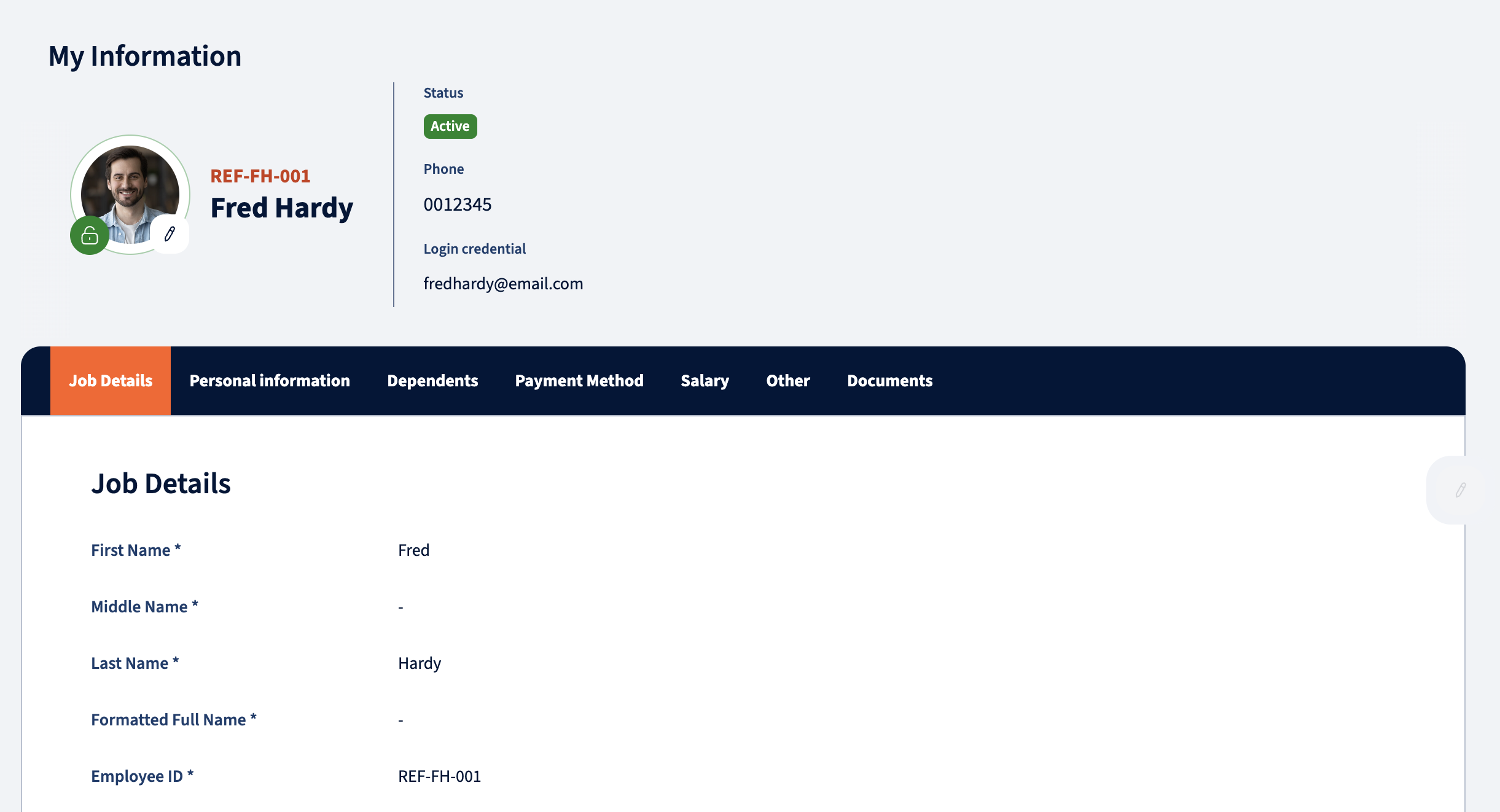
Personal Information
This section includes personal information like:
- Name
- Gender
- Birth Date
- Contact Details
- Nationality
- Identifications, etc.
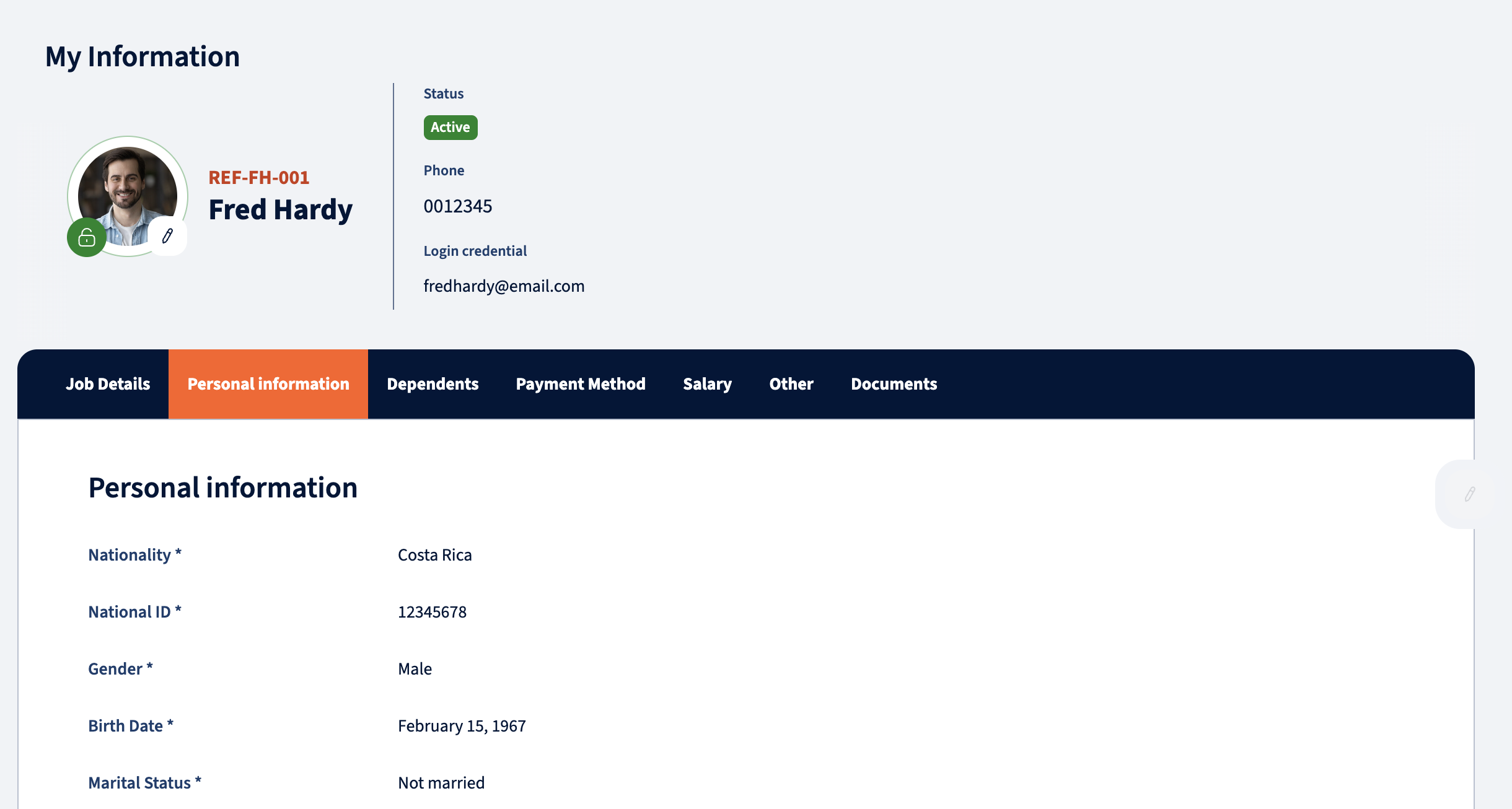
Dependents
Manage dependent information here.
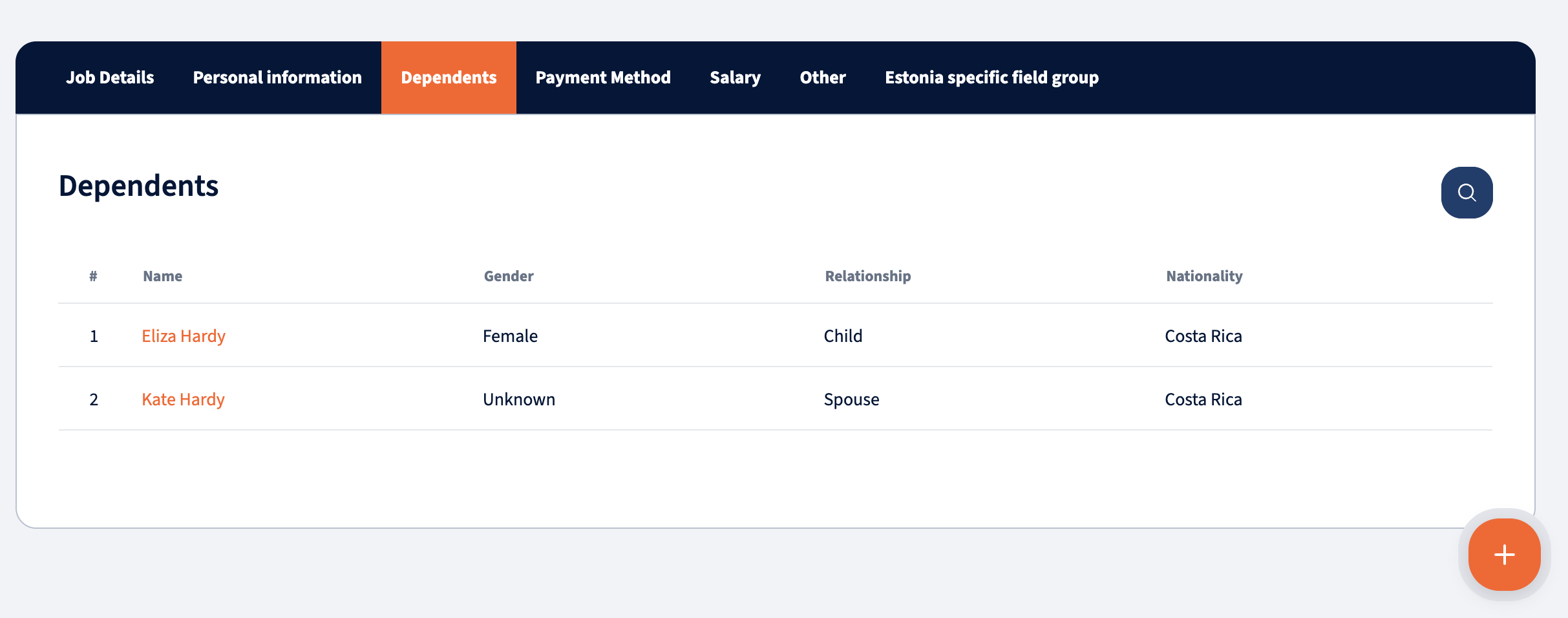
To add a dependent:
-
Click Add button in the bottom right corner.
-
Fill out the details in the pop-up window.
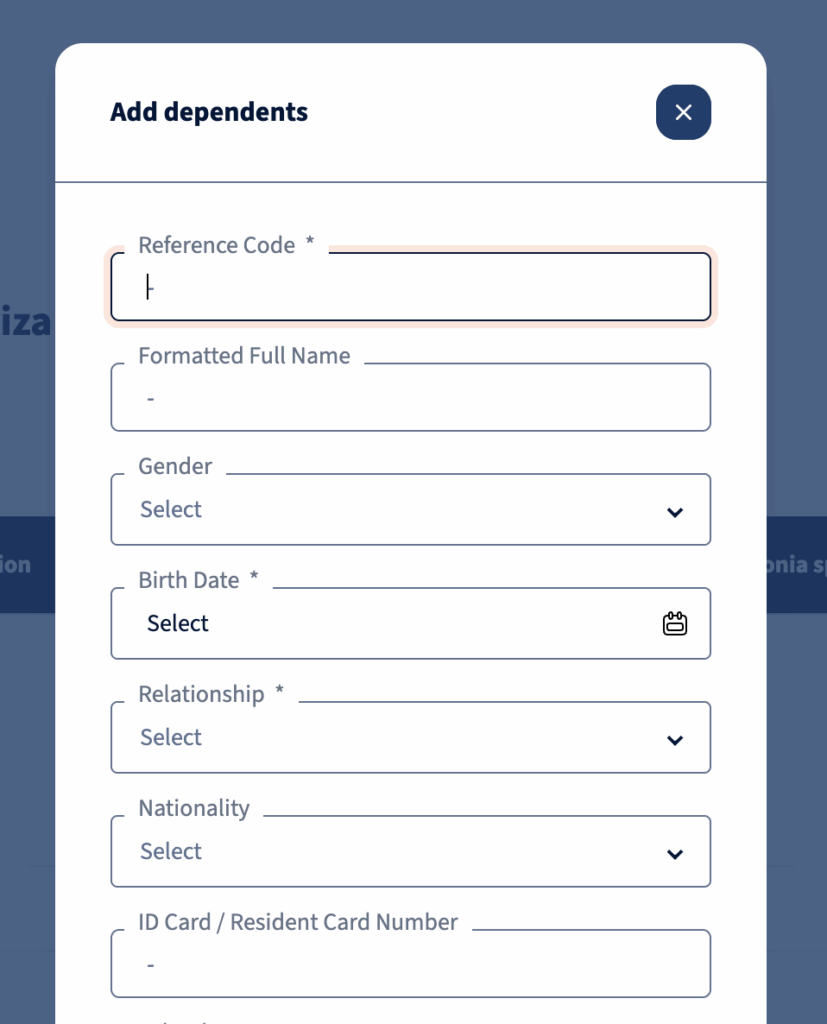
To view or edit a dependent click on the dependent’s name. A drawer will open on the right side for editing.
Salary
This page displays periodic earnings and deductions.
Select Earnings or deductions to view:
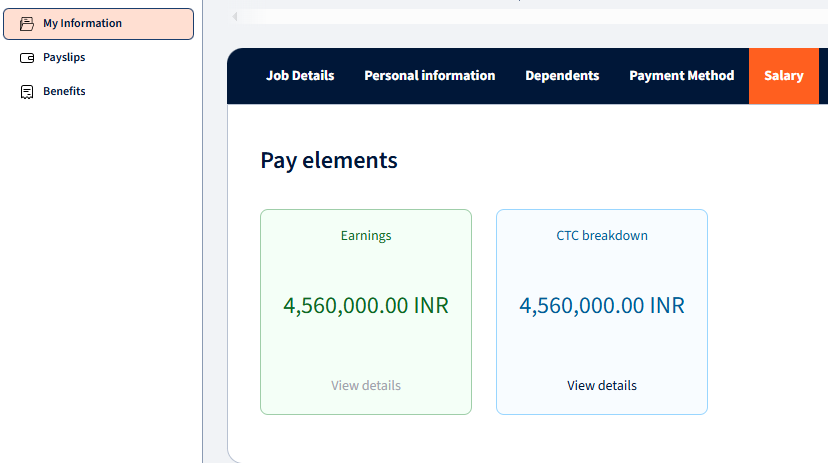
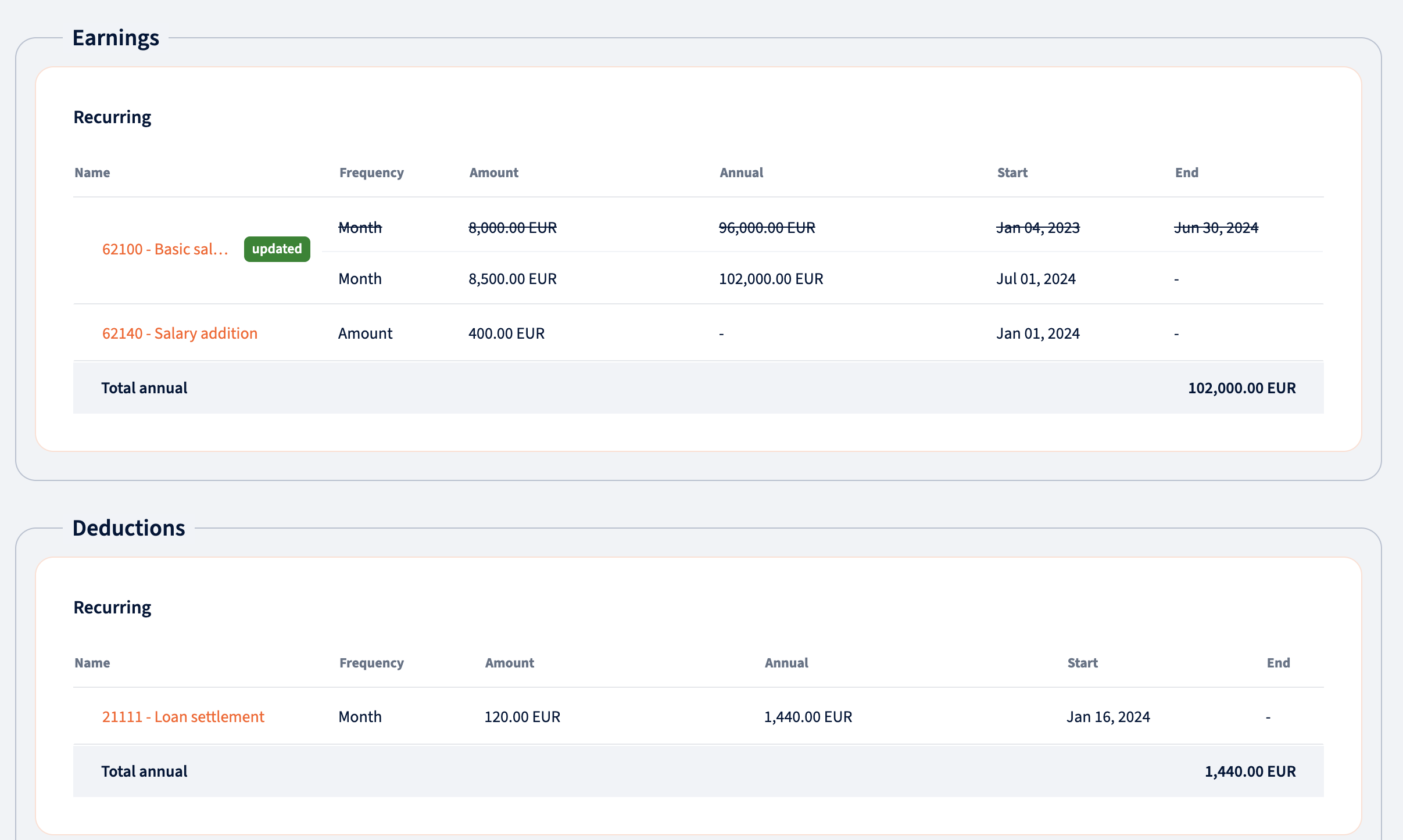
CTC Breakdown is visible under the Salary Tab
This feature will allow users to configure specific pay elements to be included in the CTC Breakdown Screen, and display a breakdown of earnings and deductions that will be visible on the employee information screen under the salary card. The CTC Breakdown is only visible if enabled in the entity.
Users will have the ability to view the CTC Breakdown Monthly and Annually.
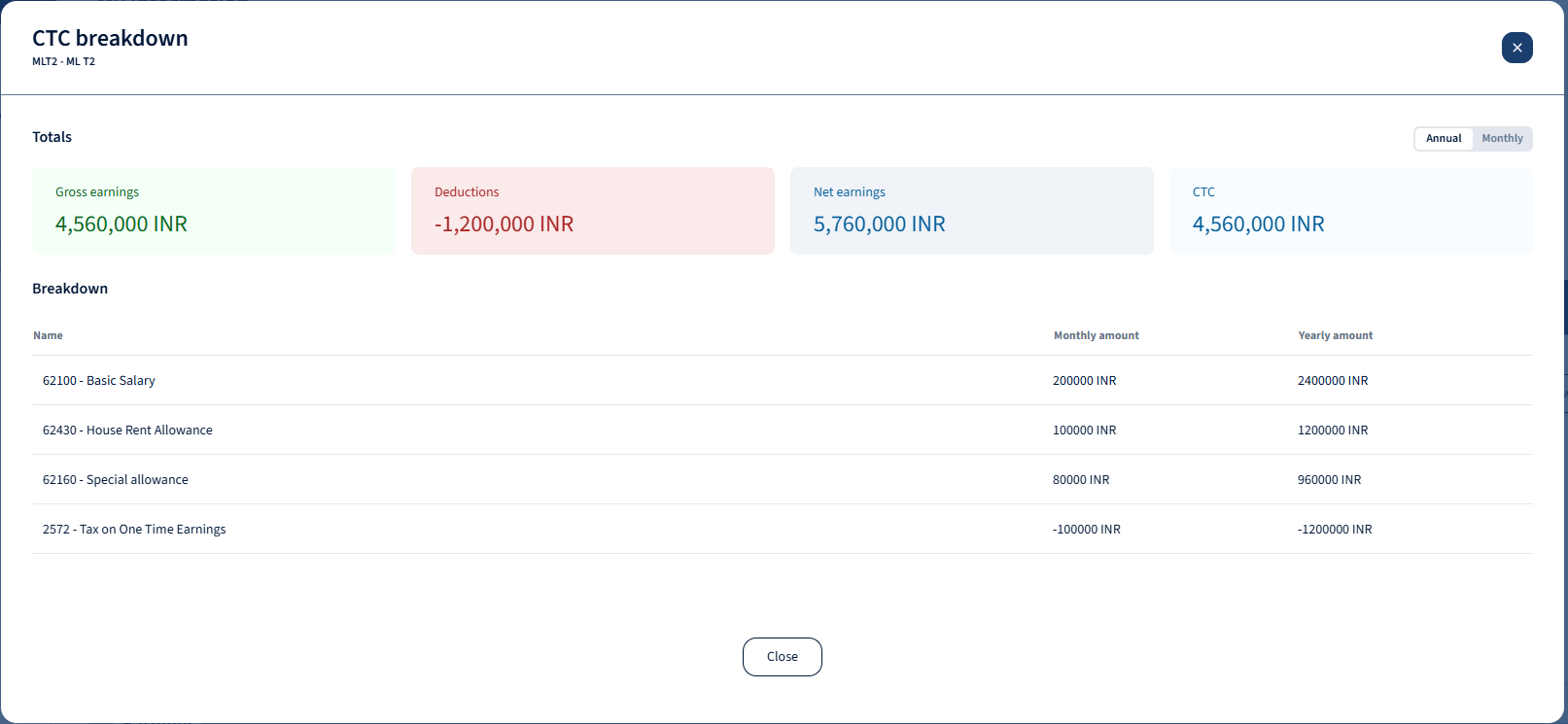
Documents
Access documents uploaded by you, your manager, or HR.
To upload a document:
-
Click Add button on the bottom right corner.
- Upload or drag and drop the file.
-
Enter the description (optional).
-
Click “Add” to save it.
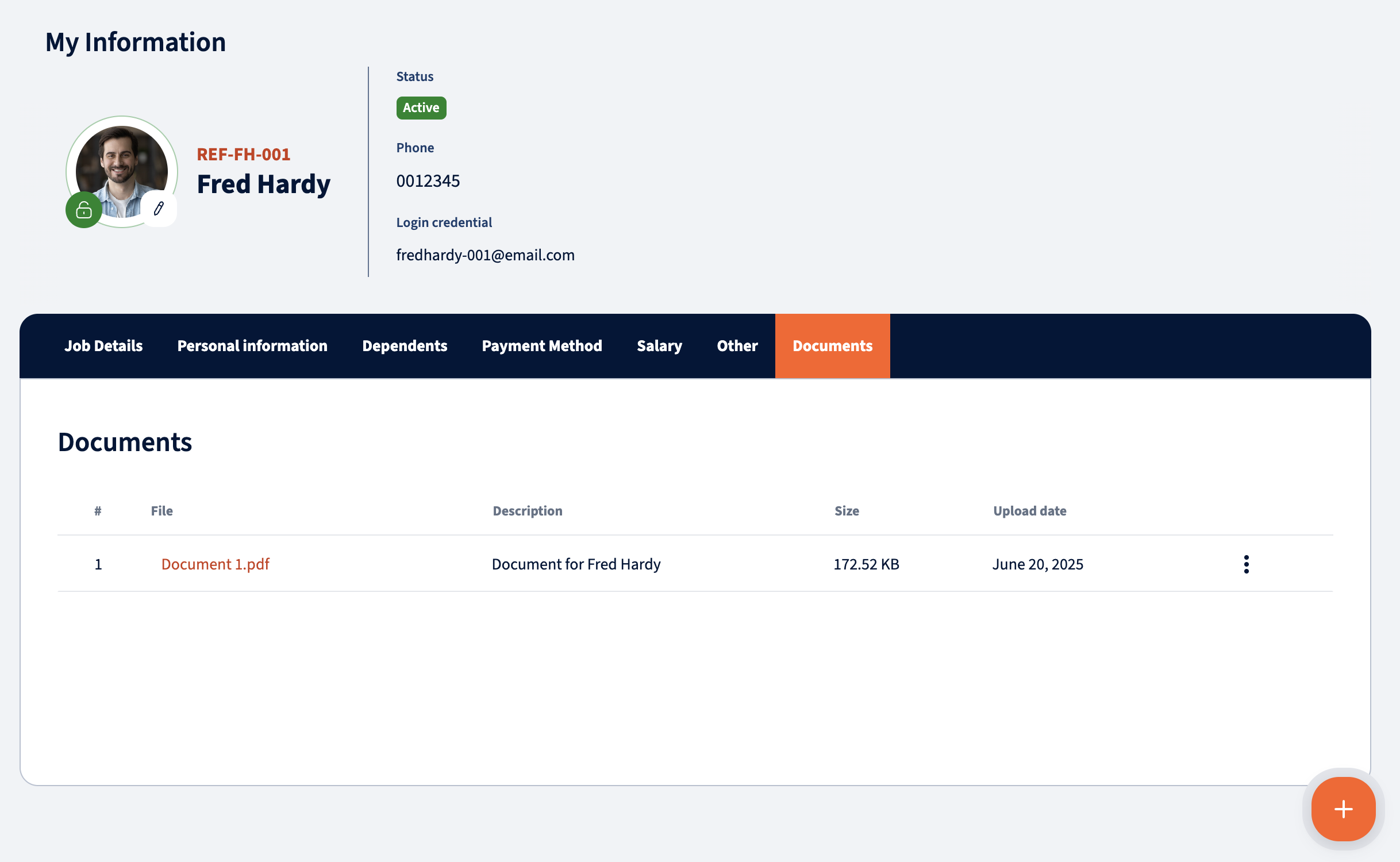
Updating Your Information
If editing is allowed:
-
Navigate to the relevant tab and click on the field.
-
If editable, the field becomes active.
-
Make your changes and click “Save.”
Upload your Profile picture
To add or change your profile picture:
-
Click the edit icon.
-
Select “Add or Change Profile Picture.”
-
Choose a file from your computer.
To delete your picture:
-
Click the edit icon.
-
Select “Delete Profile Picture.”
We’re glad. Tell us how this page helped.
We’re sorry. Can you tell us what didn’t work for you?
Newsletter
Simplifying employment tasks worldwide.
Let us help you make sure you’re on the right track. Join 15,000+ subscribers and receive exclusive tips and resources.