My Information
My Information page includes your HR data. They are included under the following tabs:
- Job Details
- Personal Information
- Payment Method
- Dependents
- Salary
- Documents
Job Details
This page may include items like:
- Your Employee ID
- Position and Department
- Hire Date, etc.
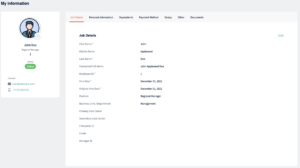
Personal Information
This tab includes personal information like:
- Name
- Gender
- Birth Date
- Contact Details
- Nationality
- Identifications, etc.
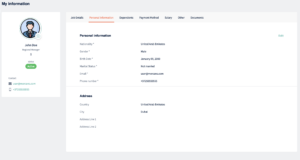
Dependents
In this tab, you can add dependants and edit their information as needed.
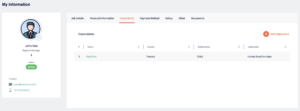
To add a new dependent, click on the button “Add Dependents” on the upper right corner.
A pop-up window will appear. You can add there all the necessary information.
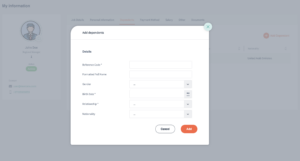
To view dependents information in more detail or to edit any dependent information, just click on the selected dependent. A pop-up window will appear on the left side. From there, you can view and edit as necessary.
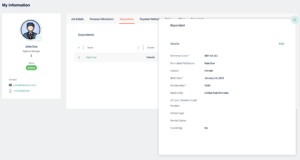
Salary
This page includes periodic earnings and deductions.
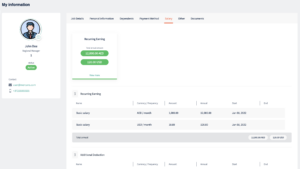
Documents
To add a new file, click on the “Add File” button, and a pop-up window will appear. Add a document name, description if needed, and choose the file from your computer. You can drag and drop the file directly from the desktop of your device. Click on “Add” when you’re done.
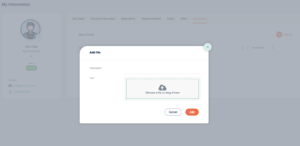
Updating Your Information
If you have the necessary authorizations, you will be able to edit some of your personal information. Just follow the below steps:
- Navigate to the tab containing the information you wish to edit and click on the related field.
- If editing is permitted, the field will become active. You will then be able to edit the information in the field.
- Click on “Save” to save the changes.
Upload your Picture
If desired, you may upload your employee picture to HR Blizz:
- Click on the camera icon
- And choose a picture from your computer.
If you want to delete the picture:
- Hover your mouse pointer over the photo
- And a bin icon will appear over it
- Click the bin icon, and the image will be removed.
We’re glad. Tell us how this page helped.
We’re sorry. Can you tell us what didn’t work for you?
Newsletter
Simplifying employment tasks worldwide.
Let us help you make sure you’re on the right track. Join 15,000+ subscribers and receive exclusive tips and resources.