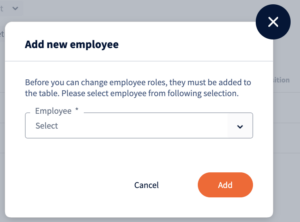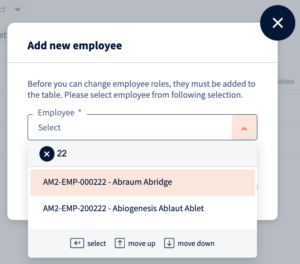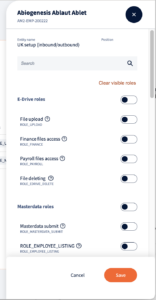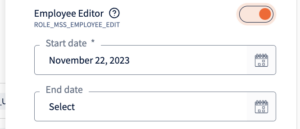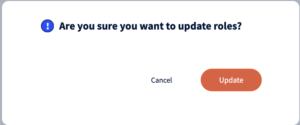Role management
Last updated on March 30, 2023
In this module, you can manage employees’ roles at PAC functionality.
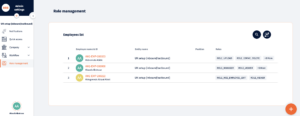
View shows list of Employees who has roles at current Legal Entity (Employee could be at current Legal Entity or at Consolidation group for current Legal Entity).
Click on the row with Employee you can see all Roles with active dates for this Employee
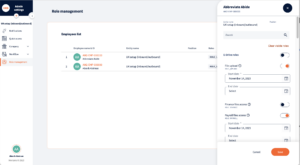
Search Employee
You can search Employee by name or reference id at the Search field

Filtering
You can filter list of Employees by:
- Legal Entity at Consolidation group
- Role or group of Roles
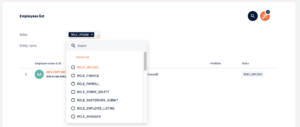
Add role to a new Employee
For adding a Role to a new Employee:
- push Add button –

- System will show dialog for search an Employee

You can scroll list or search Employee by name or Reference number

Choose Employee and push Add button - System will show popup view with chosen Employee and Roles for him

- To select needed role switch toggle near Role name

System will add Start date automatically as a current date
If End date required – please choose needed date at the End date field - After push Save button Roles will be given to Employee and Employee will appear at main Role manage view
Edit Roles on Employee
- Click on Employee row at main Role management view
- System shows popup view with roles on selected Employee
- Switch toggle on active Roles thats need to be revoked
- Push Save button
- System will show approve dialog

- Push Update button
- System will put yesterday date as End for this Role for Employee, Role became inactive
Was this page helpful?
We’re glad. Tell us how this page helped.
We’re sorry. Can you tell us what didn’t work for you?
Newsletter
Simplifying employment tasks worldwide.
Let us help you make sure you’re on the right track. Join 15,000+ subscribers and receive exclusive tips and resources.