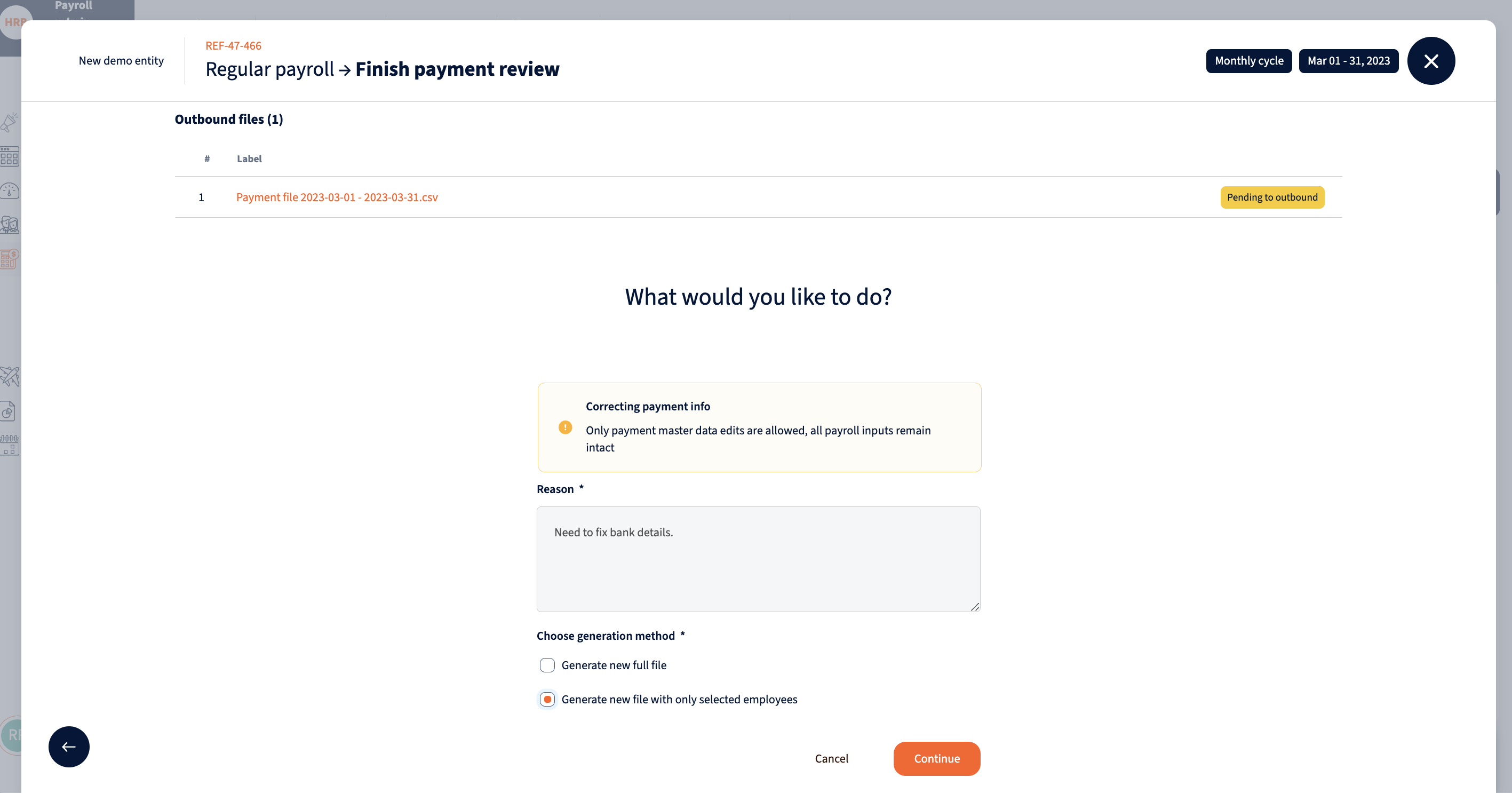Payments review
If the payment step is enabled in the payroll flow and depending on the country configuration the payment date and bank account are requested after payroll approval.
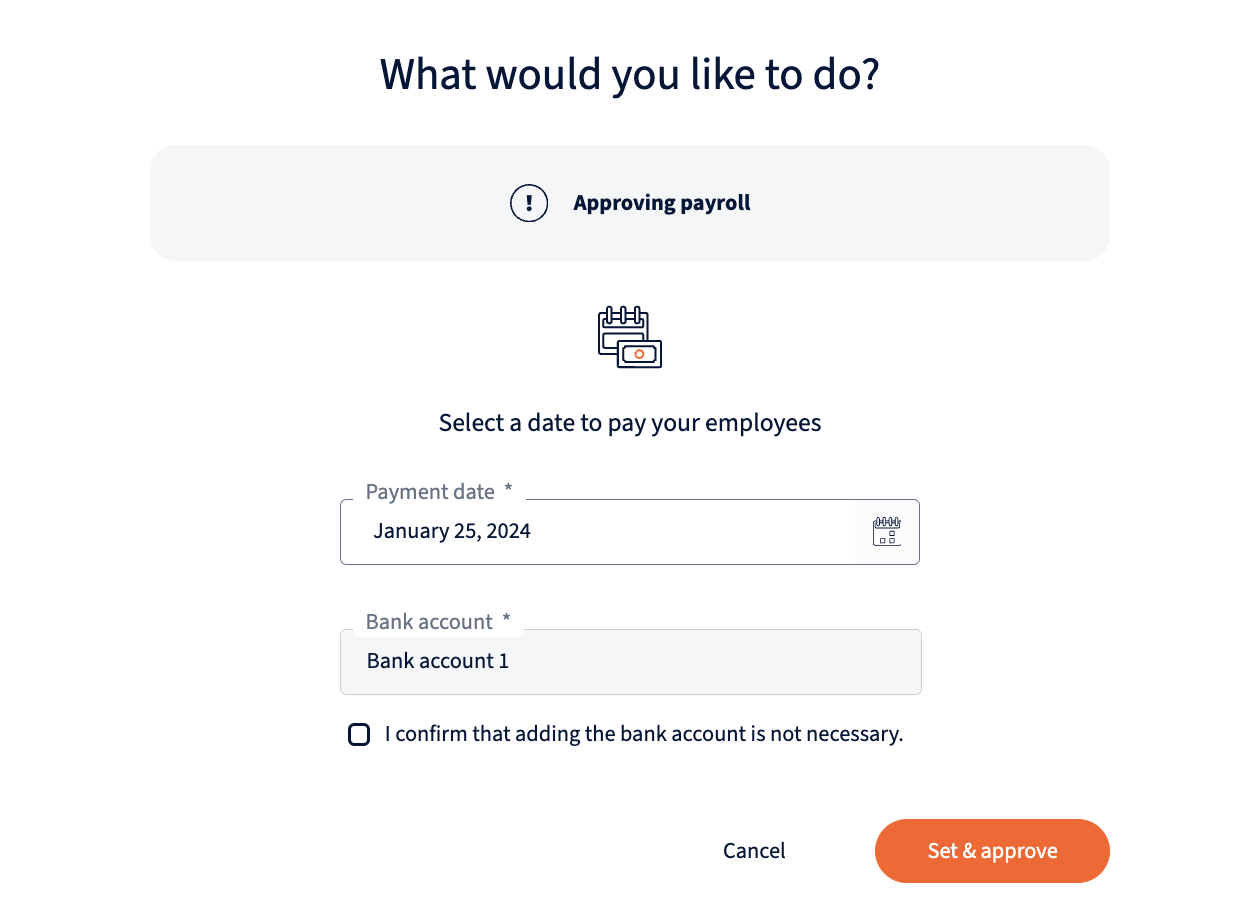
Payment review
Payment reports and bank files with payment date and bank account can be downloaded and sent to outbound if any is configured. Reports can be approved, rejected, and commented on.
If the bank file goes to an outbound, the bank file will have a corresponding tag on it.
By clicking on the “Finish payment review” button in the right bottom corner, the payment review can be either approved or rejected.
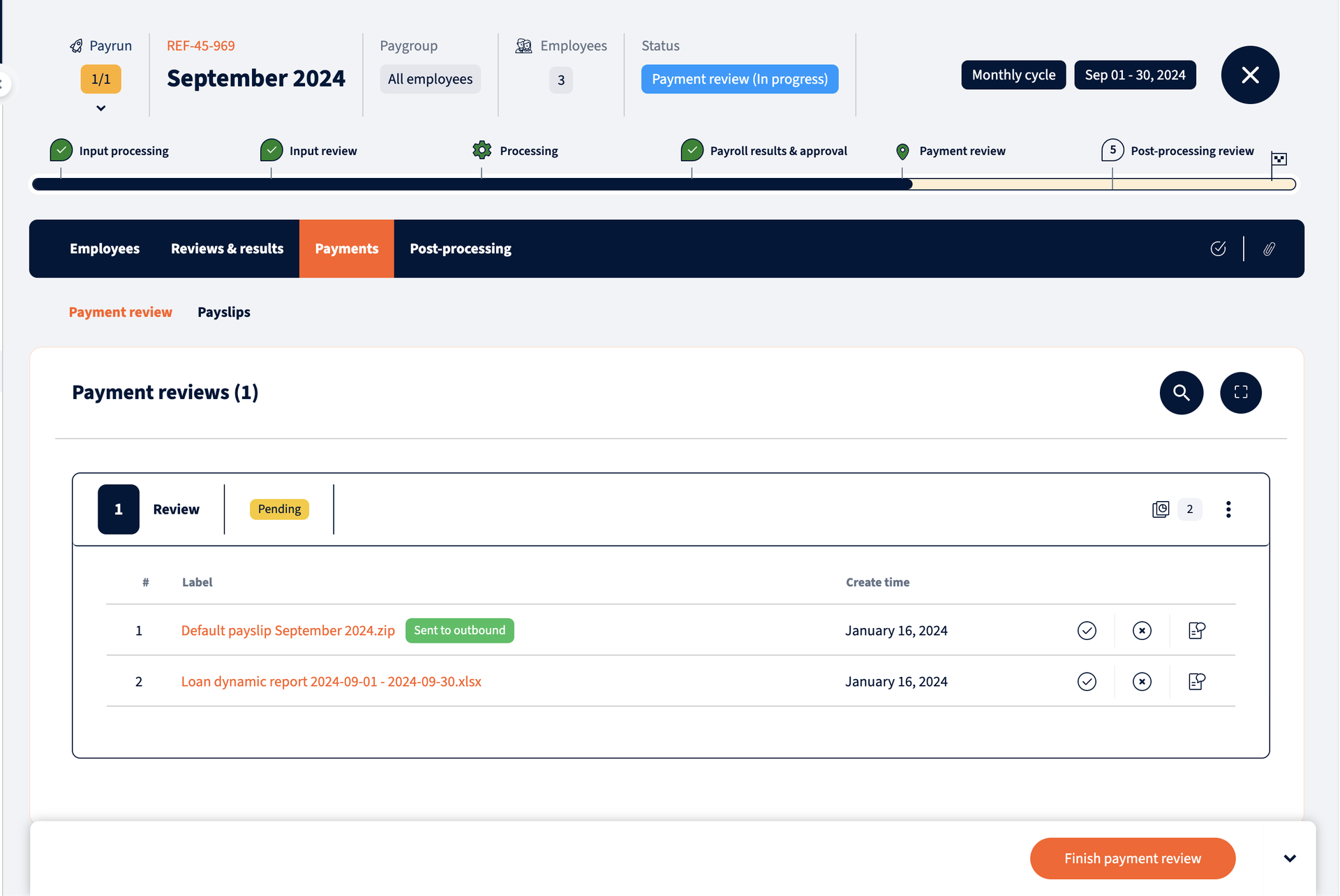
Payslips listing
The Payslips Listing tab provides a comprehensive view of all payslips that have been generated for the payroll. This tab enables to view, manage, and submit payslips to the Employee Self Service (ESS) Payslips or directly to employees’ email addresses (login credentials). The visibility of the submission tabs depends on the entity configuration.
Payslips submission to ESS
In the ESS Submission tab, payslips are listed by employee and for each employee is displayed the ESS status and payslips generated for that employee. For each payslip, the submission status, submission date, payslip generation date, and file name are displayed. Payslips can be submitted to ESS, downloaded, and regenerated. Regenerating a payslip automatically unsubmits it from ESS, and you can manually unsubmit submitted payslips if needed.
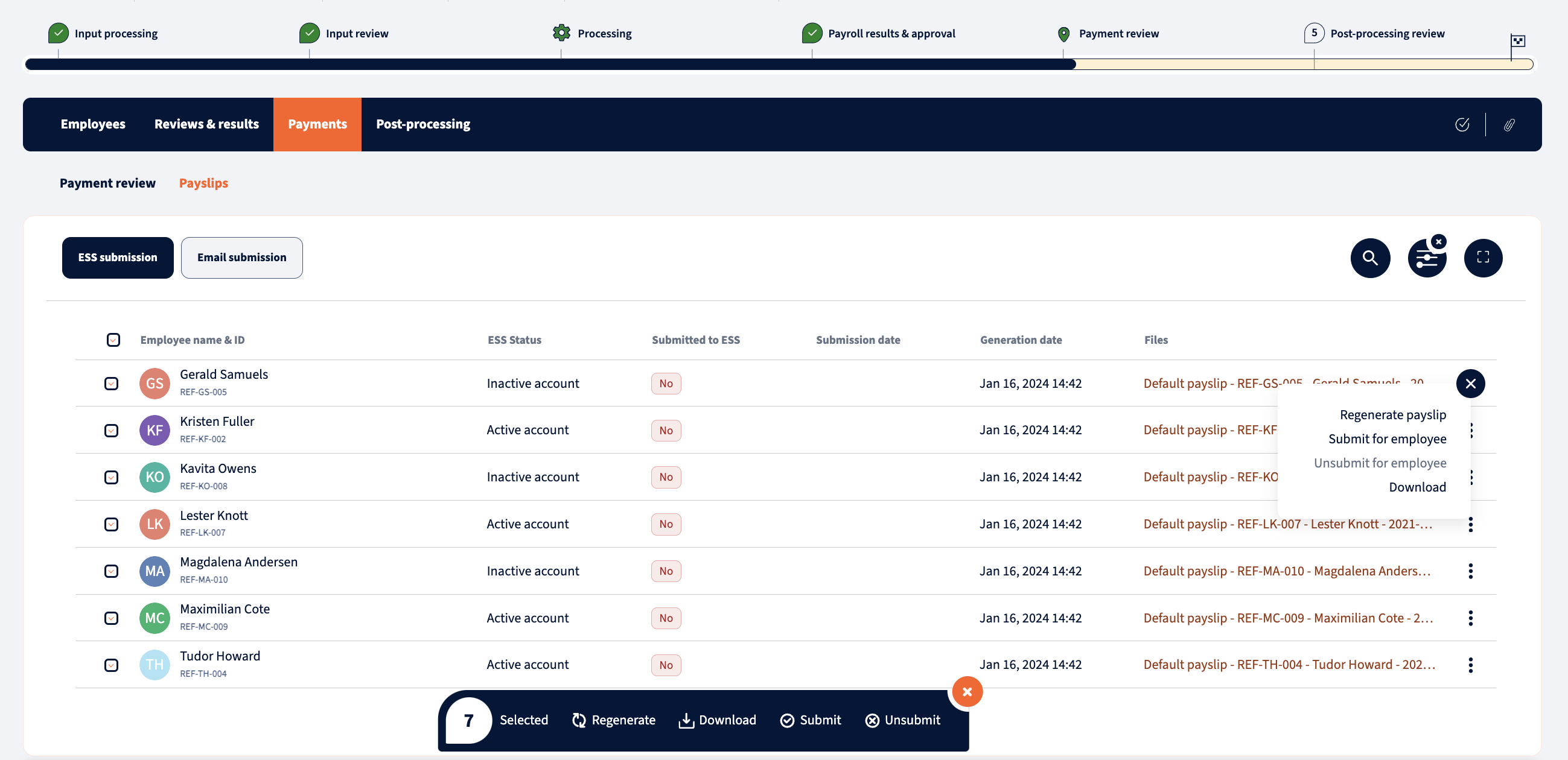
Payslips can be filtered by employee status, whether the employee is being separated in current period, payslip generation status, payslip submission status and payslip mapping.
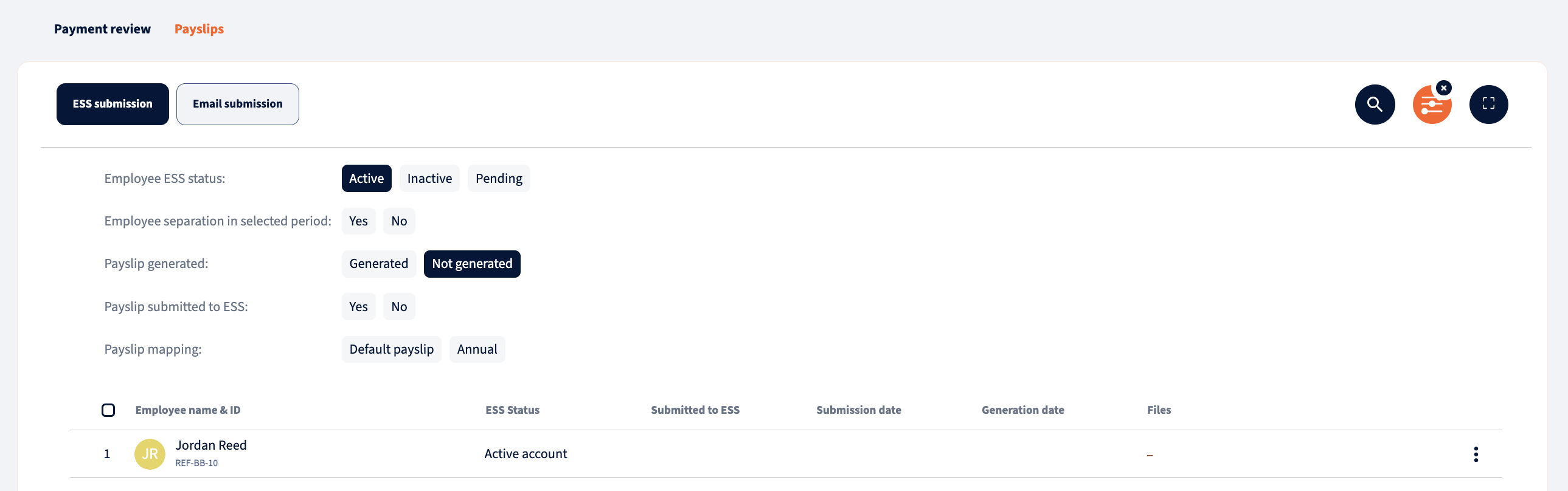
Payslips submission to email
In Email submission tab payslips are listed by employee and for each payslip is displayed the sending status, sending date, payslip generation date and file name. Payslips can sent to employees login credential email, downloaded and regenerated. 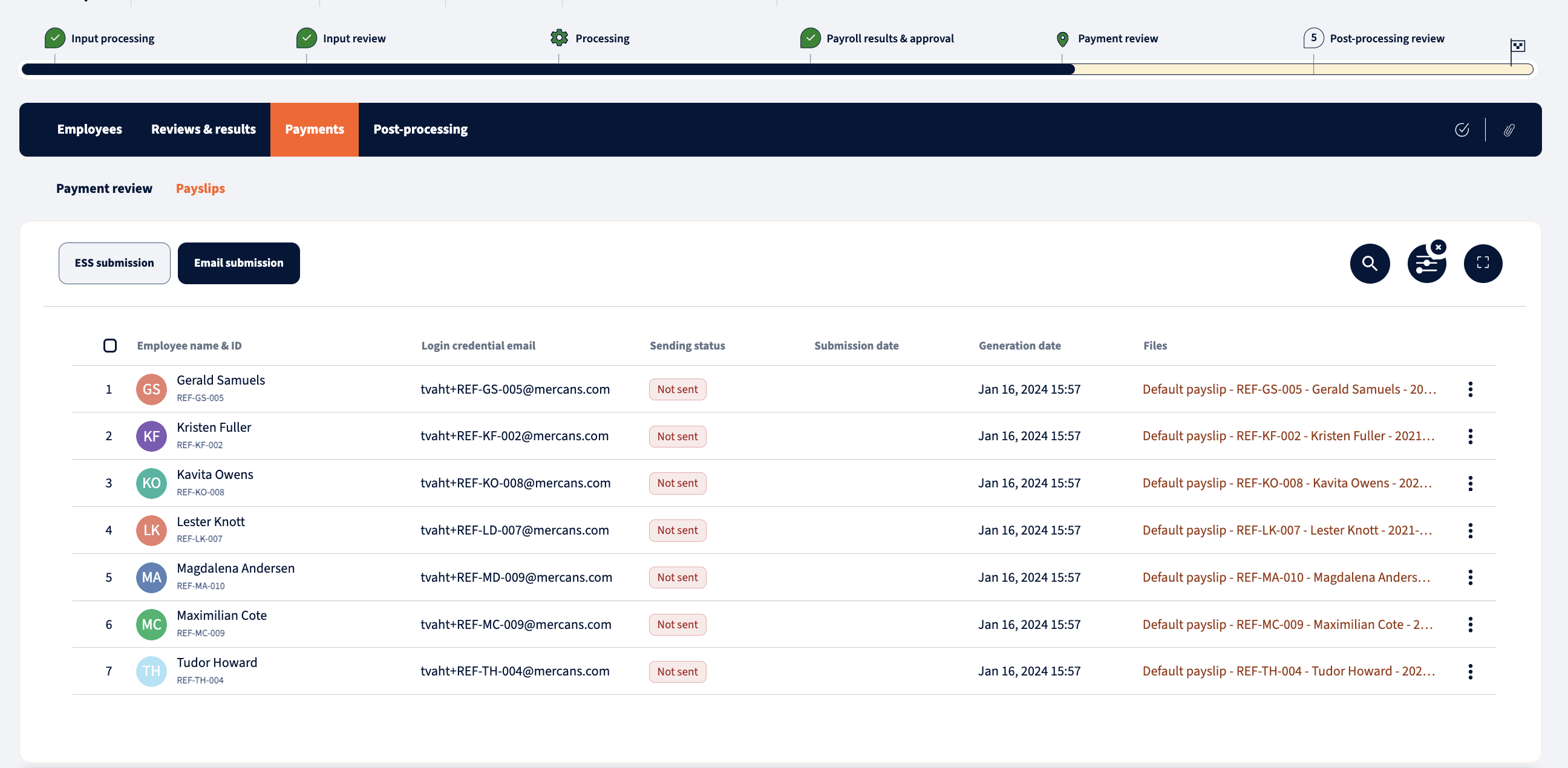 In Email submission, the payslips can be filtered by employee status, whether the employee is being separated in current period, payslip generation status, payslip submission status and payslip mapping.
In Email submission, the payslips can be filtered by employee status, whether the employee is being separated in current period, payslip generation status, payslip submission status and payslip mapping.
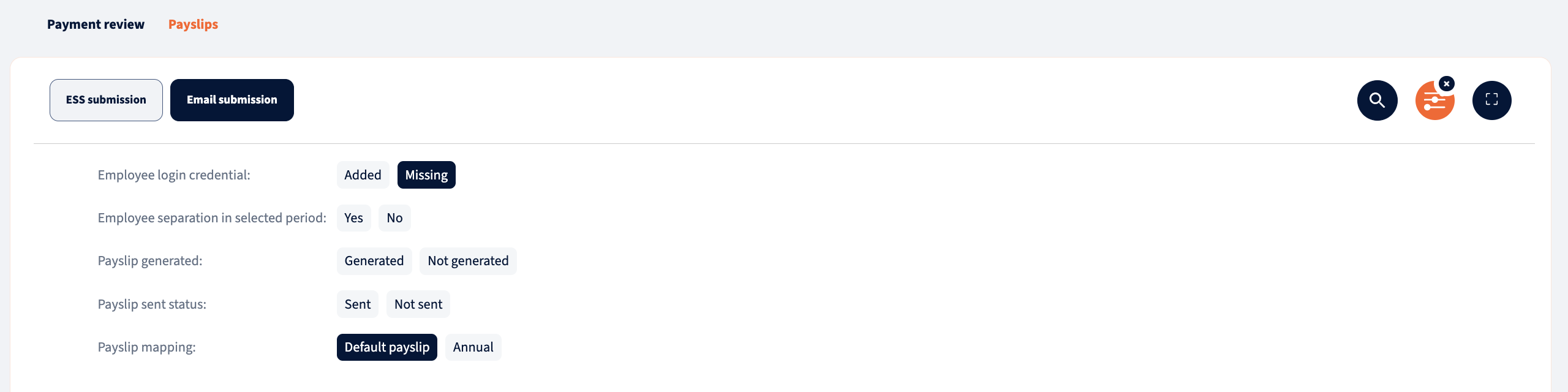
Payslips submission to outbound
Payslips can also be submitted to outbound. Depending on the configuration, the submission can be done manually or automatically.
Approving the payment review
By approving the payment review, the payroll will move on to the Post-processing review.
Making corrections
Should any issues arise with the bank file, immediate corrections can be made within the payment data review process. To initiate a correction, reject the Payment review and provide a reason for rejection. You’ll then be prompted to select the type of correction needed:
- Correct inputs – This option takes the payroll back to the previous Results review step, where a regular Correction Run can be initiated. Choose this option if there are mistakes in the payroll inputs that require recalculation.
- Correct payment info –This choice creates a Payment Correction Run (PCR), enabling edits to relevant payment data fields without recalculating payroll results.
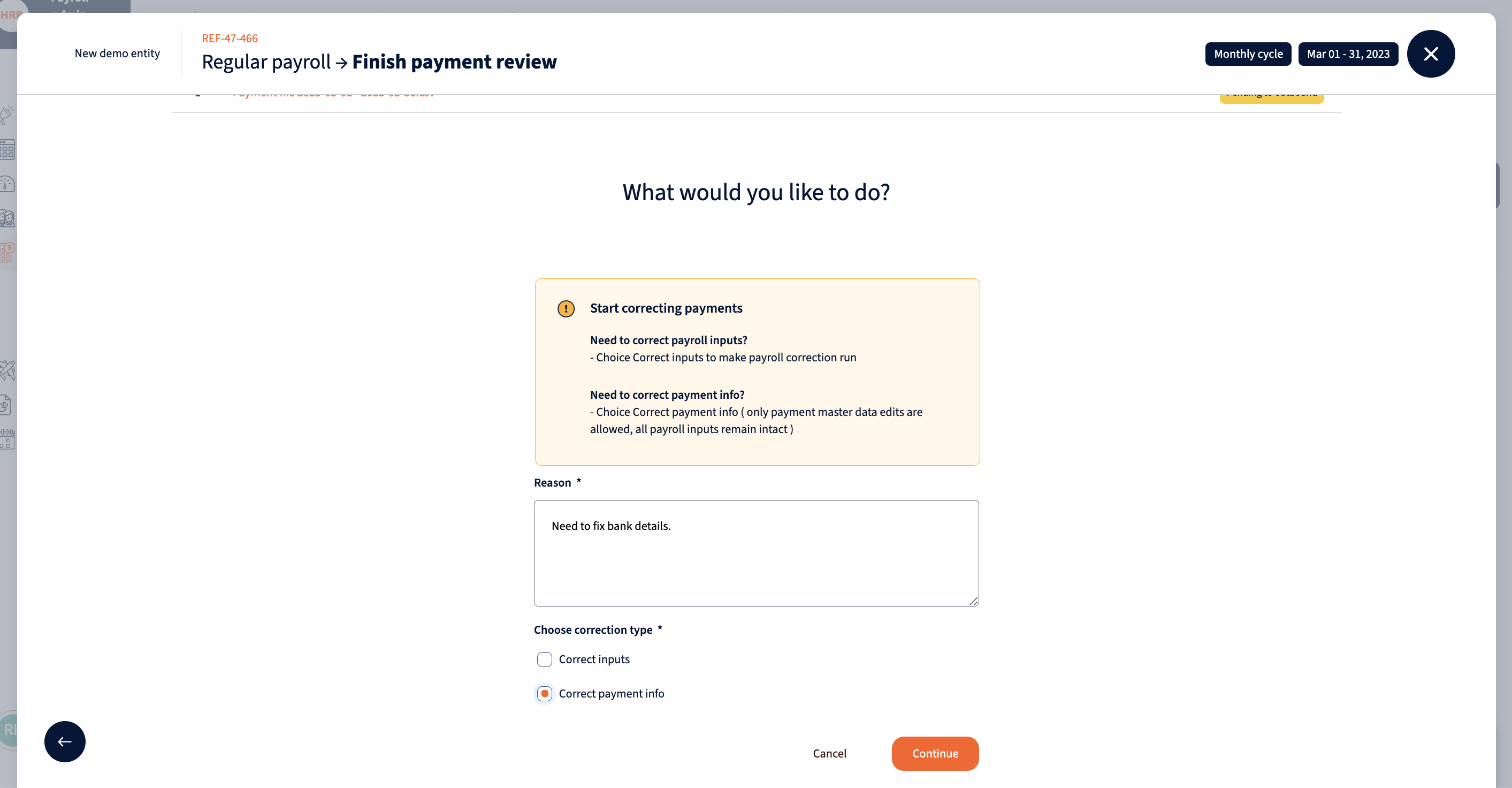
Upon selecting the Payment Correction Run (PCR) option, you can either choose specific employees for the run or apply it to all employees in the payroll, depending on your bank’s requirements for corrections – whether a new full file must be submitted or only the employees with incorrect data.
After that, a new run will be created and is marked with responding tag.

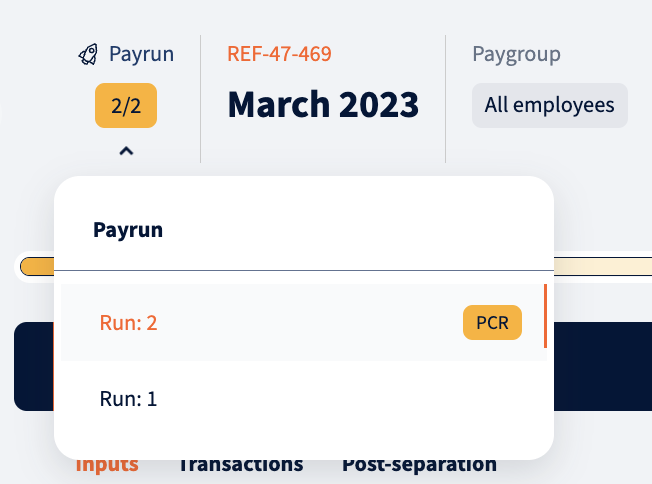
The Payment Correction Run consists of three steps: Corrected input processing, Corrected result review and Corrected payment review.
In Corrected input processing no changes to the payroll can be made, including adding one-time inputs or imports.
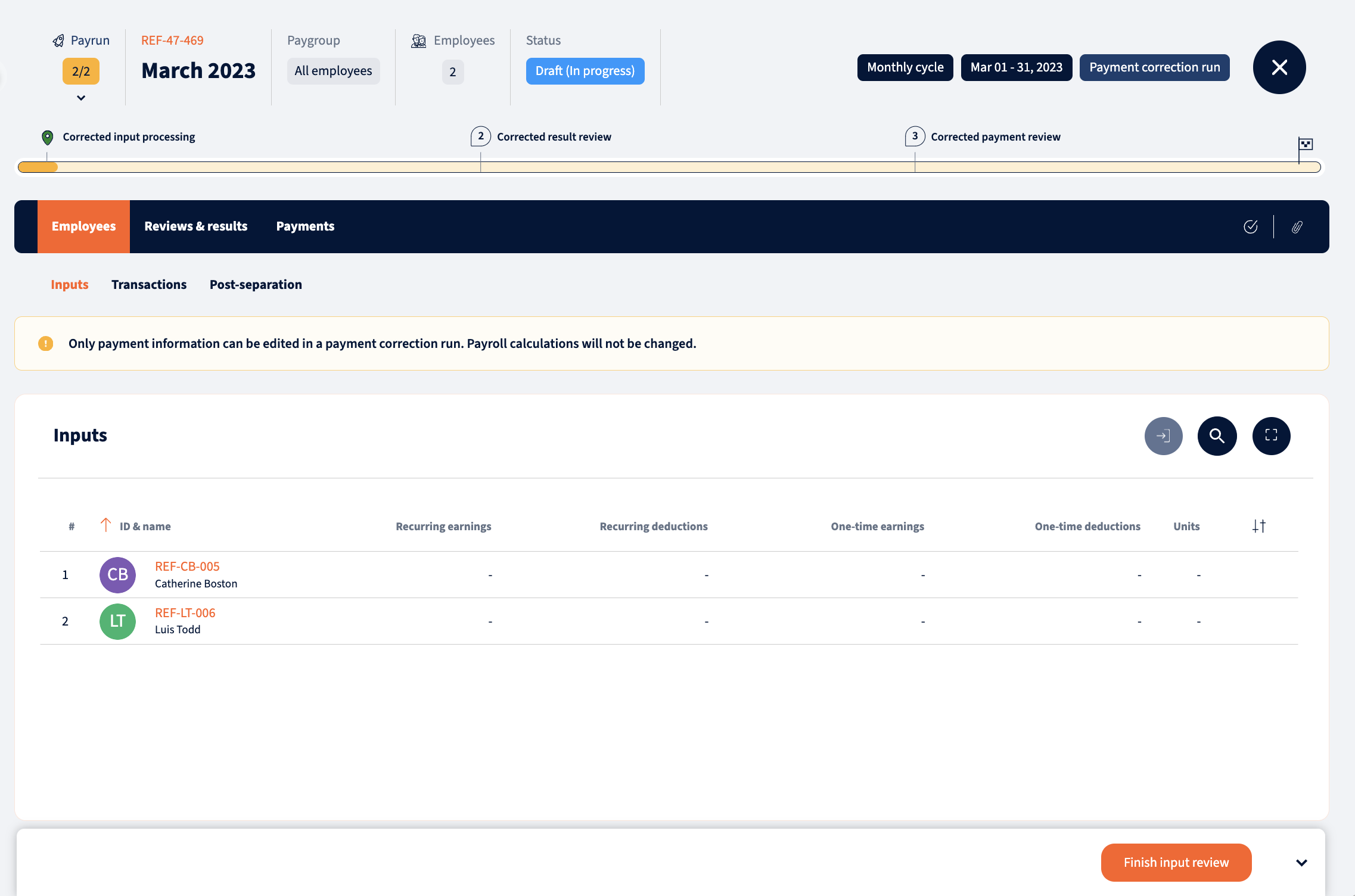
For employees included in the Payment Correction Run (PCR), it’s feasible to edit specific fields designated as payment-related, subject to country and entity configuration. An indicator is prominently displayed on the front of the employee’s row to signify eligibility for such edits.
Once the payment data is rectified, the Corrected Input Review can be submitted.
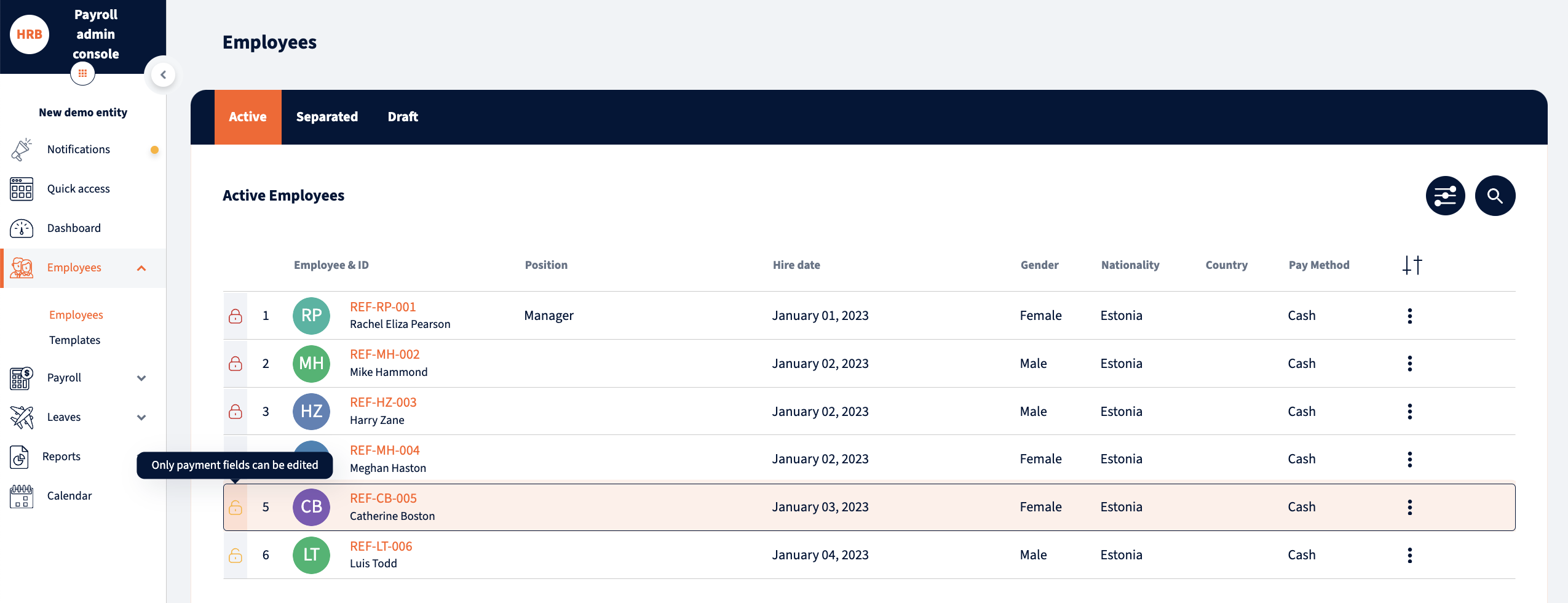
In Corrected result review ensure no unauthorised changes were made. After approval, new payment dates and bank accounts must be selected. A new bank file will then be generated with the updated information
Now the payroll reaches PCR’s Corrected payment review. In here the newly generated bank file can be submitted. It’s important to note that manual submission of the bank file from HRBlizz is not possible after this step. Additionally, new payslips can be submitted if necessary.
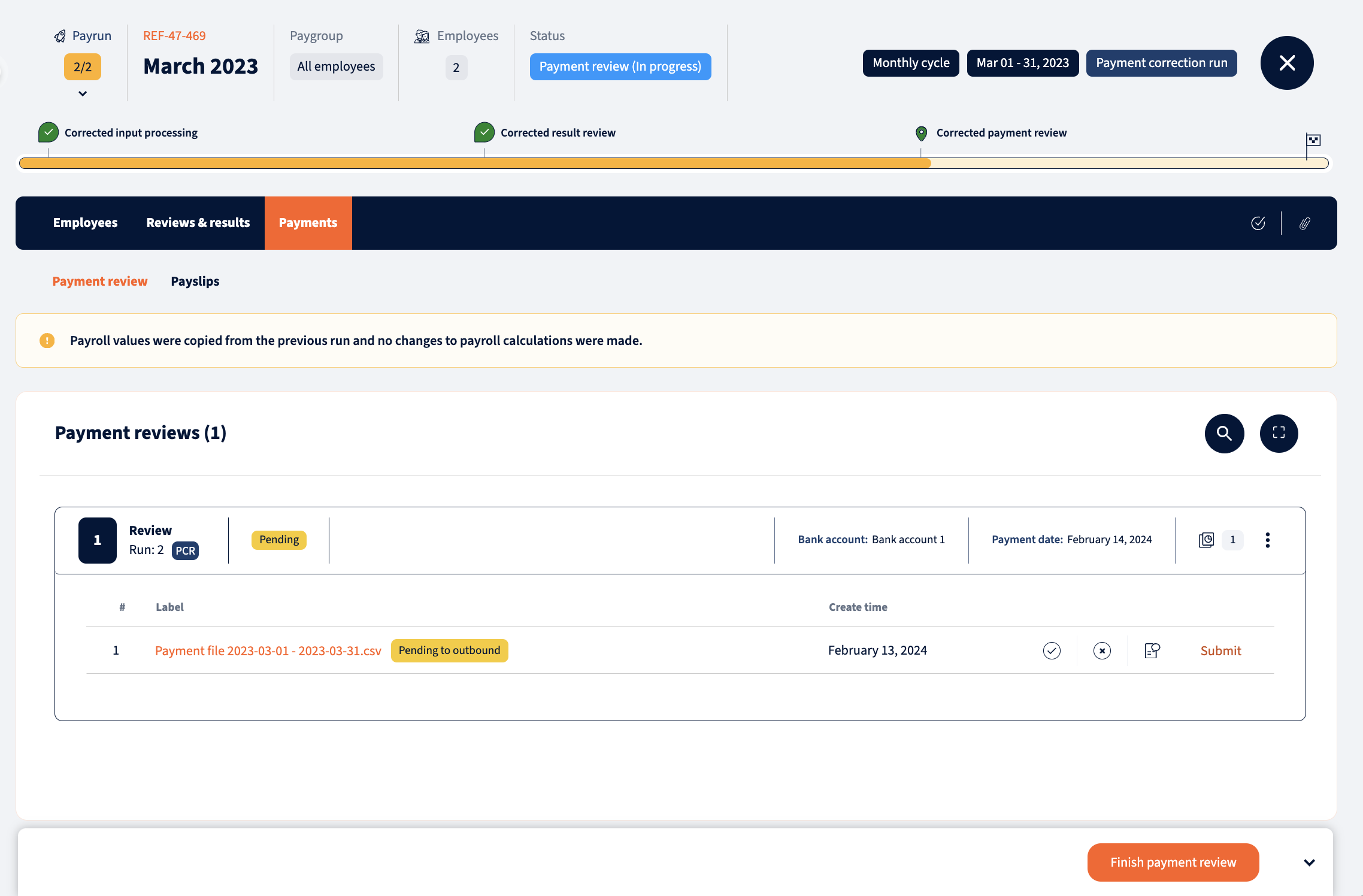
Once all necessary actions are taken, complete the review and merge the PCR with the regular run. If further corrections are needed, simply reject from this step to initiate the process again.
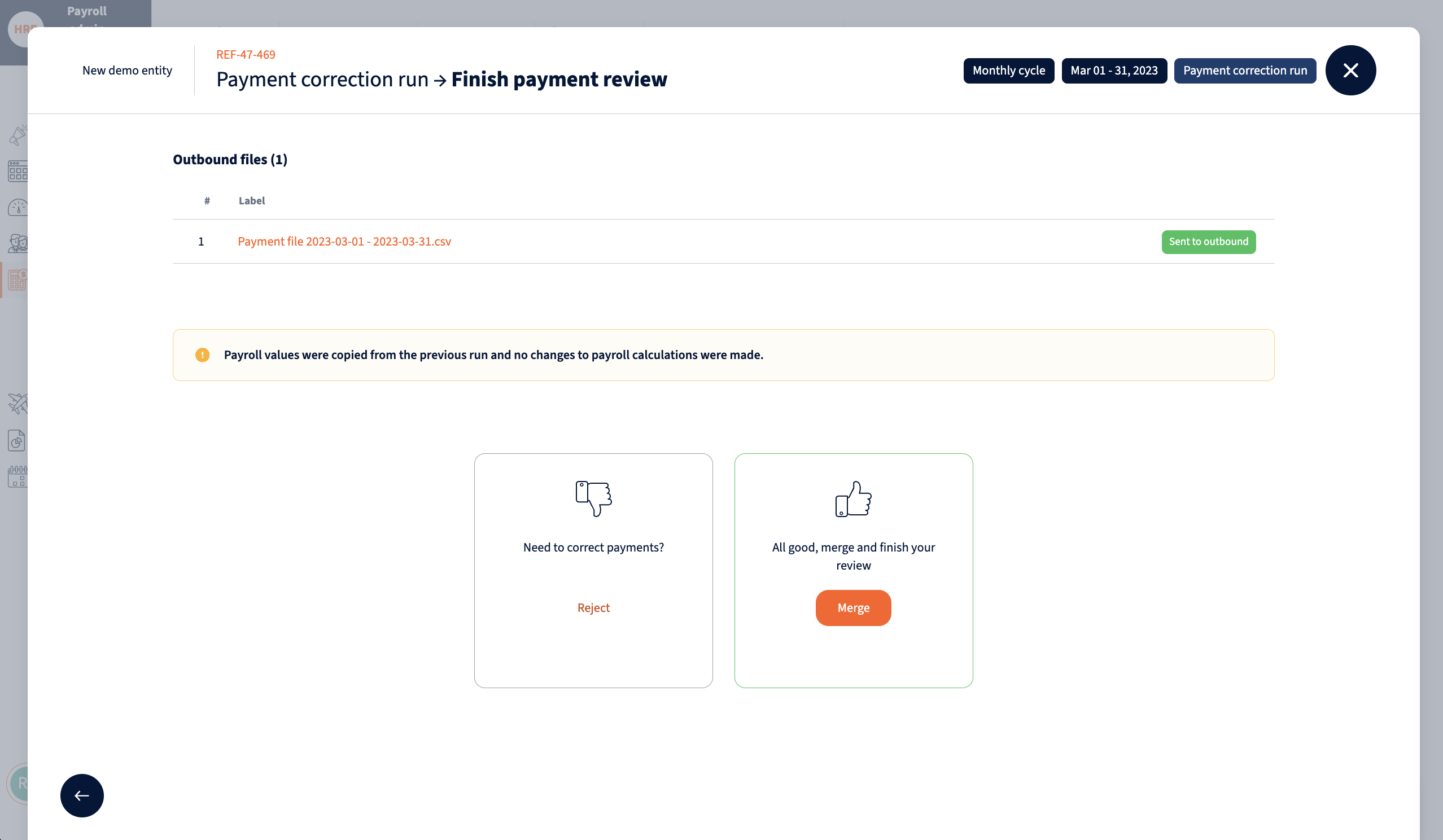
After merging the payment correction run with the original run, new run is created. Previous runs can be accessed by clicking on the payrun number on the top left corner.
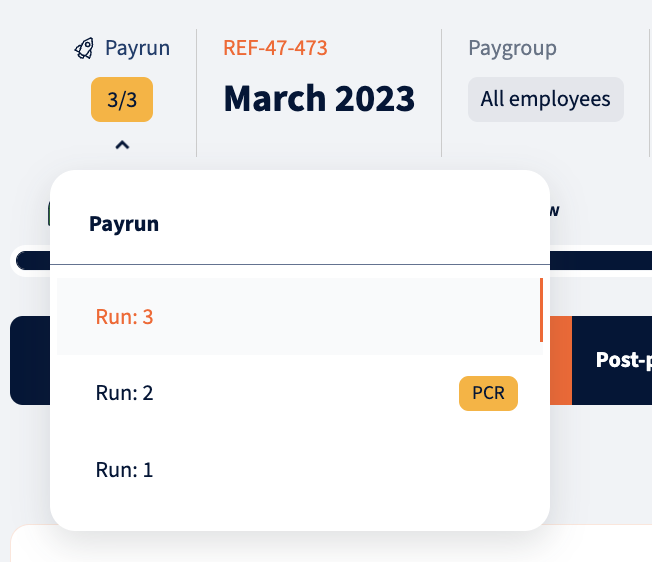
The payroll process returns to the Payment review step, and if required, another Payment correction run can be initiated.
We’re glad. Tell us how this page helped.
We’re sorry. Can you tell us what didn’t work for you?
Newsletter
Simplifying employment tasks worldwide.
Let us help you make sure you’re on the right track. Join 15,000+ subscribers and receive exclusive tips and resources.