Result review
The purpose of the result review step is to validate the payroll results.
Reviews
In the results reviews tab are the audit tiles and reports that are configured for the result review step. Reports can be downloaded, approved and rejected. Rejection comments and action log can be seen by clicking on the last icon on the right. Audit tiles give an overview of the payroll.
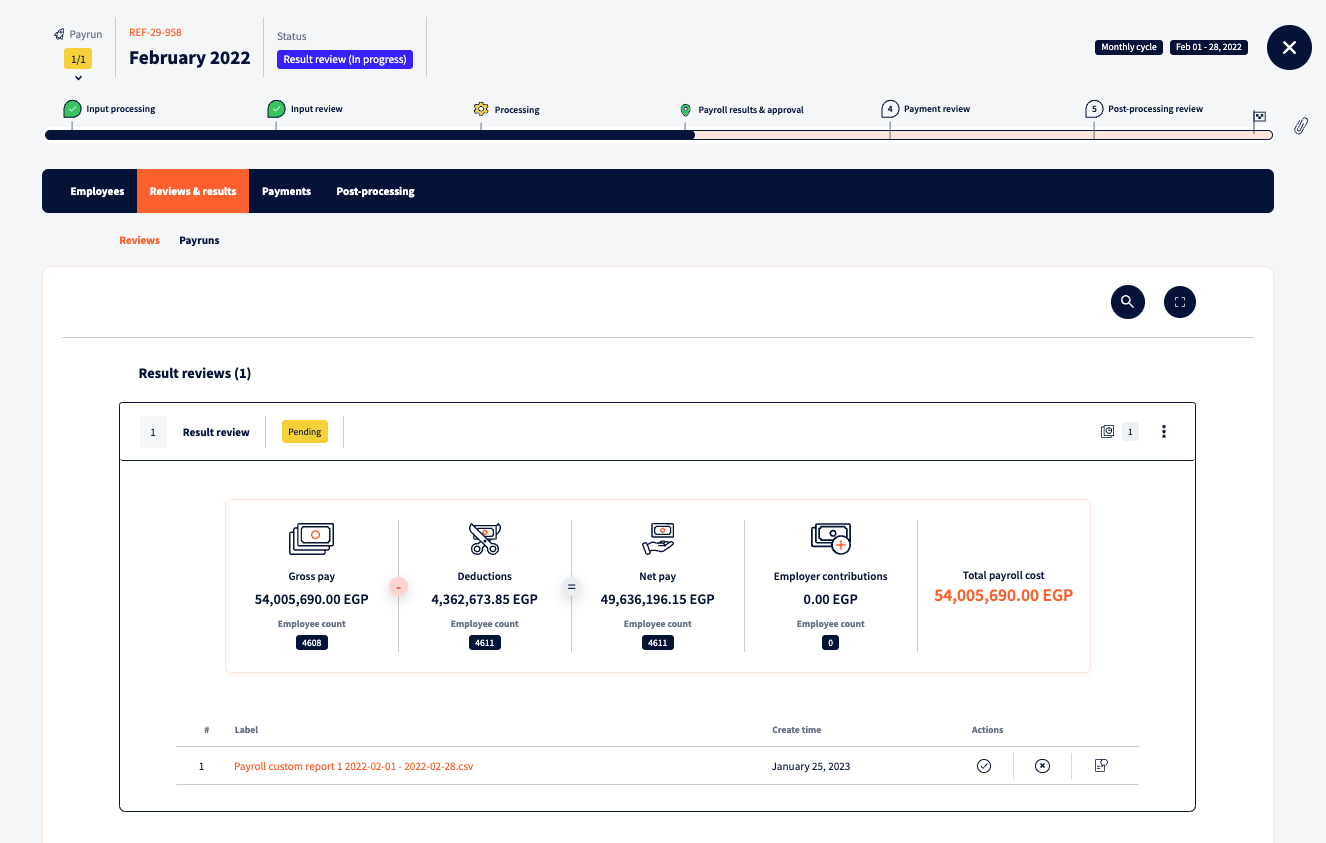
The input review reports can be found on the same page by scrolling down.
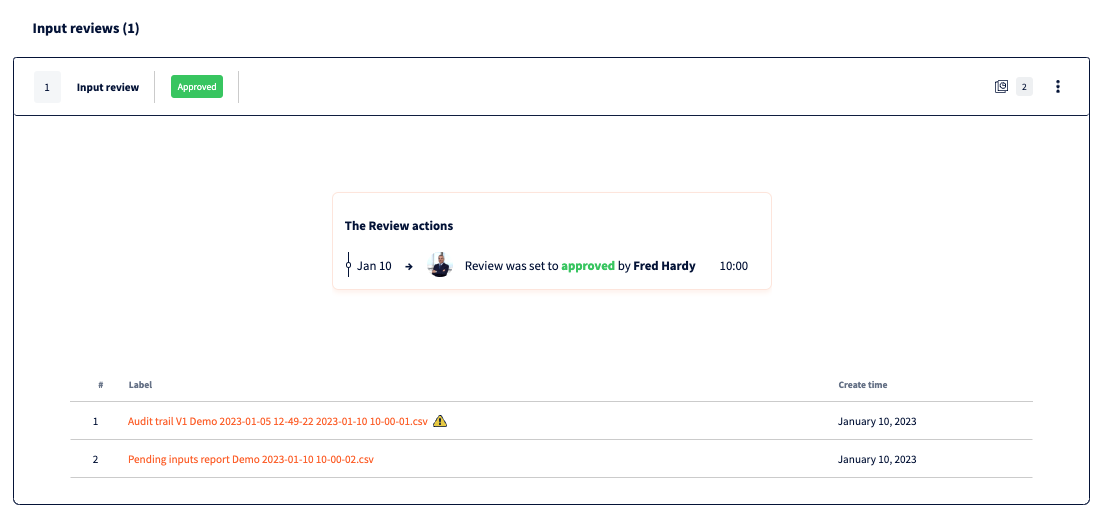
Payruns – Gross to Net table
Payruns tab is divided into Gross and Gross to net. The Gross view displays pre-processing payroll data. In Gross to net view are displayed payroll results. Processing breakdown for each employee can be seen by clicking on the corresponding employee row.
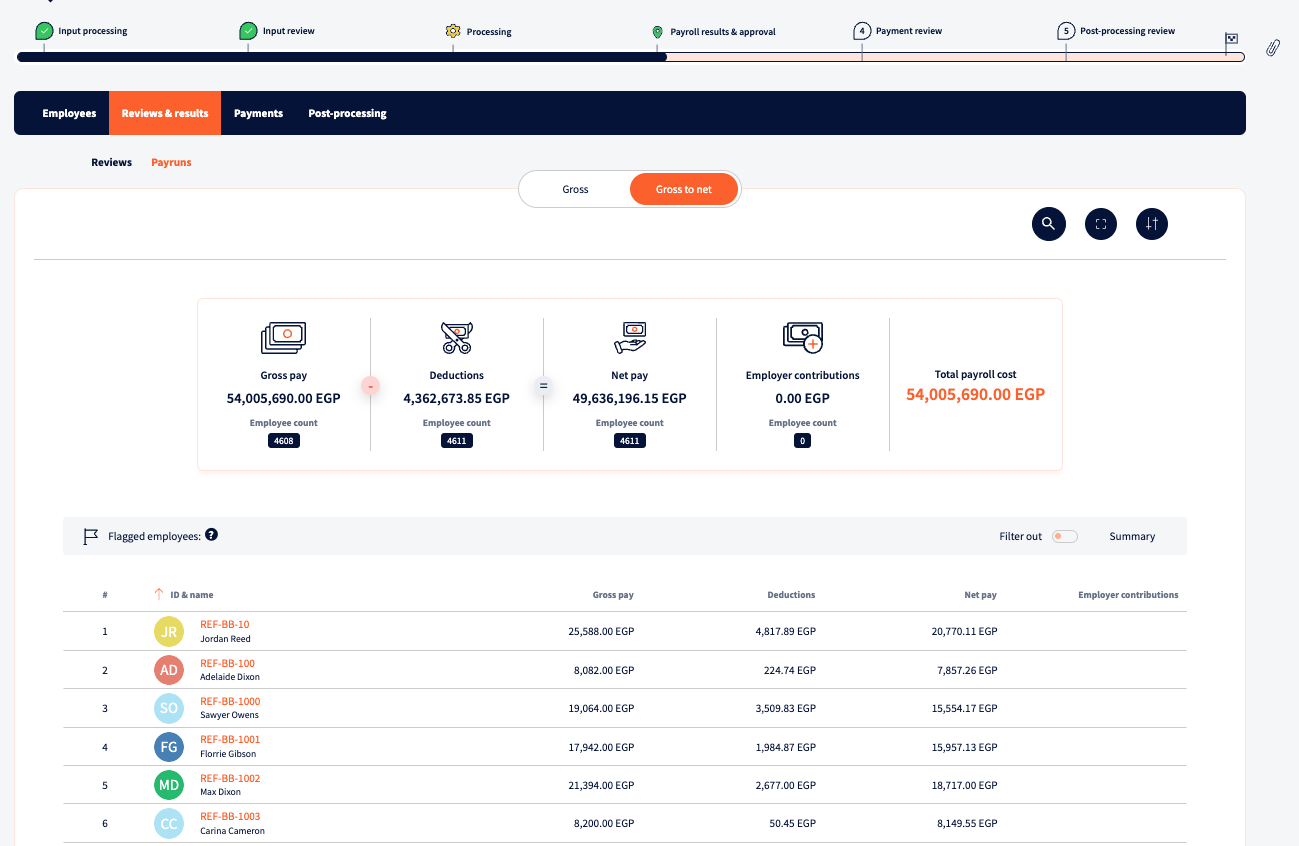
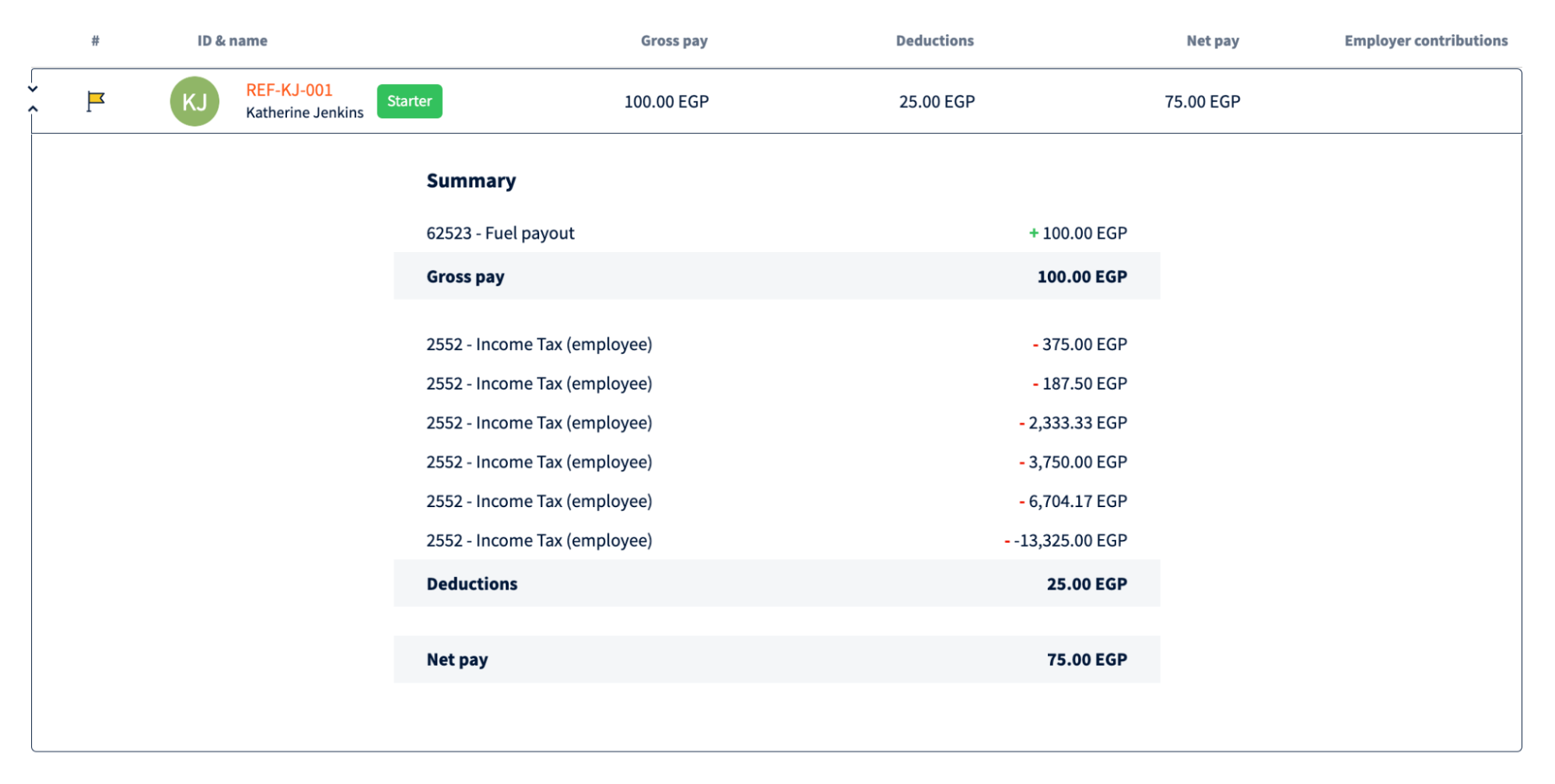
Approving output review
If all of the output data is correct the payroll can be approved by clicking the button “Finish output review” on the bottom right corner. The output review modal will open, where rejected output reports and flagged employees will be displayed and where payroll can be approved.
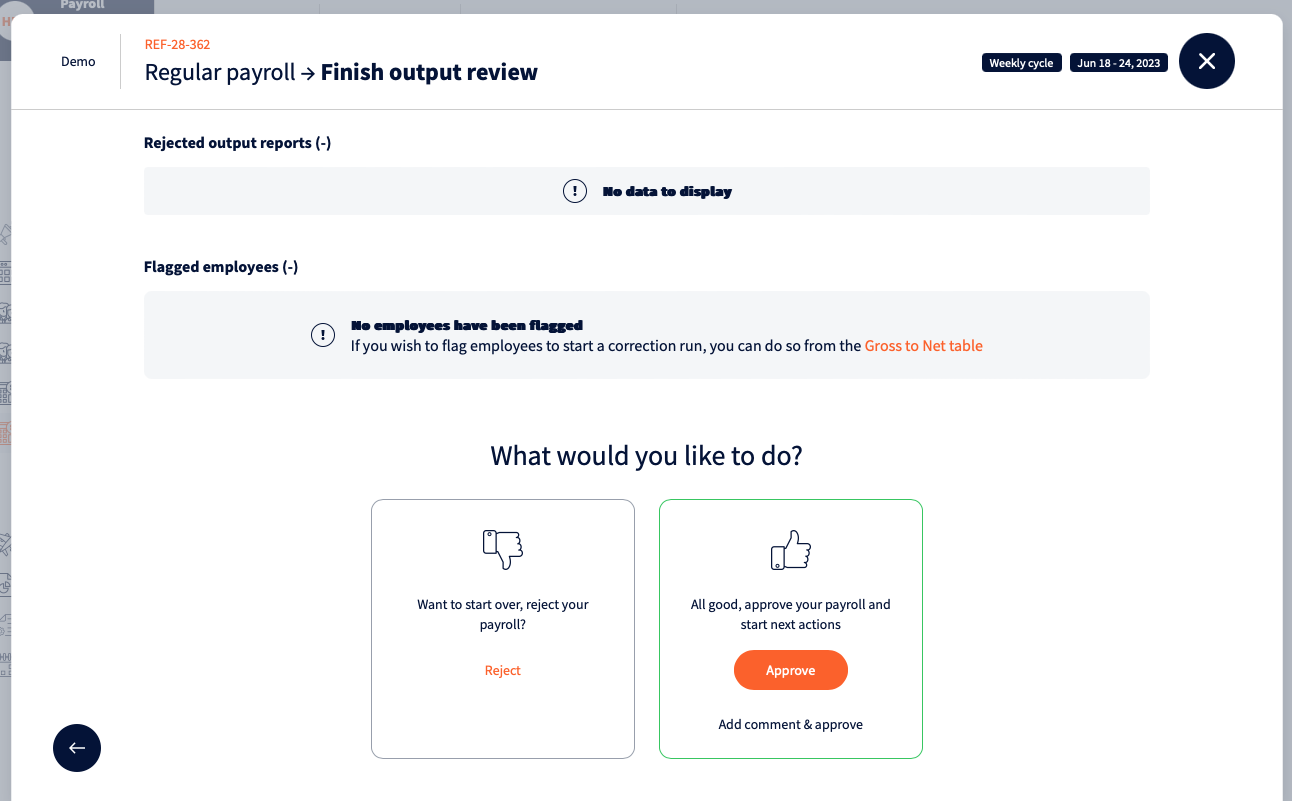
Making corrections
If payroll result data is incorrect it is possible to make immediate corrections in the payroll. To make the correction run, employees with incorrect data can be selected by adding flags in Gross to Net view. Flags can be added by hovering on the employee and clicking on the flag icon in front of it. For each flagged employee, a reason must be added.
Correction run creates a parallel run to the original run with flagged employees. Once it’s merged with the original run, a third run is created.

If all necessary employees have been flagged, correction run can be initiated by clicking on “Finish output review” and from the opened modal selecting “Reject”. All flagged employees will also be listed in the modal. Rejection reason must be given.
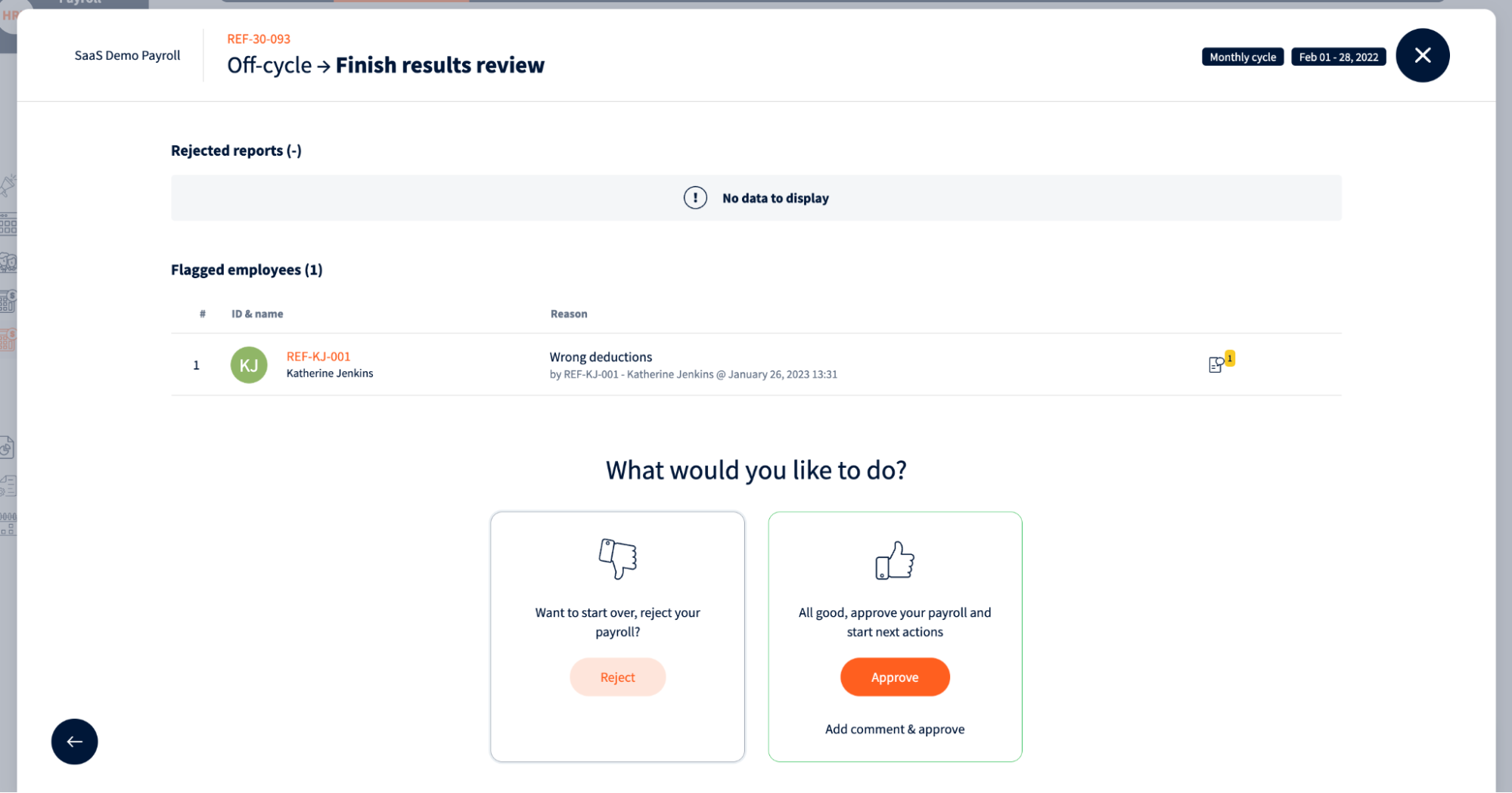
Once the review is rejected, a correction run can be created.
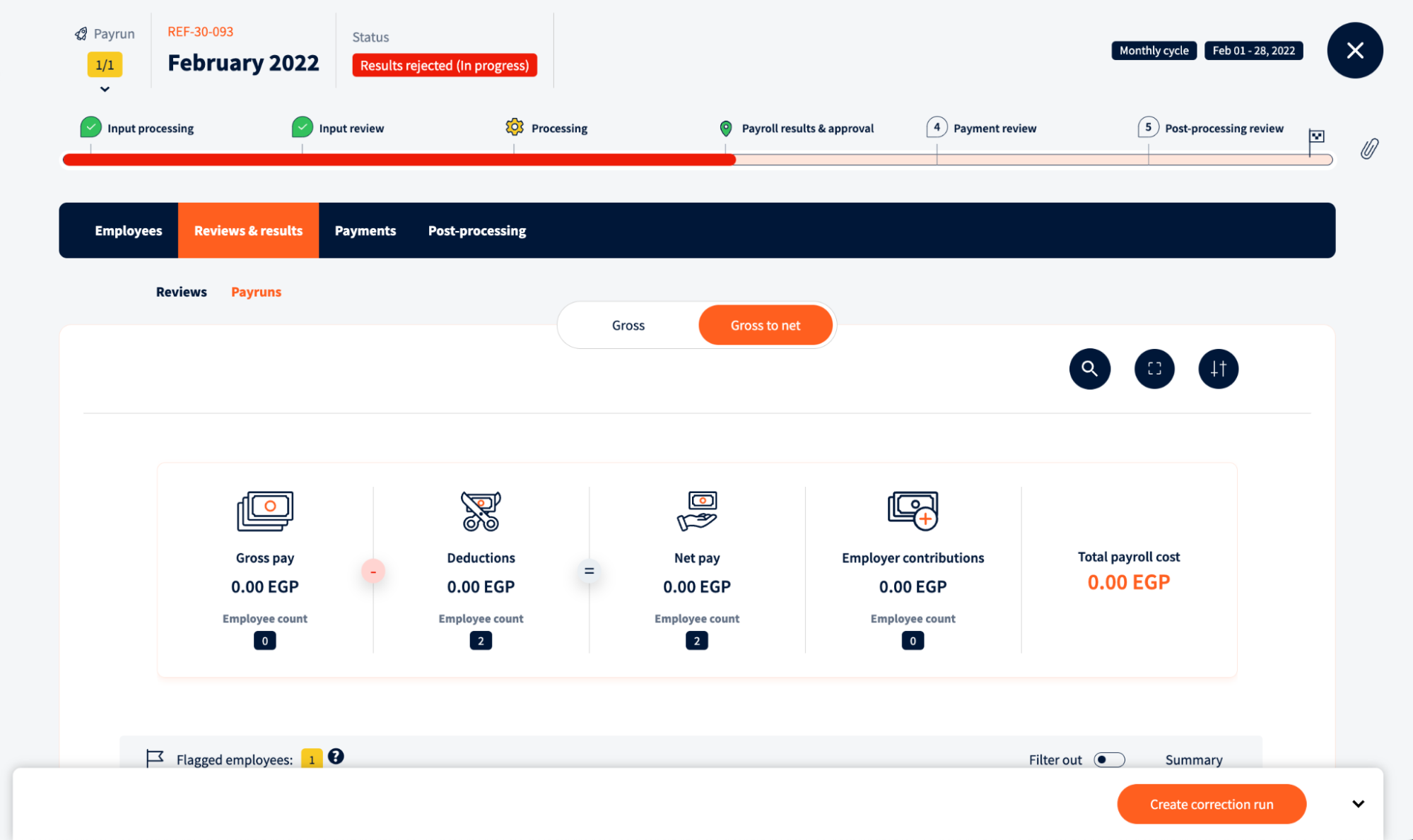
Correction run
Correction run is marked in the payroll listing as yellow and has a corresponding tag.
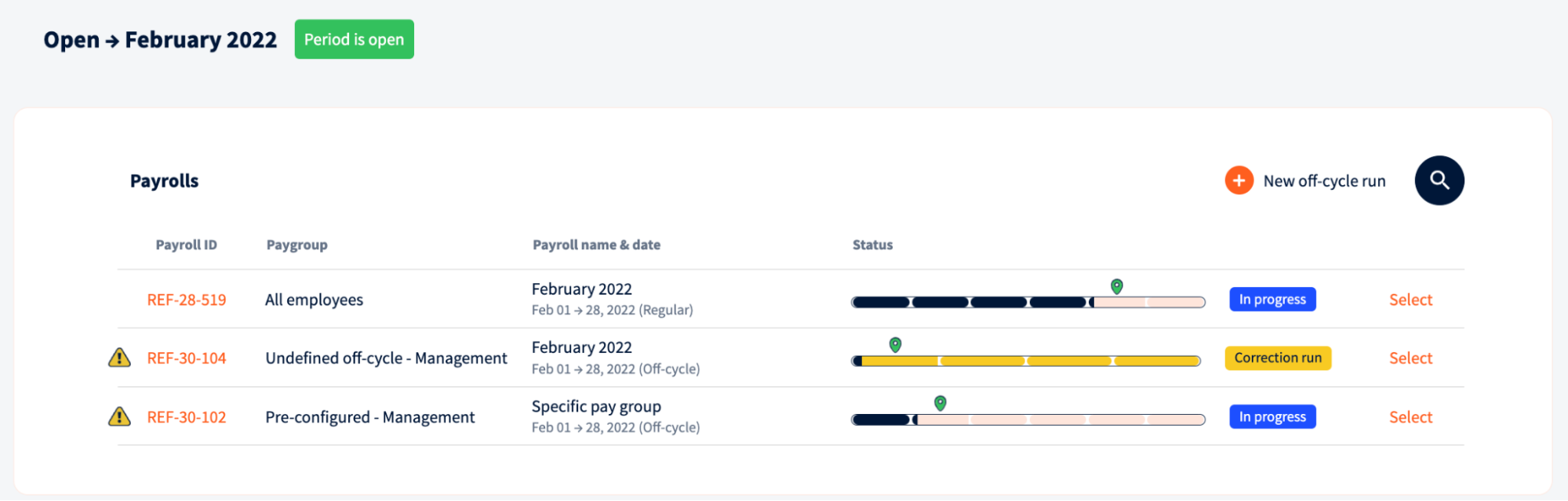
The status bar inside the payroll is also yellow to indicate that this is a correction run. In the input view the reason for the correction run and number of employees is displayed.
The flow is the same as in regular run – input processing, input approval, payroll processing and result review. In the “Flagged inputs processing” employee masterdata can be edited and imported. After that inputs can be initiated by clicking on the button on the action bar on the bottom right corner.
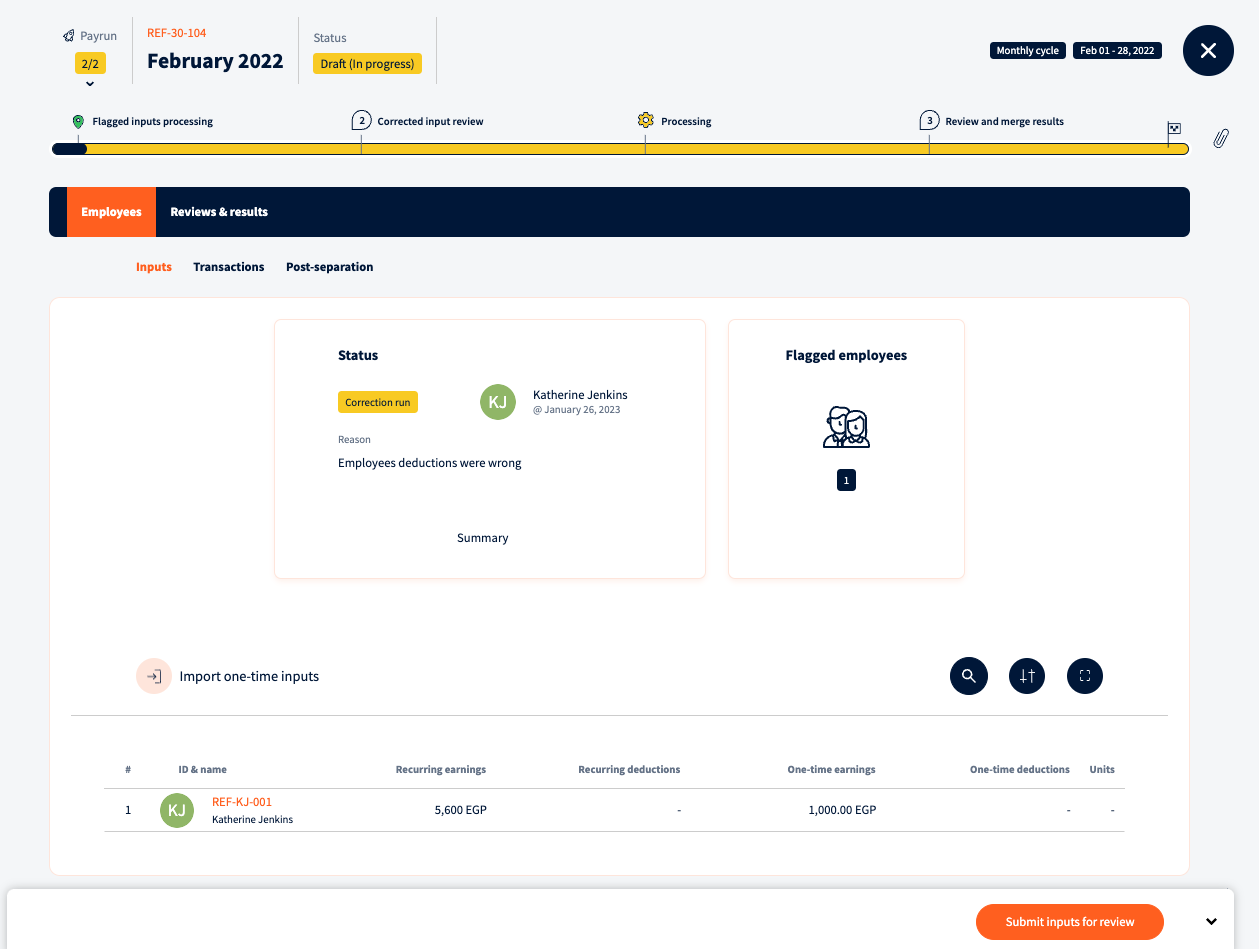
Corrected input must be approved and payroll processed. After the correction run has been processed and results have been checked, it can be approved and merged with the original payrun.
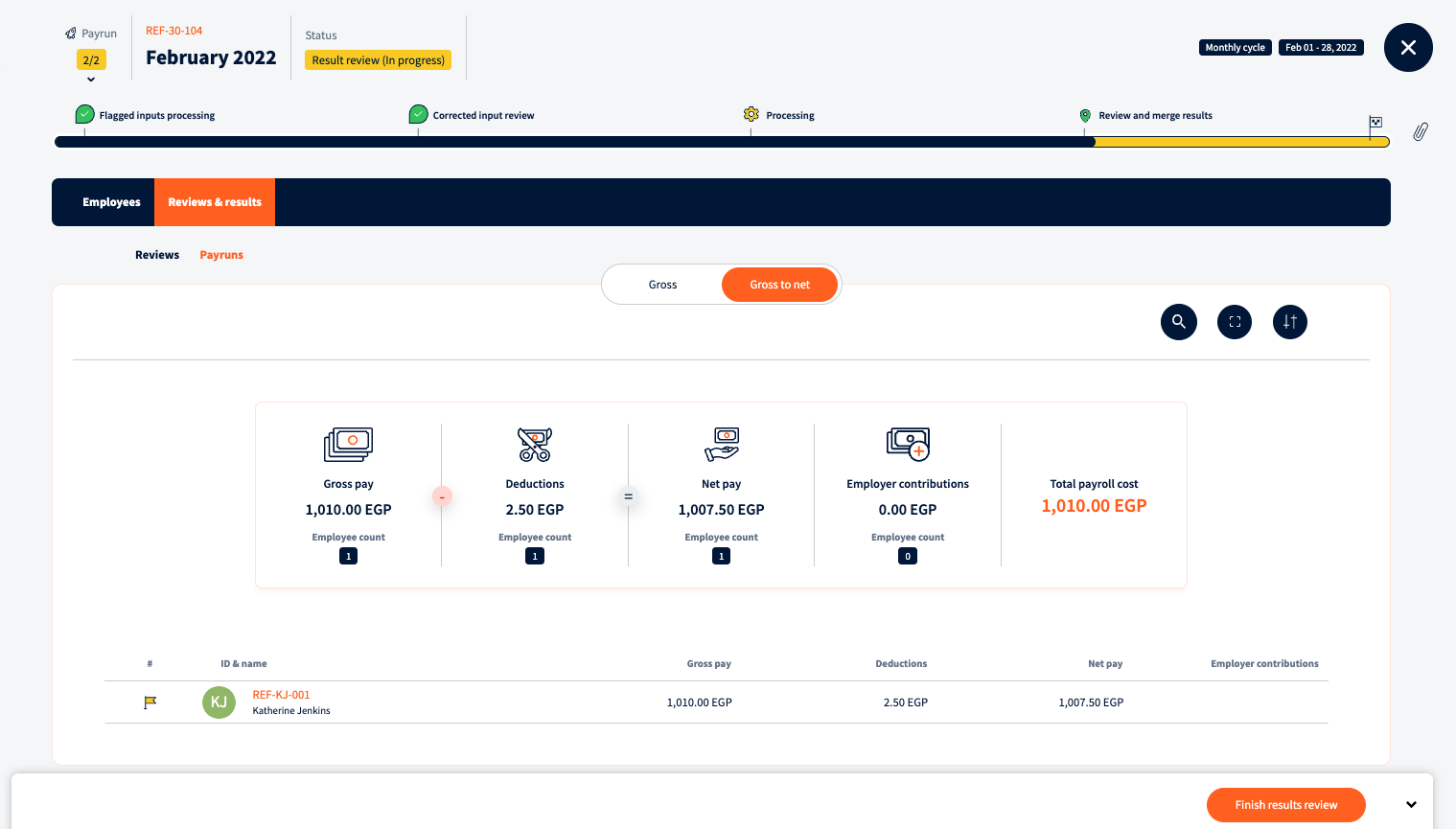
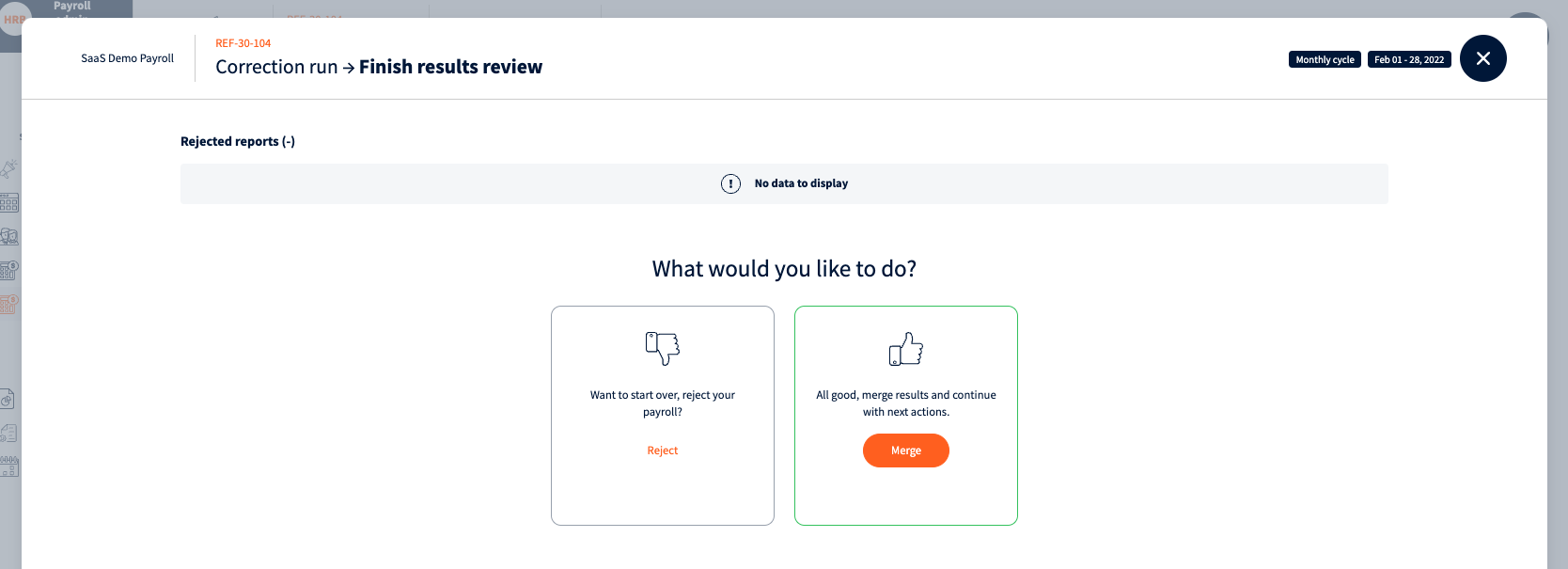
After merging the correction run with the original run, a third run is created. Previous runs can be viewed by clicking on the payrun number on the top left corner.
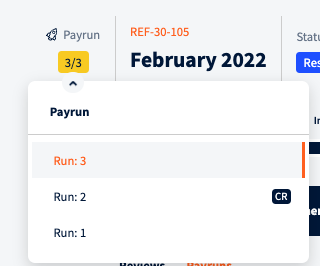
Payroll is again in the Result and review step where the new results and reports can be checked. If needed, another correction run can be made. If everything is correct then payroll results can be approved and payroll closed.
NB! After approving the payroll results no further actions can be taken with the inputs
We’re glad. Tell us how this page helped.
We’re sorry. Can you tell us what didn’t work for you?
Newsletter
Simplifying employment tasks worldwide.
Let us help you make sure you’re on the right track. Join 15,000+ subscribers and receive exclusive tips and resources.
