Inputs processing
In input processing master data inputs can be brought in:
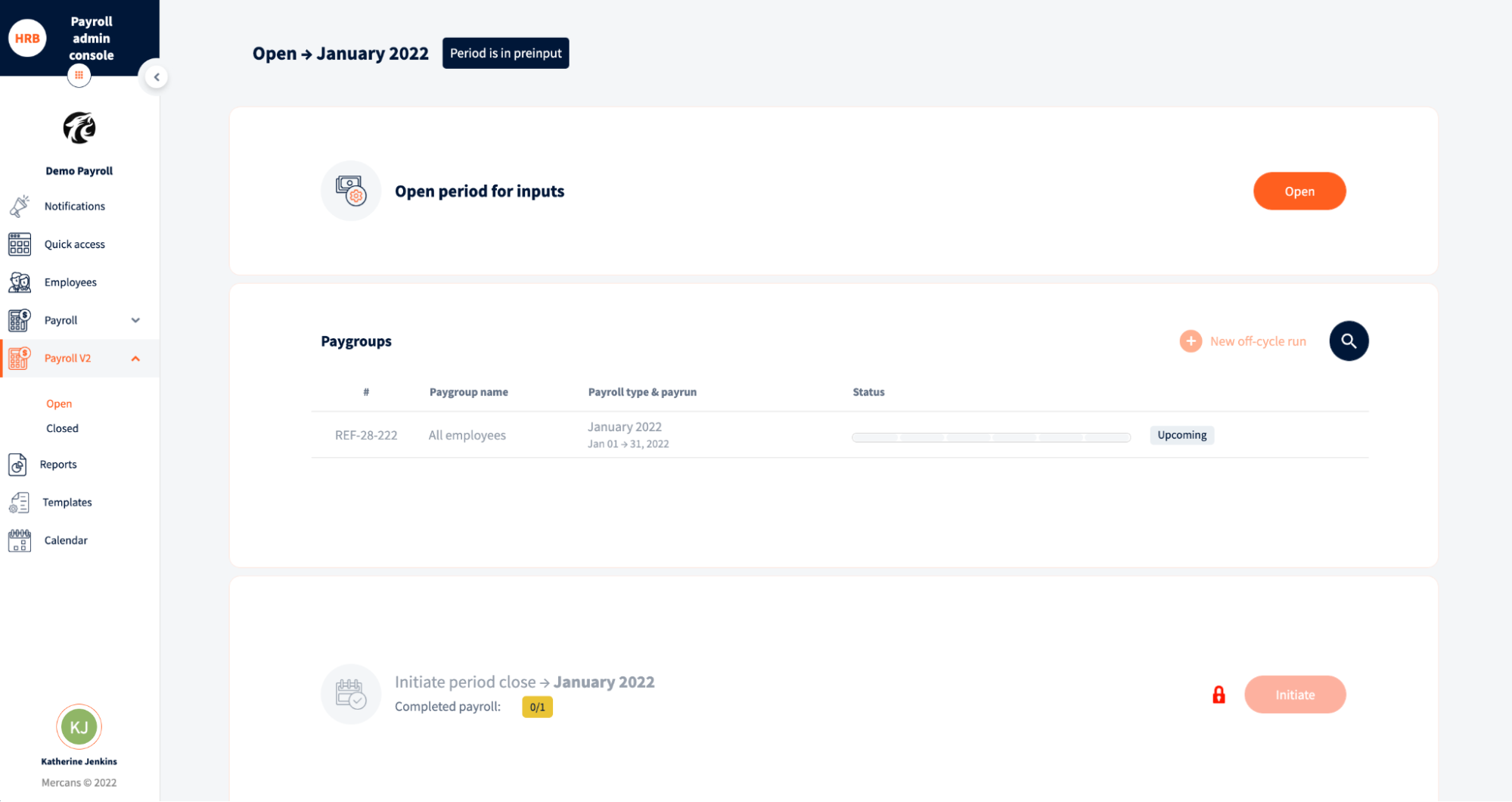
- Flat files – files uploaded to inbound directories
- API updates – if there is a direct API built between HRB and Client’s HR system
- PAC master data updates – changes to employee data can be made from PAC Employees module and ESS My Information module.
Interface view
Interface files view is visible when payroll-flow interface files is Enabled from HRB. This view shows all pending input files (Active), successfully persisted (Persisted) and canceled (Rejected) inputs.
Active tab has three sub-categories:
- Interface files – Shows pending input files which can be persisted.
- User uploaded files – List of input files which have been uploaded by PAC user / client
- Persisted imports – History and list of persisted input files in current payroll month. In addition, shows when and who persisted files.
Pull data button is visible when the interface trigger button is set as Yes from HRB. It is triggering the interface to bring in inputs from SFTP or API.
Persisted tab shows all successfully processed input files. When control reports (Audit trail, Exception or Recap) are turned on from HRB, then these will be generated for every input separately. These reports can be downloaded from the Persisted tab.
The Rejected tab shows all manually canceled / rejected input files.
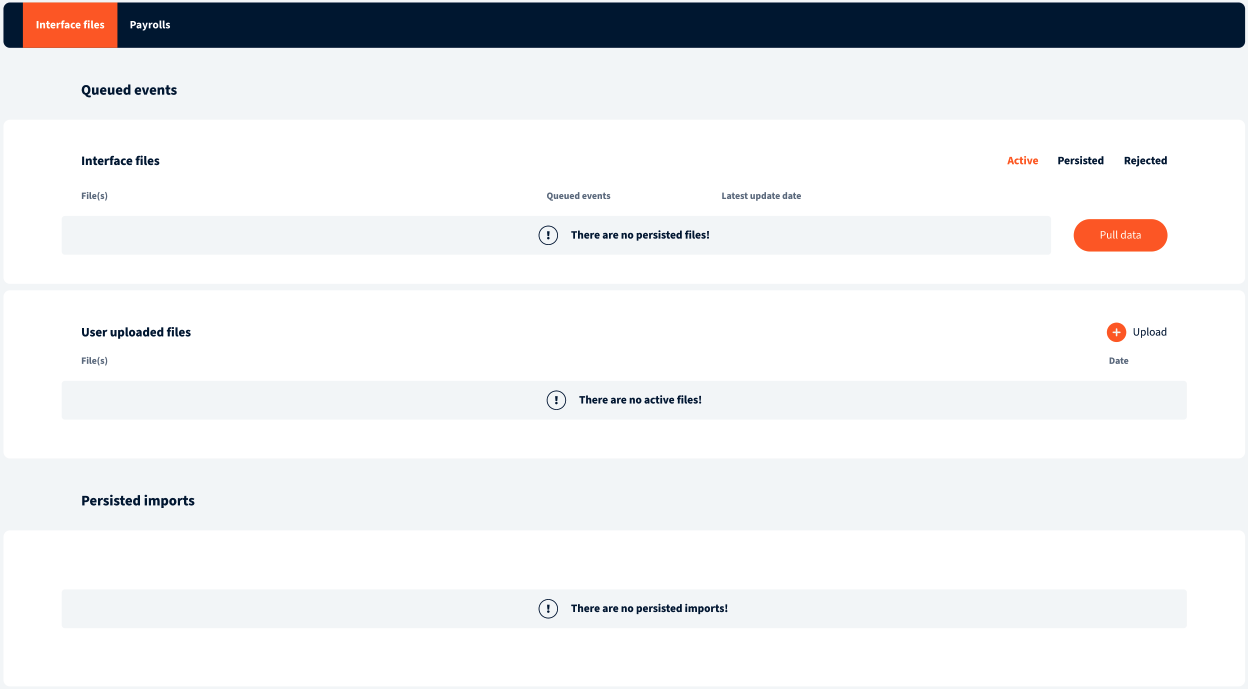
Inputs
Inputs can be seen in payroll “Input processing” step Inputs tab. All earnings, deductions and units can be seen in detail and one-time values can be manually added. One-time values and timesheets can also be bulk uploaded.
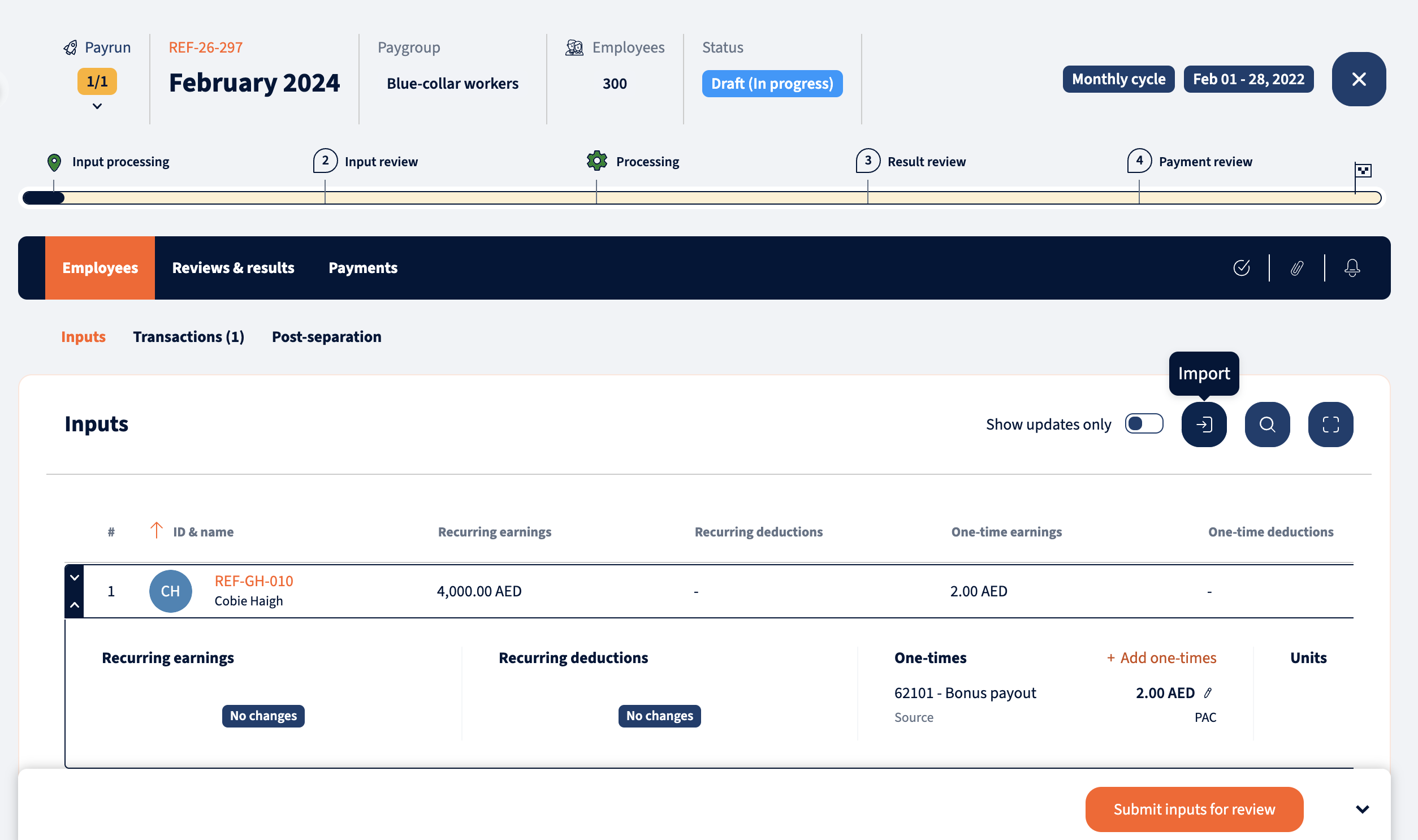
Transactions
Timesheet, leave and benefit transactions can be approved to payroll and postponed from the Transactions tab.
- To approve specific employees transactions, open the transaction and click on the approve button. To bulk approve, select all and approve. Transactions that are not approved will not be taken into the payroll.
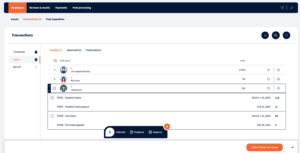
- To postpone employees transactions, open the transaction and click on the postpone button. To bulk postpone, select all and postpone. Postponed transactions will move to next period. When transaction has been postponed it is also possible to undo the postpone action, which will move transaction back pending status.
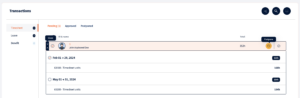
Post-separation
When a separated employee is paid after their separation period, then the inputs appear in the Post separation tab.
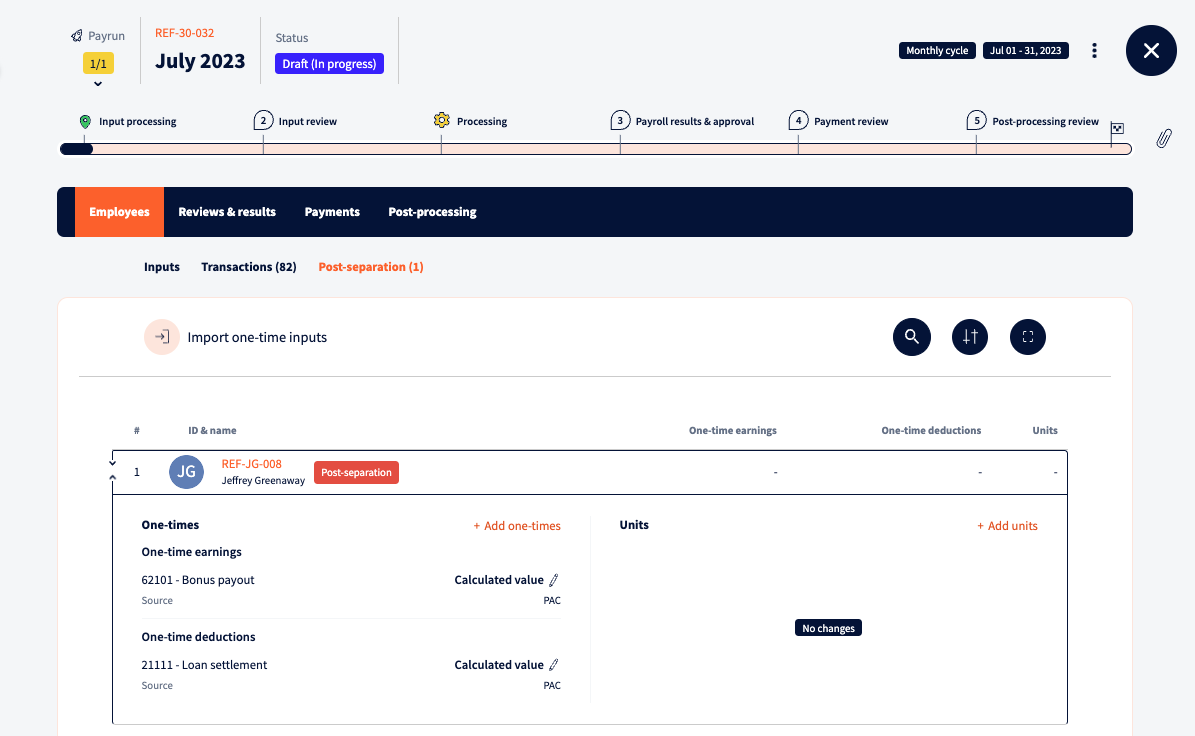
If all inputs are checked and transactions accepted, payroll inputs can be initiated. Once finished, payroll will move to the Input review step.
In case some countries the payment date will be asked on submitting Inputs for review.
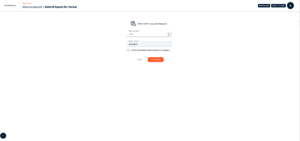
NB! Once the processing is done in any step, a popup will appear that directs to the right tab.

We’re glad. Tell us how this page helped.
We’re sorry. Can you tell us what didn’t work for you?
Newsletter
Simplifying employment tasks worldwide.
Let us help you make sure you’re on the right track. Join 15,000+ subscribers and receive exclusive tips and resources.
