Separating employees
Employee separation can be initiated either from the listing view under the three dots or from the employee card header by changing the status. Once initiated, you’ll proceed to input separation details. After completing all mandatory separation fields, a draft separation can be created. A draft separation indicates that the separation process has been initiated, but it won’t affect payroll or any other processes until finalised.
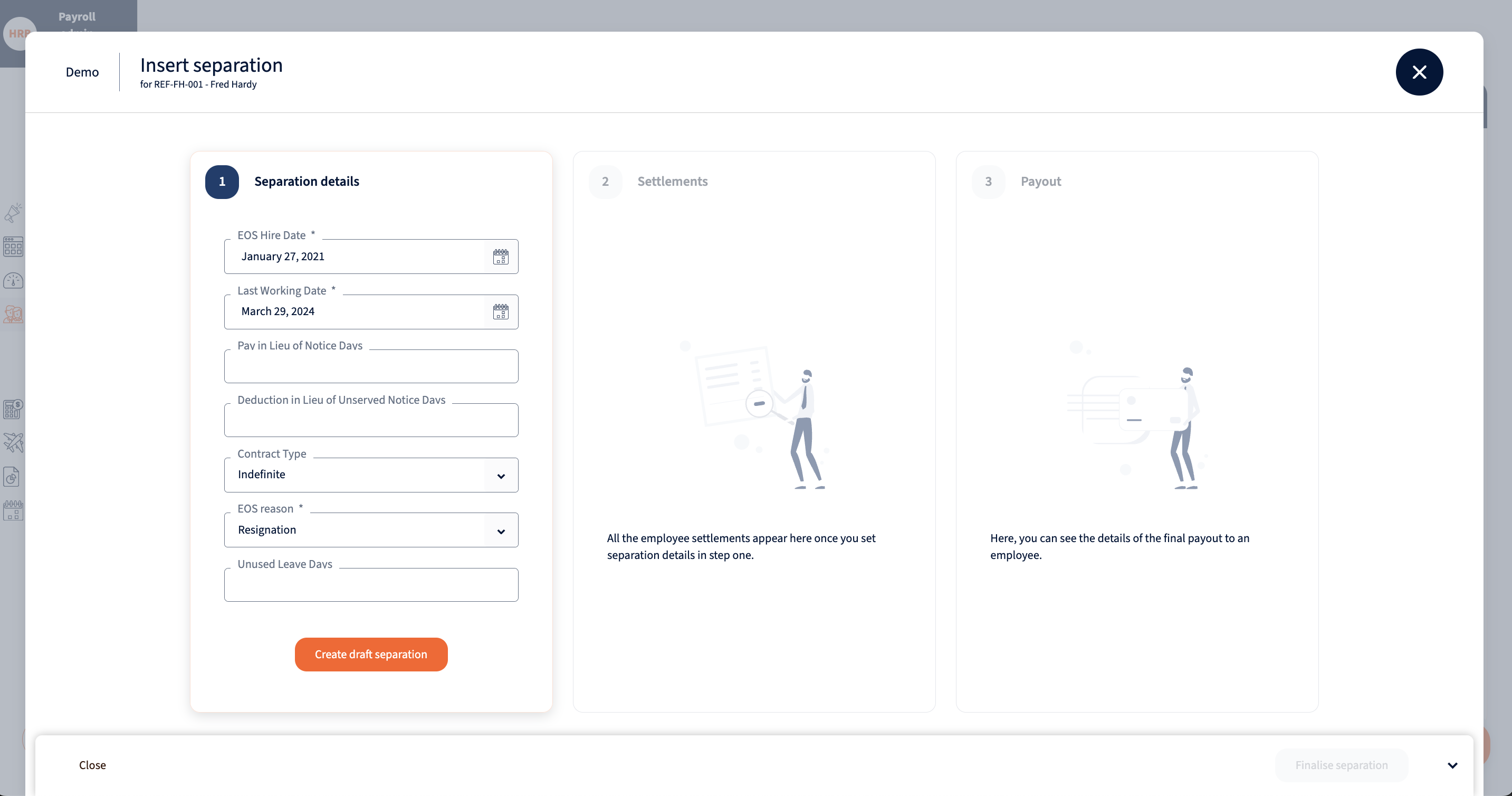
Upon creating a draft separation, you’ll gain access to managing settlements and payouts. Here, you can review the total amount paid out to the employee in their final payroll period. While the separation is in draft status, it can still be revoked. When everything is prepared, the separation can then be finalised.
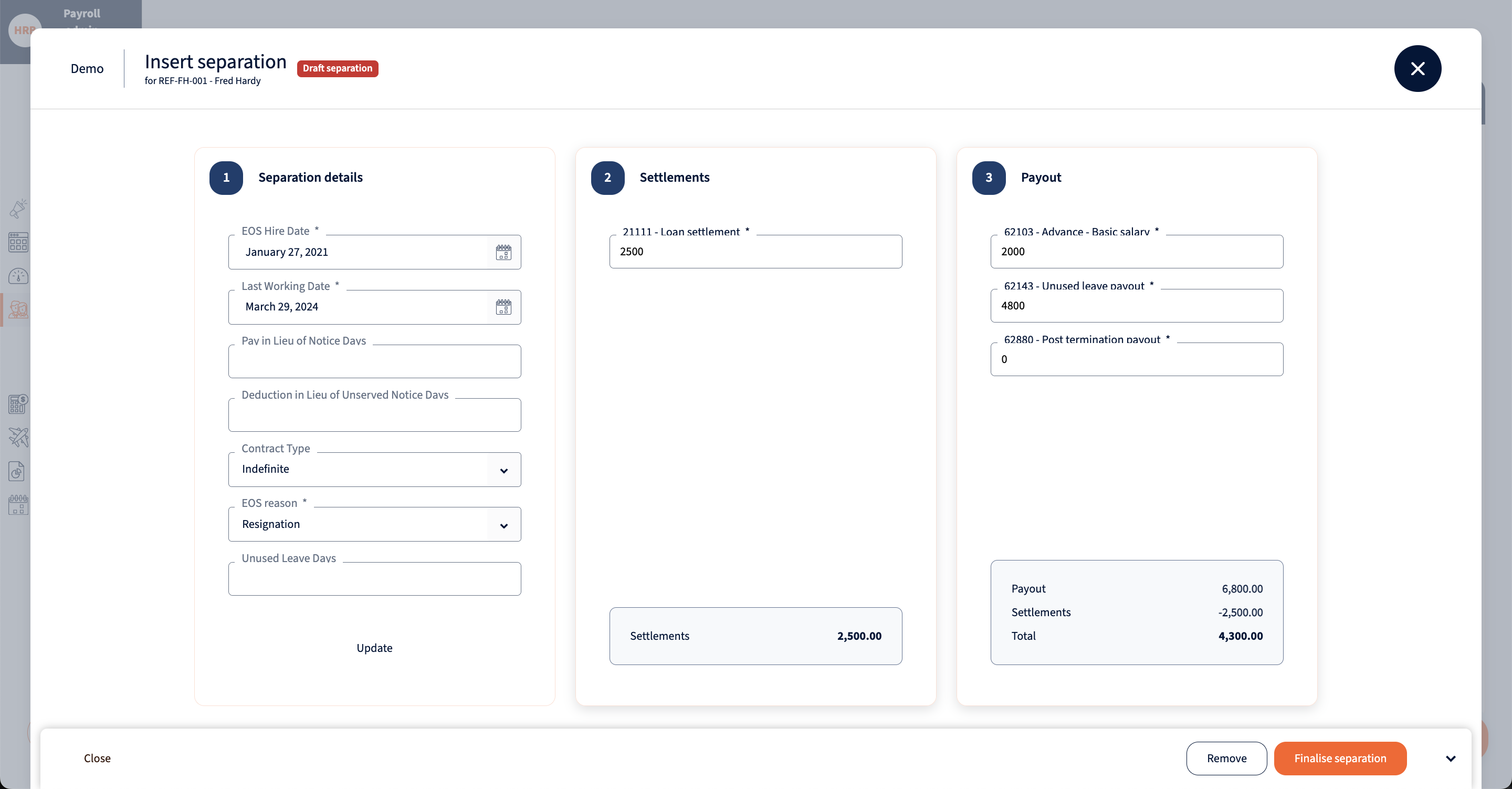
Following separation, the employee will remain in the “Active” status until the separation is processed in the payroll for the employee’s last working date. Subsequently, the employee will be moved to the “Separated” tab in the Employees listing. From there, you can access separation details directly from the employee card header.
Finalising separation in bulk
When separation details are imported into the system through the interface, finalising separations for multiple employees in bulk is possible. Begin by filtering employees tagged with ‘Draft separation.’ Next, you can choose employees individually or select all with a single click using designated checkboxes. Once selected, an action bar appears at the bottom of the page where you can finalise separations for the chosen employees. After finalisation, these employees’ status changes to ‘pending,’ and the separation details are incorporated into the next payroll cycle.
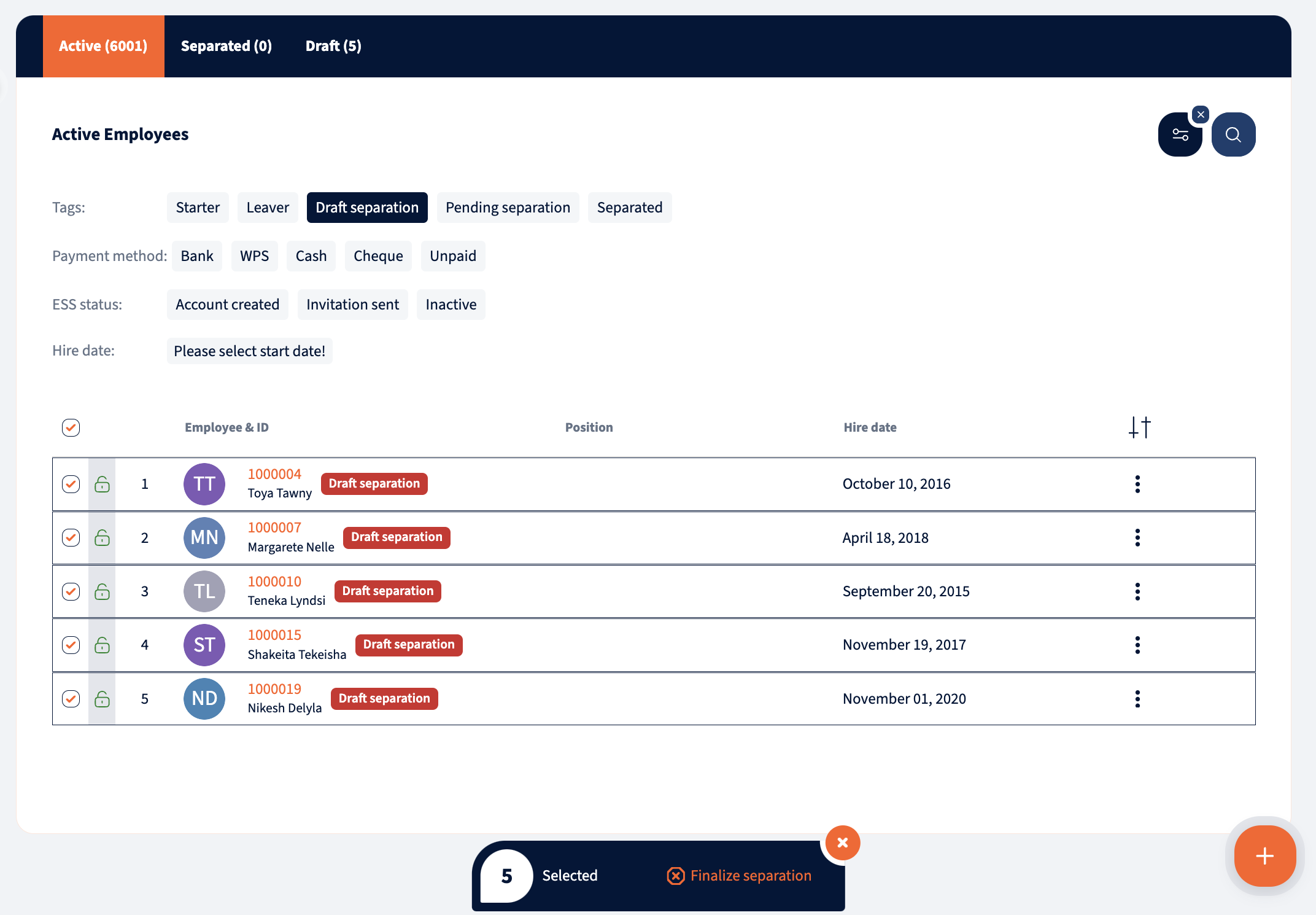
We’re glad. Tell us how this page helped.
We’re sorry. Can you tell us what didn’t work for you?
Newsletter
Simplifying employment tasks worldwide.
Let us help you make sure you’re on the right track. Join 15,000+ subscribers and receive exclusive tips and resources.
