Employee card
When you click on an employee within the listing, it opens up their individual information page. Here, you have the ability to view, edit, and update various details, thereby ensuring that your employee records are both accurate and complete.
The header features key details such as the employee’s ID, name, pay group, and an indicator of data editability. Additionally, from this section, you can efficiently manage their employment status, their access to the Employee Self-Service (ESS) portal, as well as their login credentials.
Employee data is organised into groups, tailored to your country and specific company setup. While the exact groups may vary, here are some common categories:
Job Details
This section houses fields related to job specifics, with the exact details varying based on individual requirements.
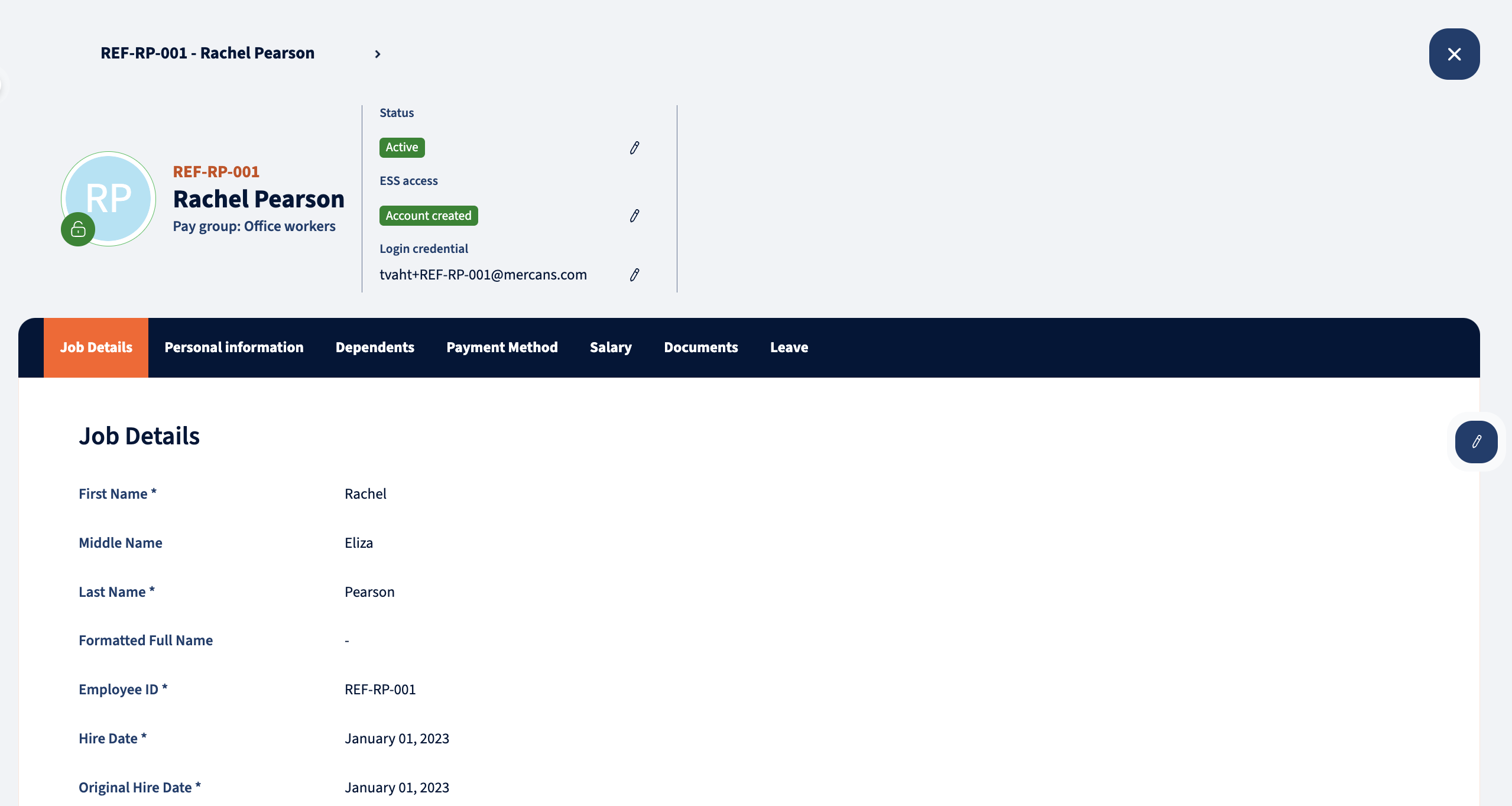
Personal Information
Under the Personal Information tab, you’ll find contact details, emergency contacts, and other personal data.
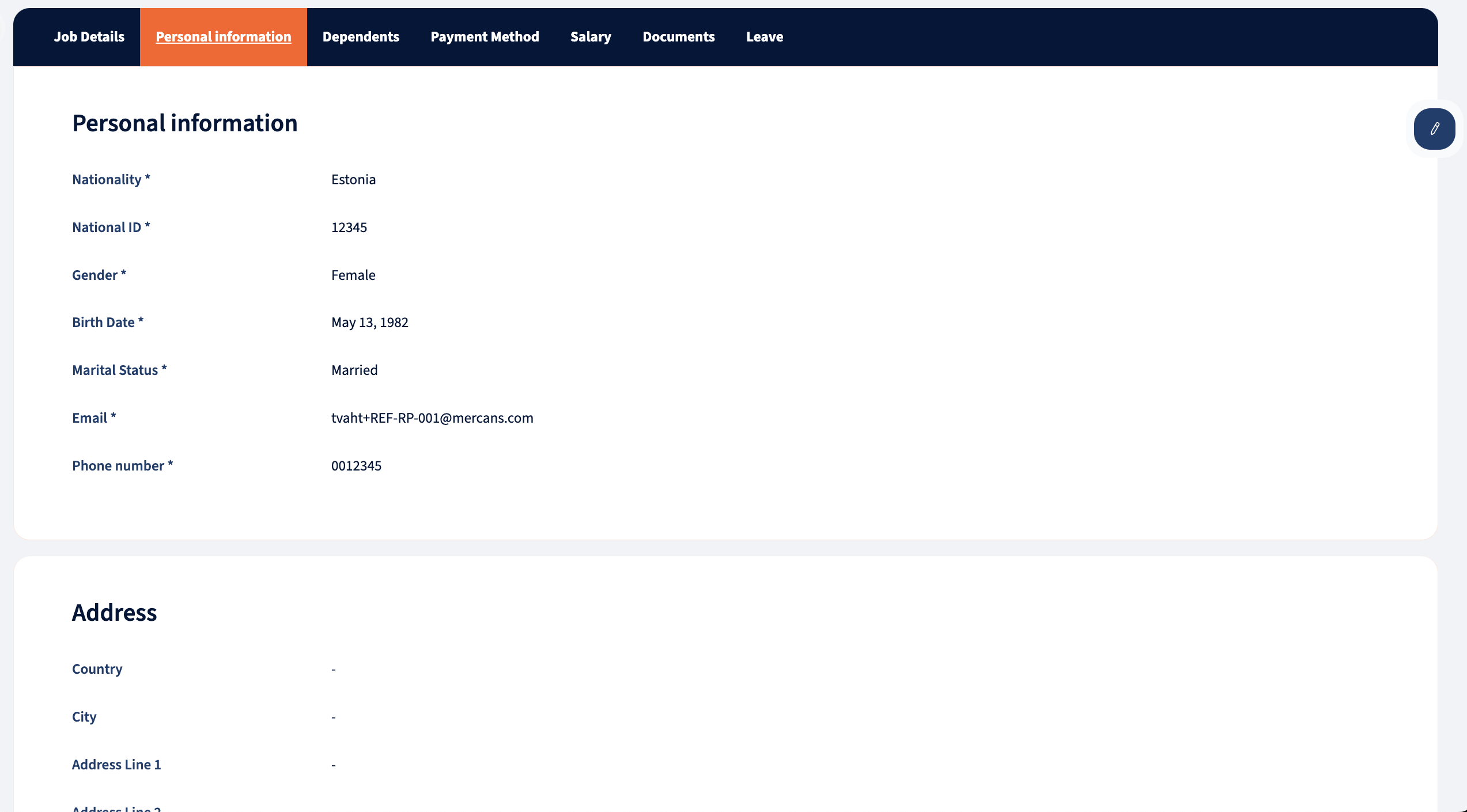
Dependents
Within the Dependents tab, you can effortlessly add and manage dependents. Easily add a new dependent by clicking on the + sign in the bottom right corner or edit existing ones by selecting the respective dependent row.
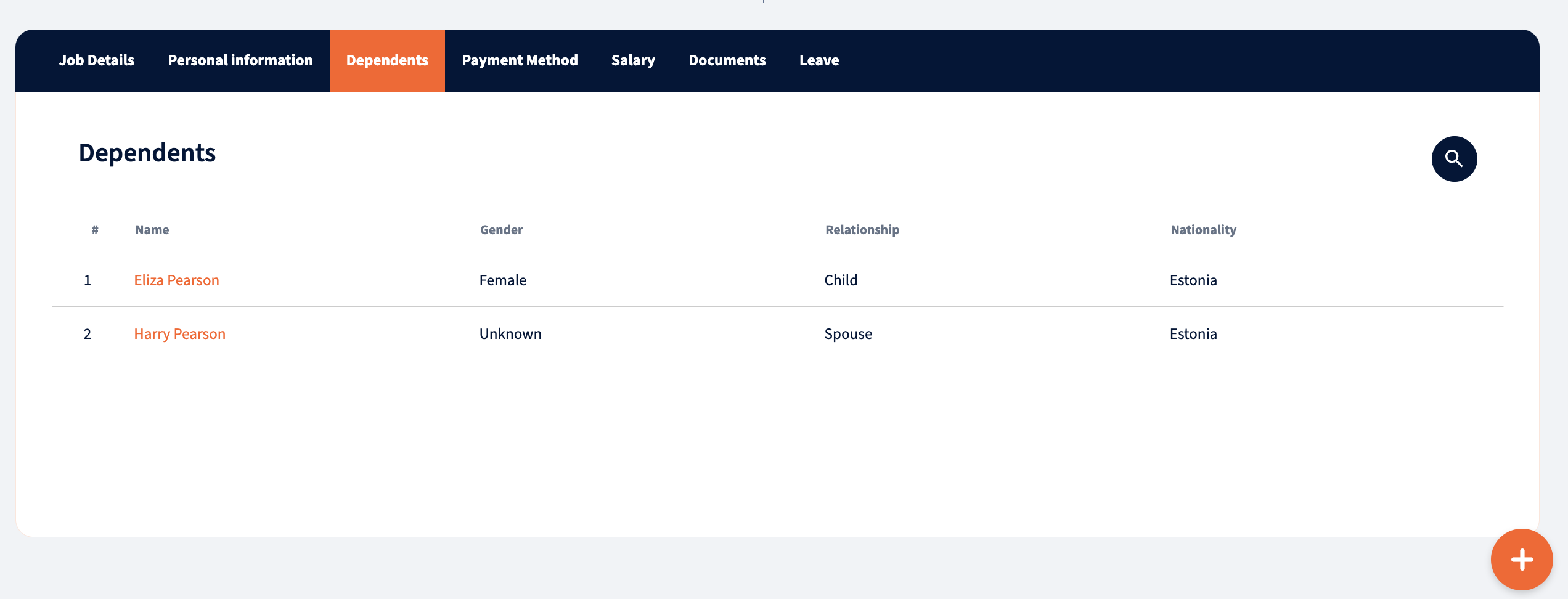
Payment Method
In the Payment Method tab, you can configure and oversee salary payment methods. Select your preferred payment method and, fill in mandatory fields for the primary bank account. Additionally, you have the option to add a secondary bank account, although this is typically not mandatory, except in specific countries.
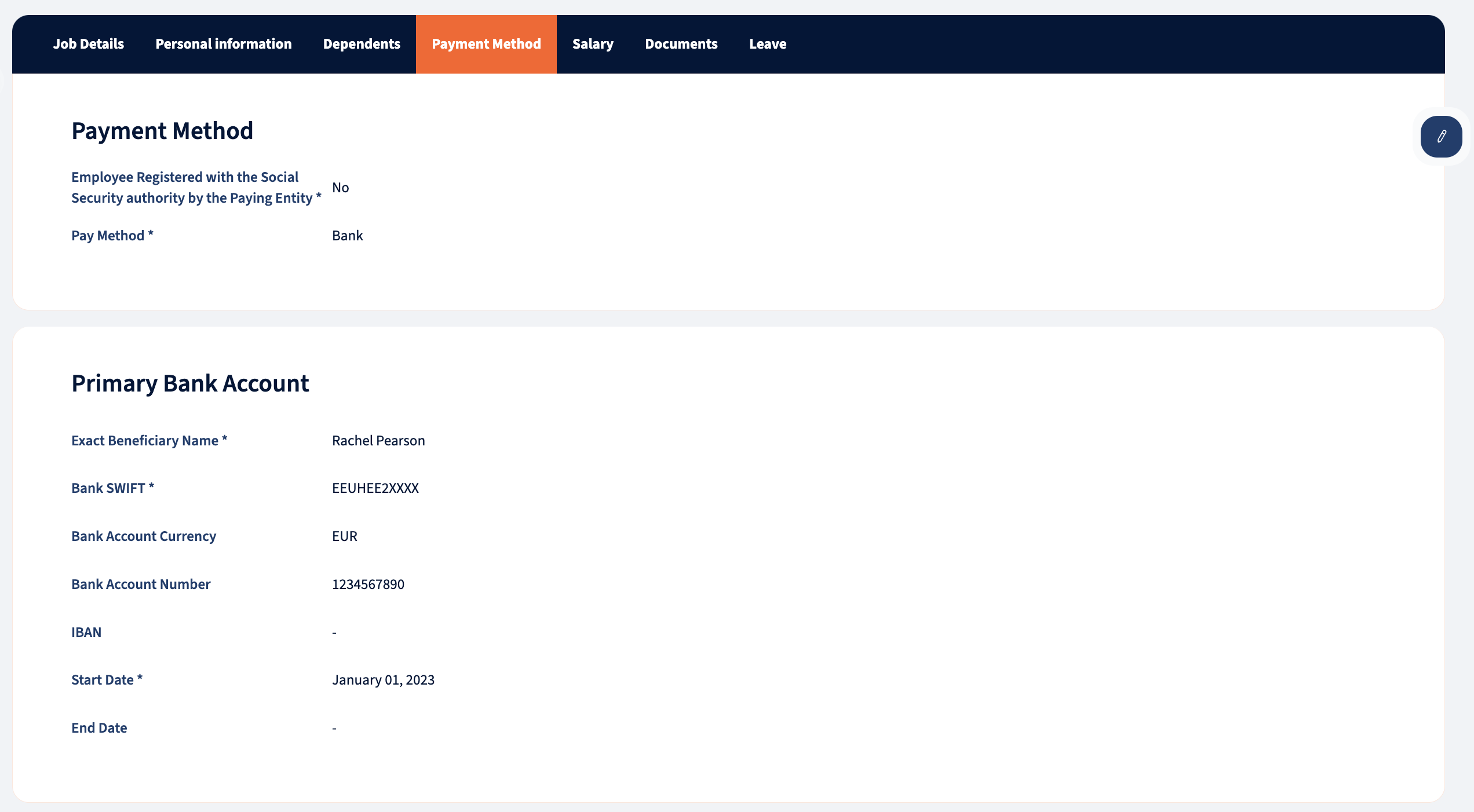
Salary
Within the Salary view, you can review and update salary information. Pay elements are categorized into additional and recurring earnings and deductions. Furthermore, you can view units associated with each pay element.
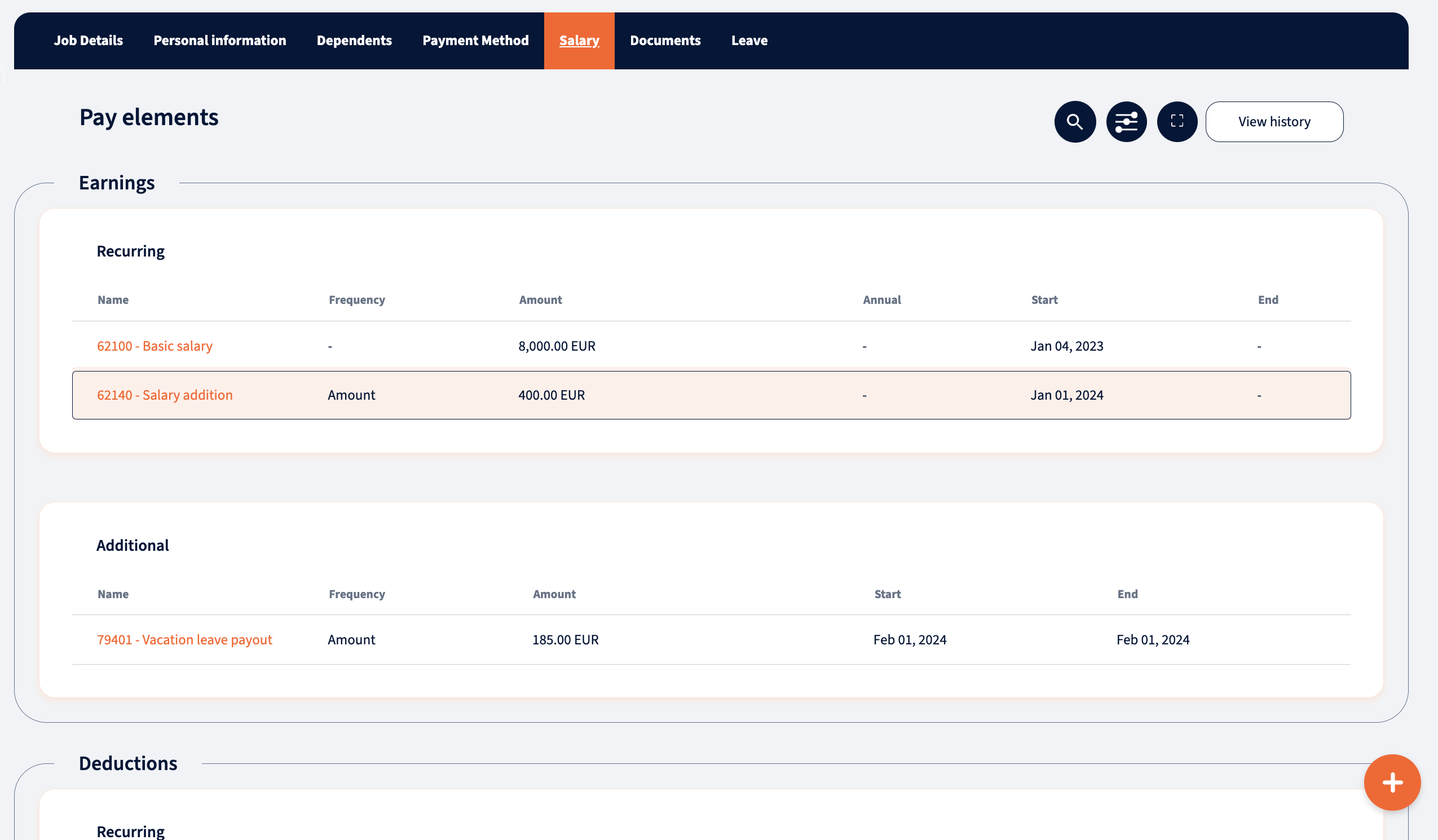
Simply click on a pay element to delve into the details or use the + icon in the bottom right corner to add a new entry.
Additionally, users have the capability to filter pay elements based on type, occurrence, and search by name, enabling swift and precise navigation through the system.
For a comprehensive overview of the history of salary pay elements, simply click on the “View history” option to access the history modal. Here, you’ll find a detailed record of all changes made to pay elements. You can further refine your search by filtering according to type, occurrence, name, and date range, facilitating efficient tracking and analysis of historical data.
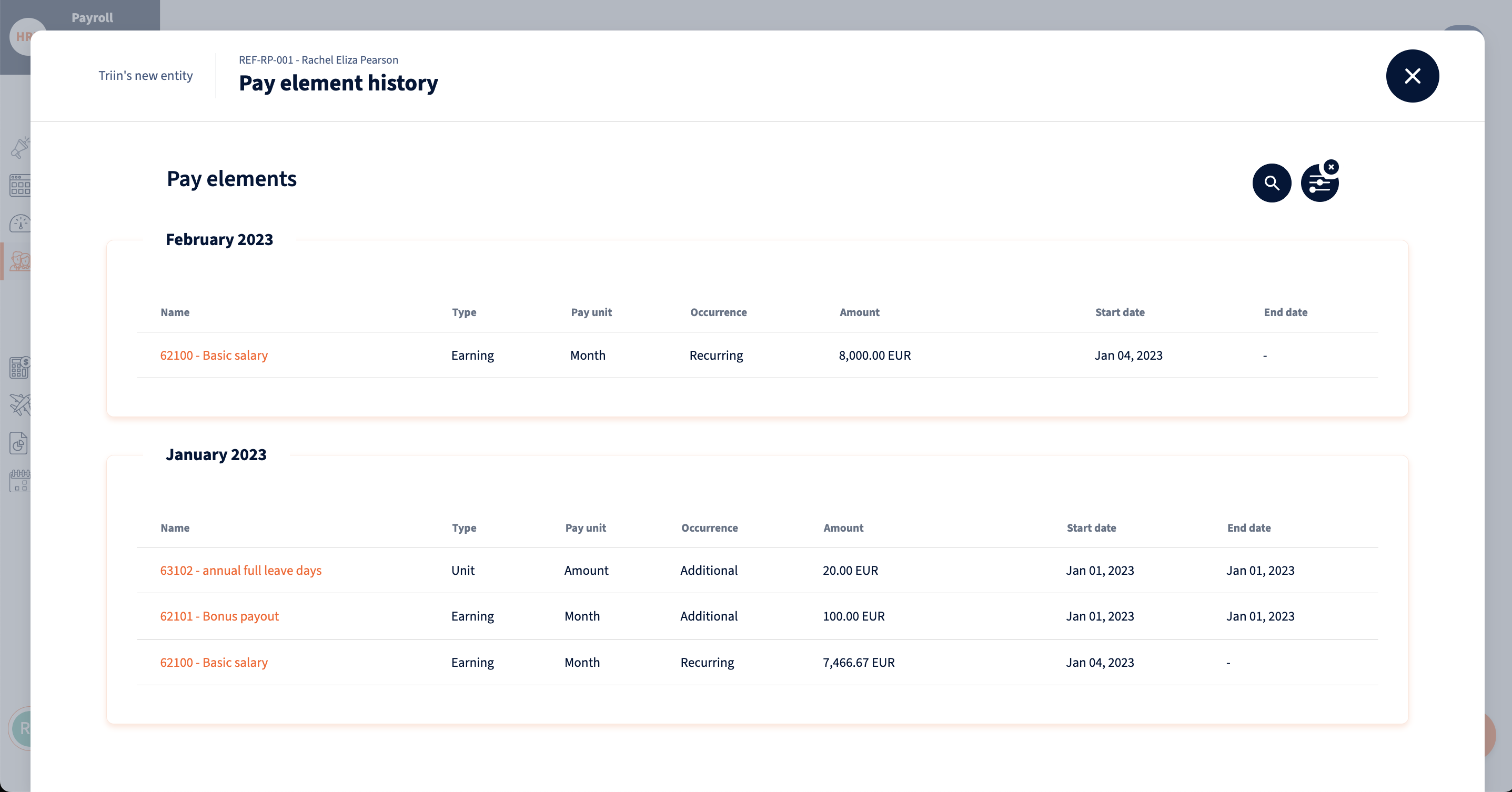
CTC Breakdown feature will allow users to configure specific pay elements to be included in the CTC Breakdown Screen, and display a breakdown of earnings and deductions that will be visible on the employee information screen under the salary card. The feature will only be available if configured in this entity.
Users will have the ability to view the CTC Breakdown Monthly and Annually.
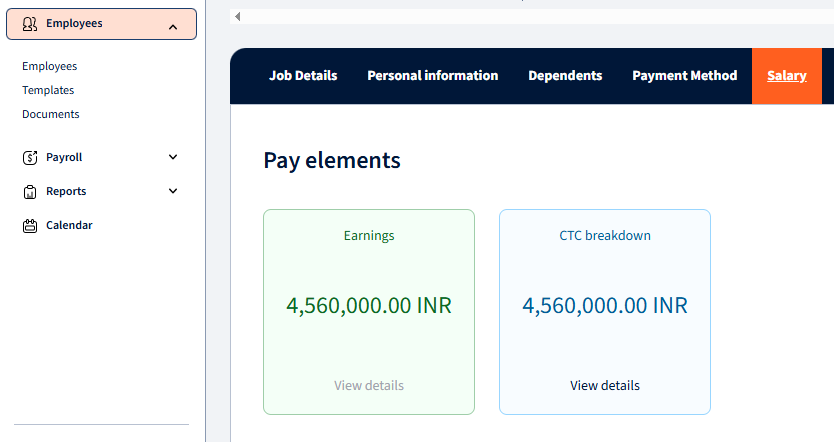
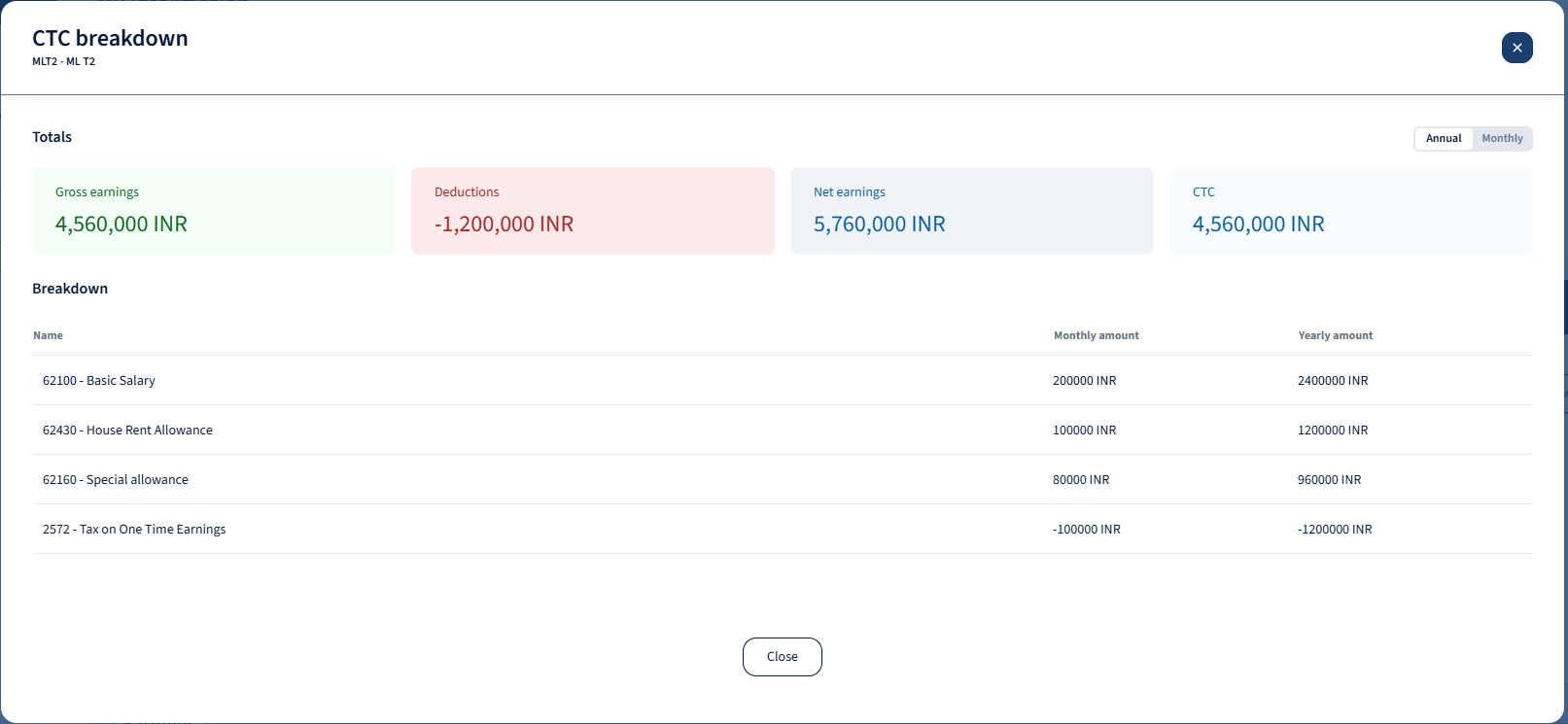
Documents
In the Documents section, you can securely store and manage essential documents such as contracts, certificates, and performance reviews. Moreover, you can easily make the documents visible for the employees as needed.
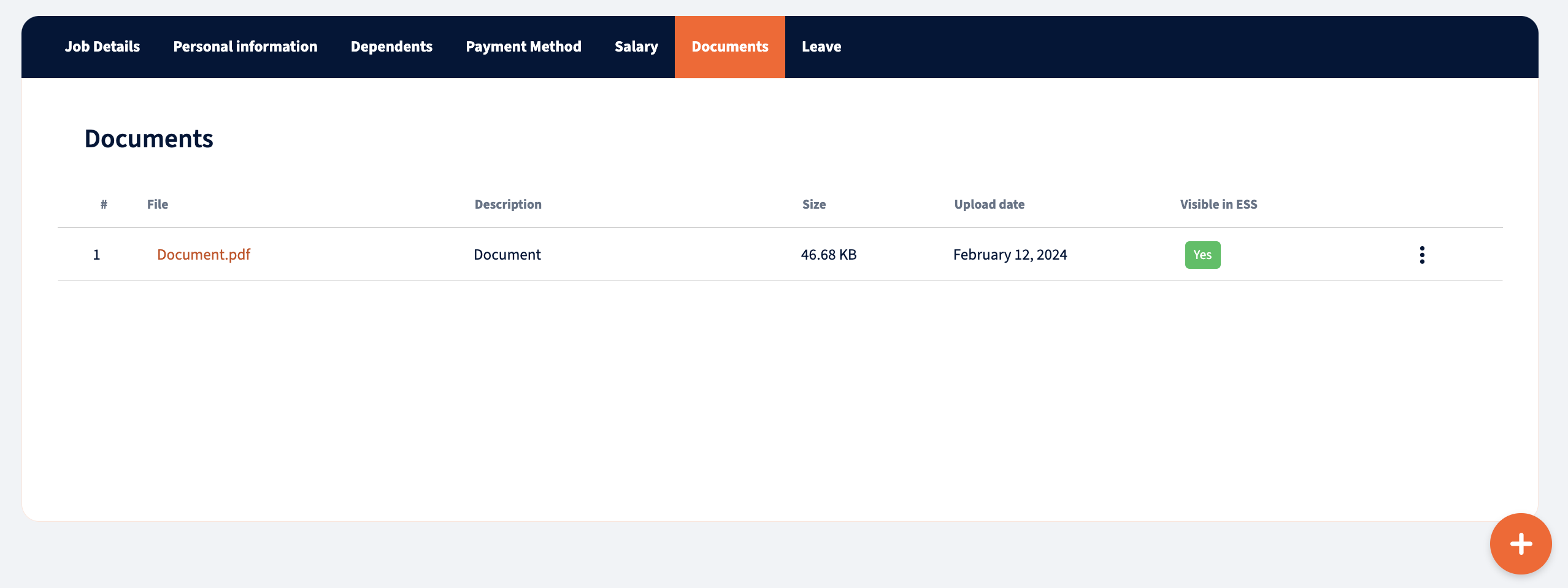
Leave
Within the Leaves tab, you can efficiently handle leave transactions, monitor balances, and ensure seamless leave management. Transactions are categorised into approved, pending, and rejected, with pending transactions further classified into draft or pending status. Draft transactions can be edited and must be approved before being processed in payroll.
Transactions can be filtered based on status, type, source, and date. Pending transactions originating from the Payroll Admin Console (PAC) can be removed, whereas those from the Employee Self-Service (ESS) require changes to be made from the ESS side. Transactions can be filtered by status, type, source and date.
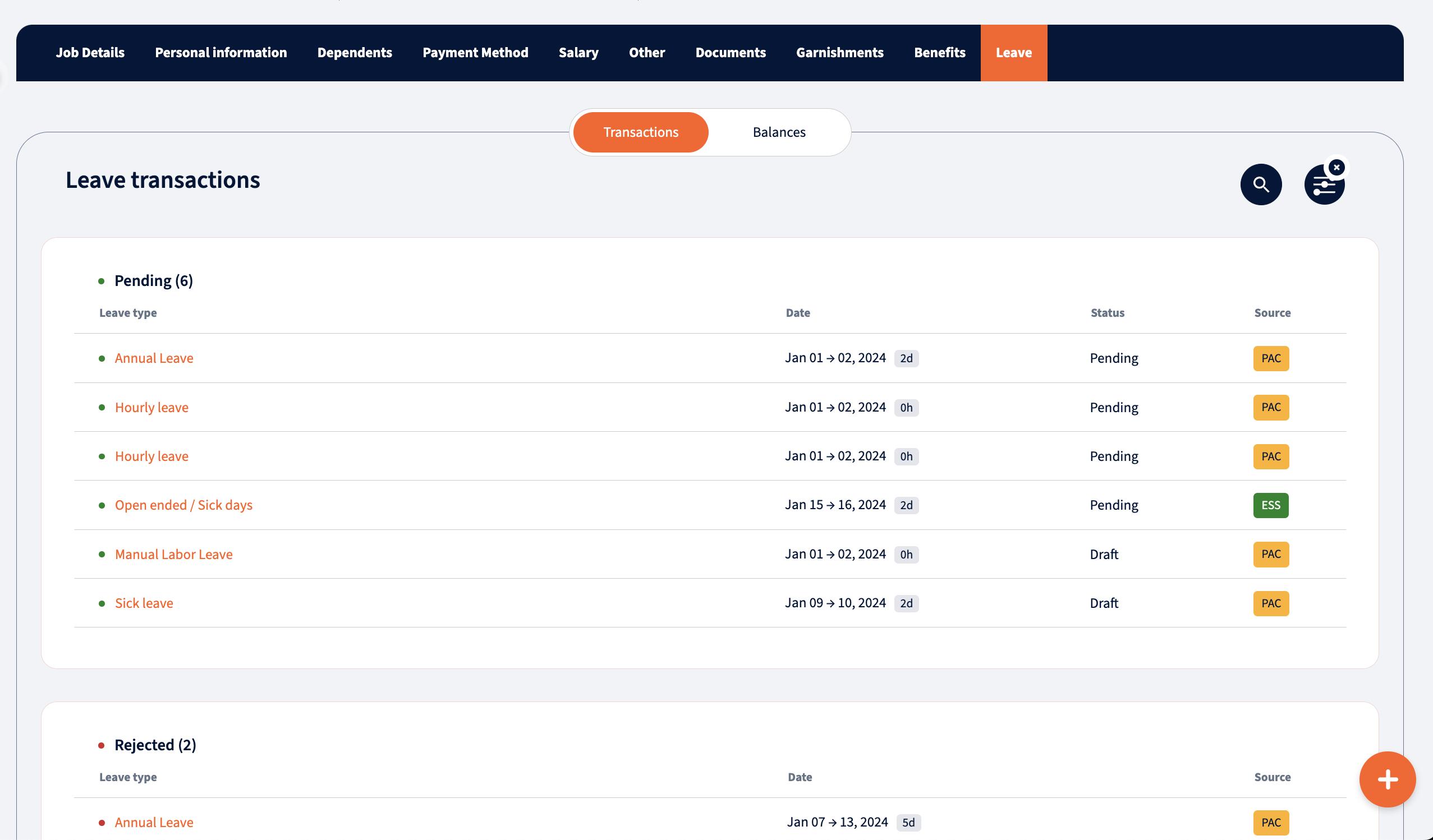
In the Balances section, you can access and adjust balances for all leave types as needed, ensuring accuracy in leave management.
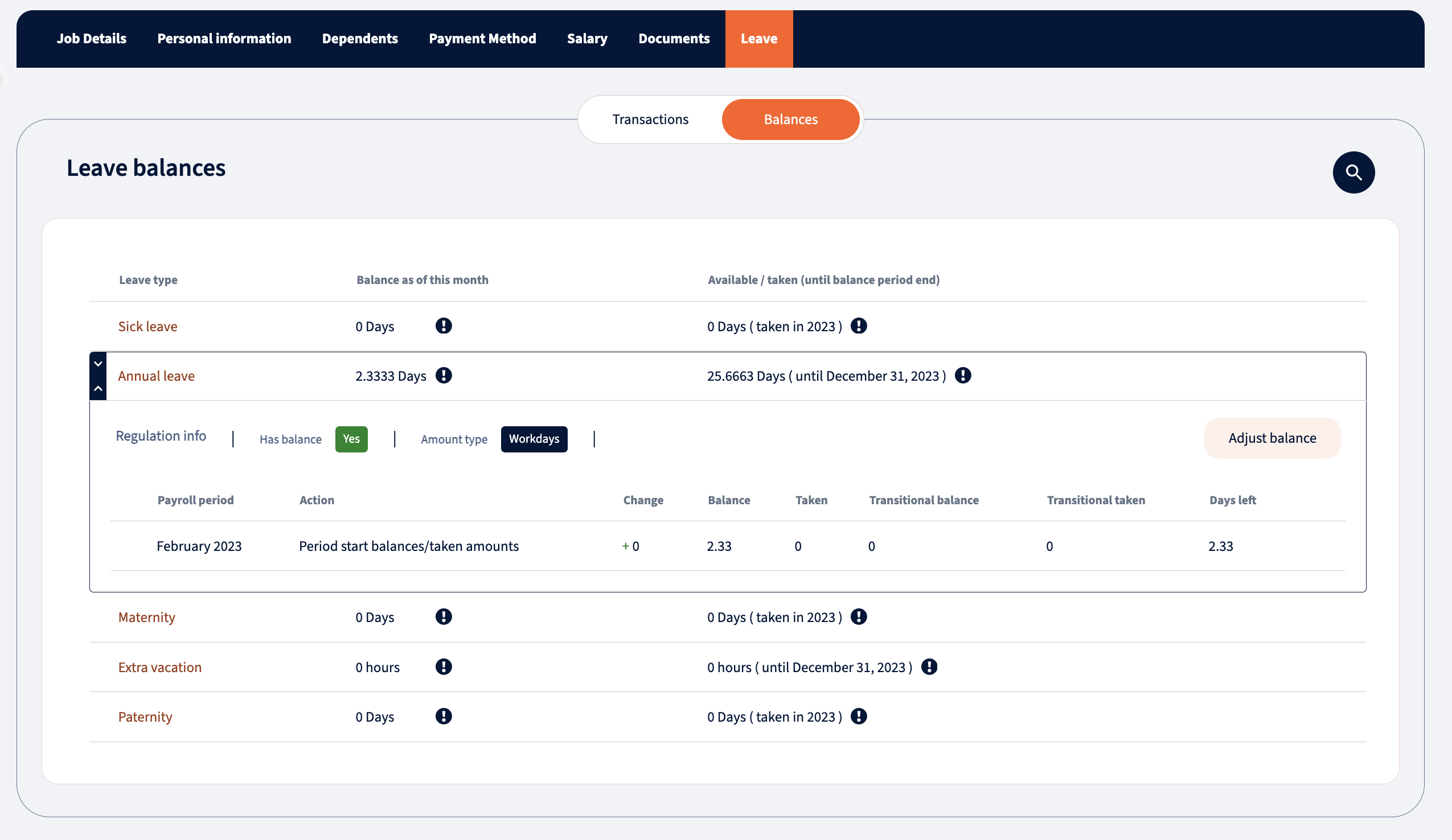
We’re glad. Tell us how this page helped.
We’re sorry. Can you tell us what didn’t work for you?
Newsletter
Simplifying employment tasks worldwide.
Let us help you make sure you’re on the right track. Join 15,000+ subscribers and receive exclusive tips and resources.
