New menu flow and structure
This manual provides an overview of the recent updates in the system menu flow and the roles and permissions adjustments that will take effect from 30th of October in Acceptance environment and 13th of November in Production environment. Please follow the guidance below to navigate the changes and manage roles effectively.
Admin Settings Relocation
- The Admin Settings section has been moved to a new location under PAC -> menu -> Settings.
- Admin Settings will no longer appear in the login flow to simplify access and improve menu navigation.
PAC:
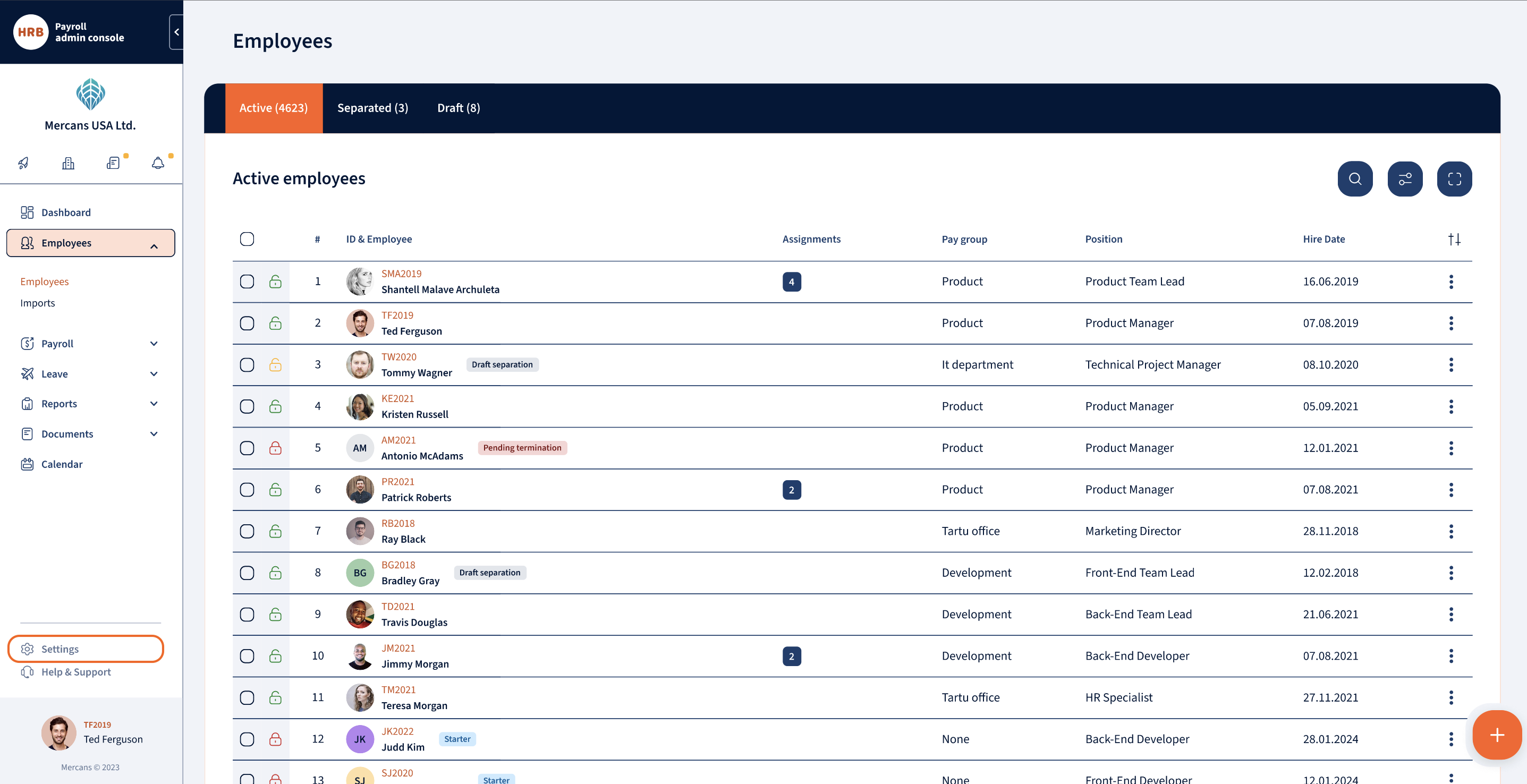
Settings:
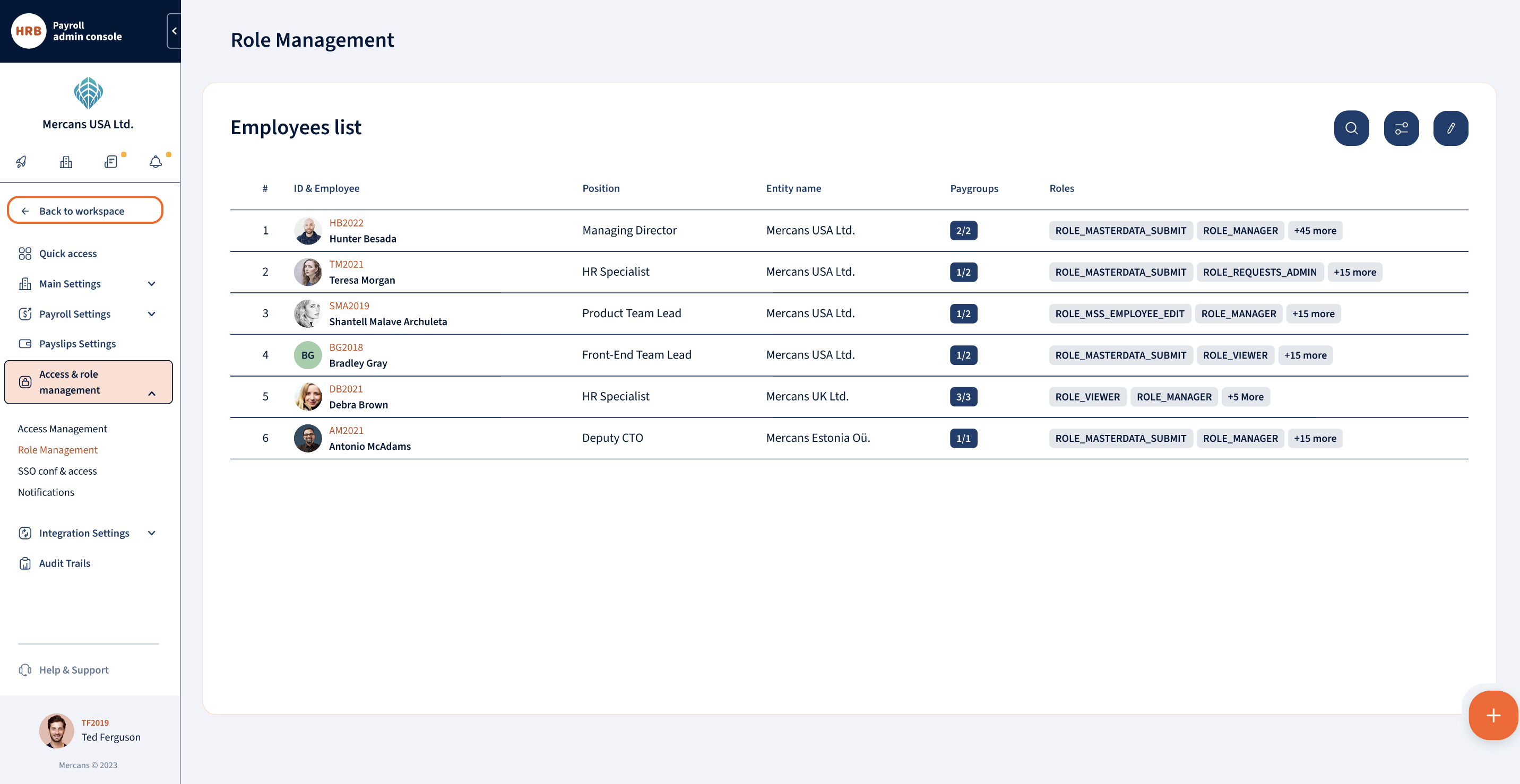
Settings Role Segregation
Permissions for the following settings are now governed by two roles:
- Entity Fields
- Cost Centres
- Access Management
- Workflows
- Currency
- Integration Certificates
New Roles for Settings Permissions:
- ROLE_CONFIGURATION_VIEW
- Grants view-only access to settings modules.
- ROLE_CONFIGURATION_EDIT
- Provides editing permissions for settings modules.
Note: These roles must be added manually to replace the previous separate roles associated with each individual settings module.
ROLE_MANAGER is no longer automatically included with any Settings role.
- If needed, this role must be added manually. This change supports improved role segregation and enhances security by preventing unauthorised access.
The Role Management module will remain under its own separate roles:
- ROLE_PAC_ROLE_VIEWER: Grants view-only access to role management.
- ROLE_PAC_ROLE_EDITOR: Provides editing permissions for role management.
Note: Currently it is not possible to have access only to Settings without having access to PAC.
Why Manual Role Updates Are Required
Due to the complexity of permissions, custom user configurations, and the need to verify role accuracy, role changes must be done manually. Automation could risk unintended access issues or overwrite individual permissions, so a manual process ensures each user’s settings are accurate and secure.
A manual process ensures accuracy and alignment with each user’s settings. This approach also provides a controlled and documented process for change management, improving compliance and audit tracking.
Next Steps
- Review the Updated Access Roles: Ensure that the appropriate users have the correct roles.
- Make Adjustments as Necessary: Assign the new ROLE_CONFIGURATION_VIEW and ROLE_CONFIGURATION_EDIT roles manually where needed.
- Seek Assistance if Needed: If you have questions or require help with role assignments, please reach out to the Operational Support Team.
We’re glad. Tell us how this page helped.
We’re sorry. Can you tell us what didn’t work for you?
Newsletter
Simplifying employment tasks worldwide.
Let us help you make sure you’re on the right track. Join 15,000+ subscribers and receive exclusive tips and resources.
