Integration settings – Certificates
In order to view all of the configured certificates in PAC go: Integration Settings
List of currently uploaded certificate will appear
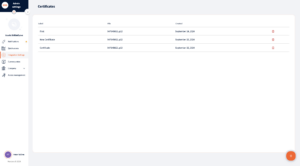
UPLOAD CERTIFICATE
Click on ![]() button in the bottom right corner of the page to add new certificates.
button in the bottom right corner of the page to add new certificates.
In order to add new certificate it is required to
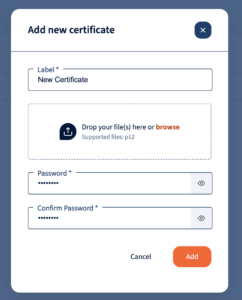
- Add label of Certificate
- Drop or browse the Certificate file to the platform. Supported format: .p12
- Password of the uploaded certificate
- Confirmation of the password
- Once “Add” clicked you can see uploaded certificates in the list
ERROR
Once the certificate password does not fit to the uploaded file, you get an error message. System asks you to review the entered details and reload again. If you uploaded the wrong file, you can reload the needed file for the certificate. You see ‘Invalid password for the provided certificate.’
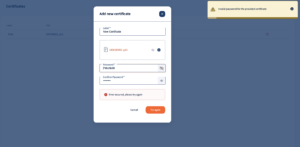
DELETE CERTIFICATES
Click on trash bin button in the end of the certificate row in order to delete the configured certificate
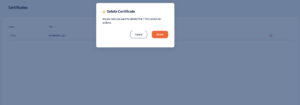
We’re glad. Tell us how this page helped.
We’re sorry. Can you tell us what didn’t work for you?
Newsletter
Simplifying employment tasks worldwide.
Let us help you make sure you’re on the right track. Join 15,000+ subscribers and receive exclusive tips and resources.
