Access Management
This module allows you to manage employees’ access to Employee Self Service (ESS) and restricted modules.
ESS Access
To manage ESS access, go to the Access Management page in the Admin Settings menu.
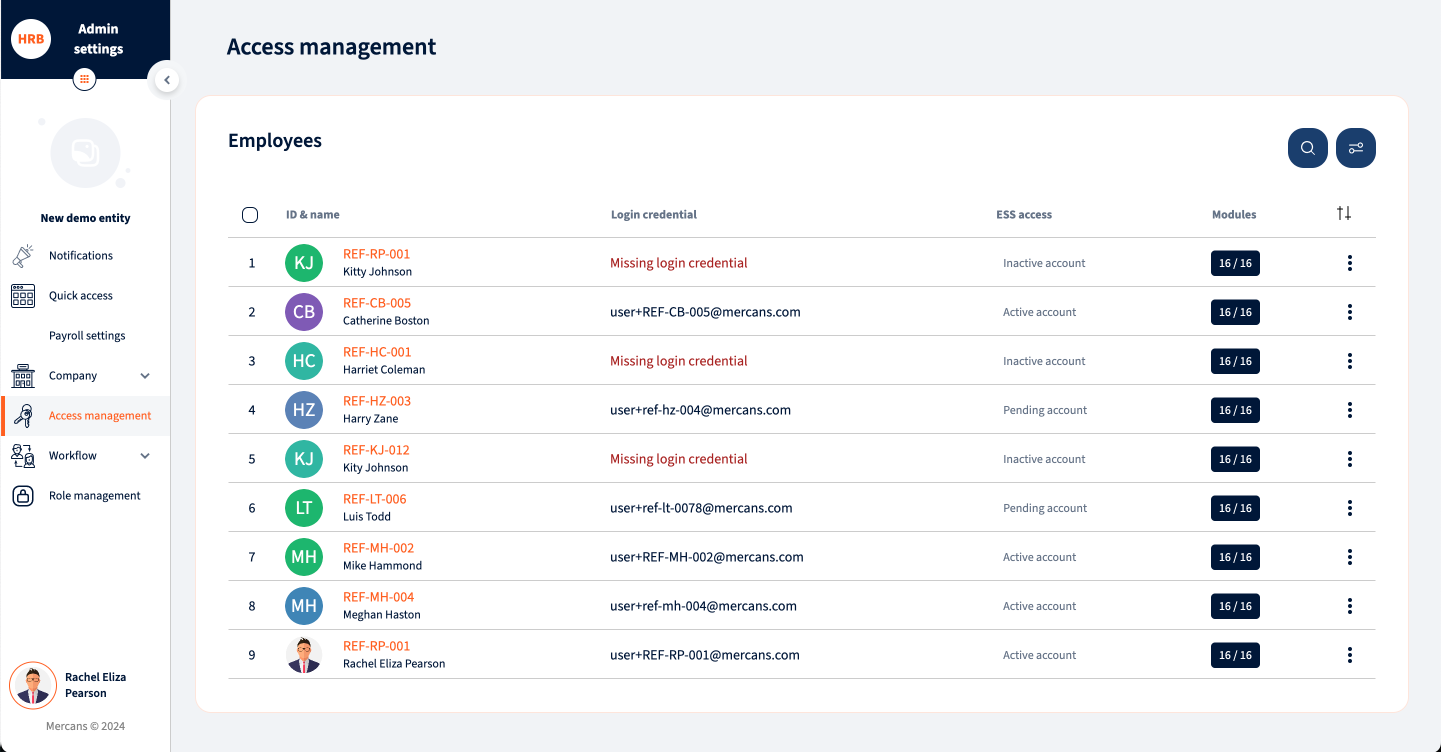
You can filter employees by various attributes by clicking the filter button in the top right corner of the page.
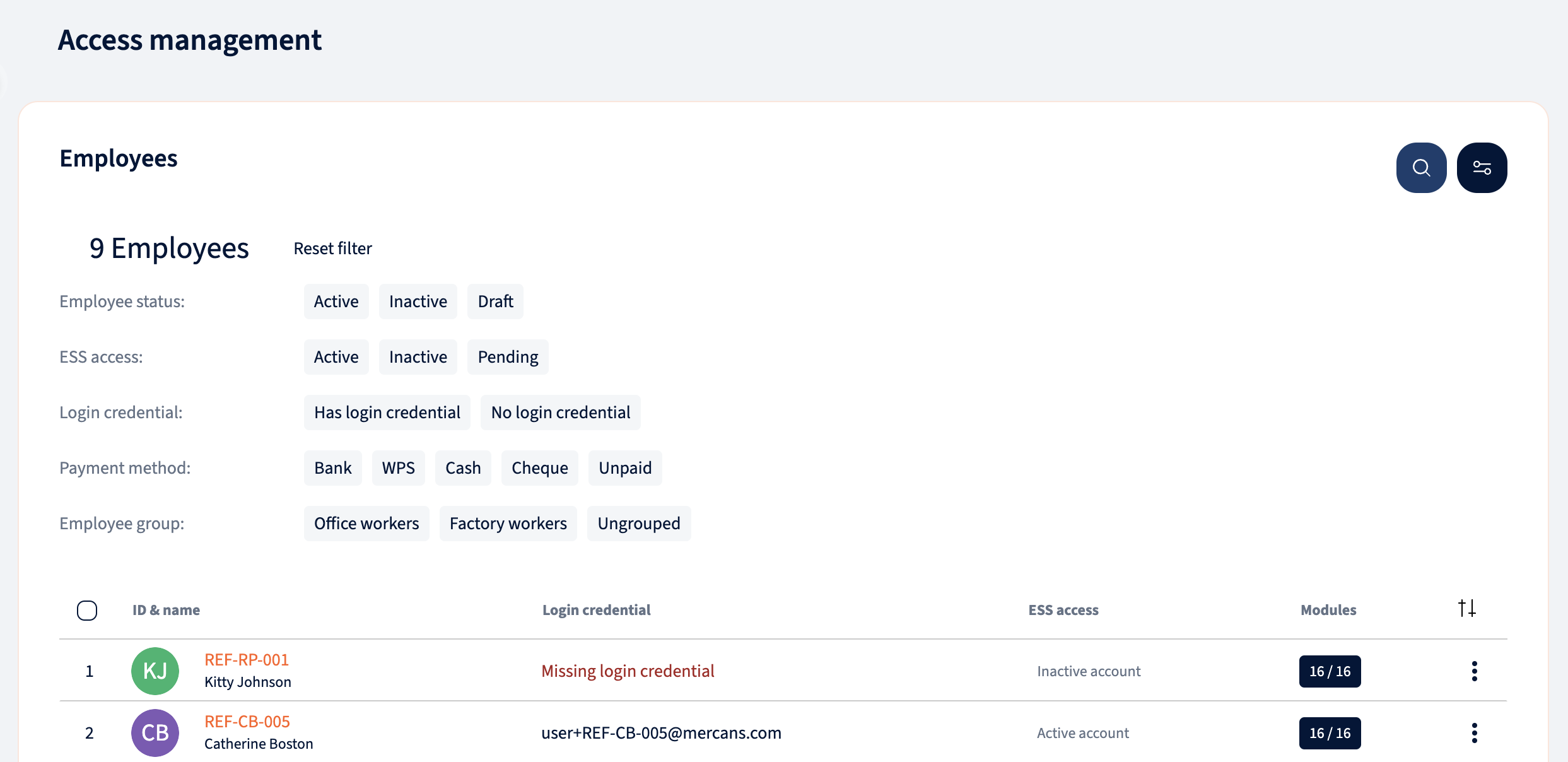
To send or revoke ESS access for an individual employee, click on the three dots to the right of the employee’s row.
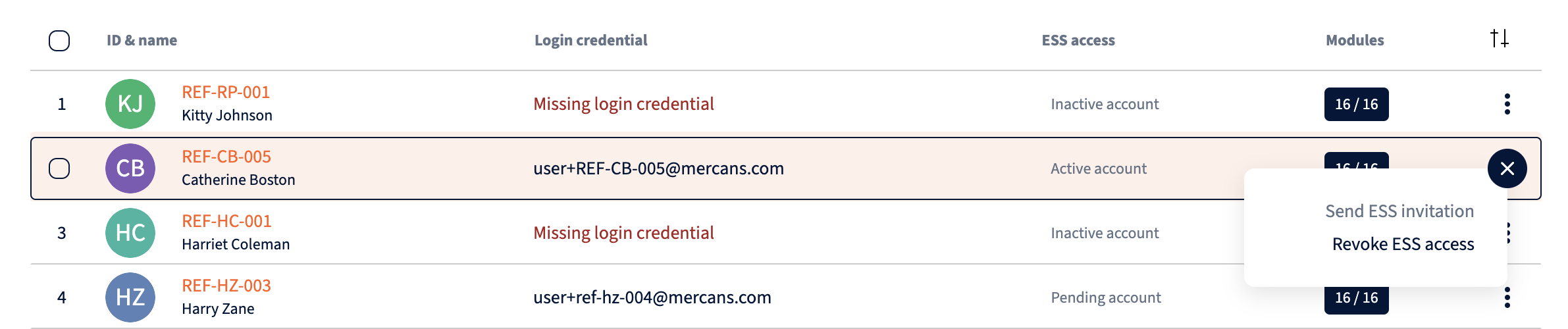
To send or revoke ESS access for multiple employees, check the boxes next to the desired employees and select the appropriate action from the bottom of the page. To select all employees, check the box at the top of the list, before “ID & Name”. If you want to select more than the visible employees, click on “Select all x rows” in the notification that appears.
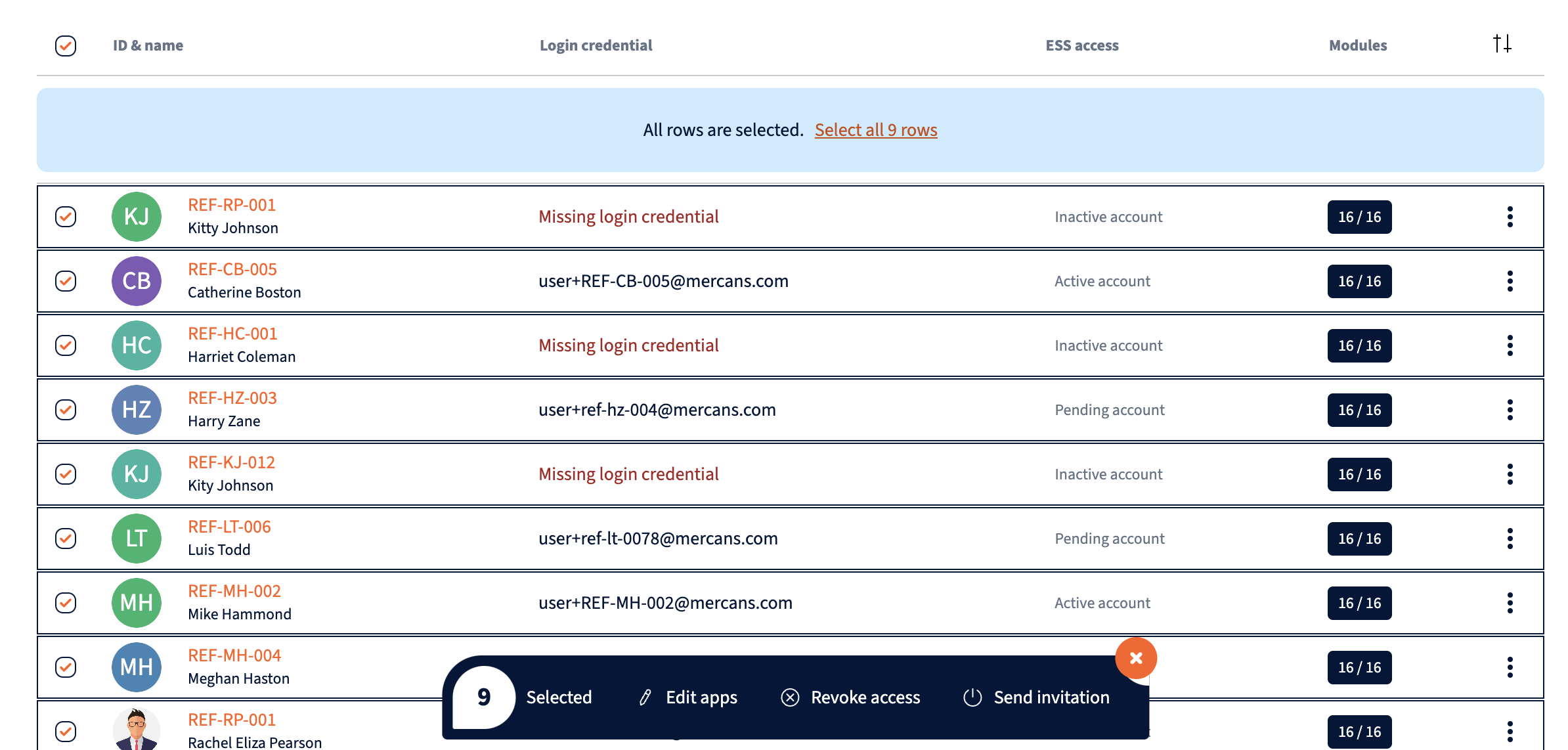
Select “Send ESS Invitation,” and a modal will appear showing the email addresses of the selected employee(s) along with a welcome message. To send out the invitation, click “Send.”
NB! Invitation link is viable for 24 hours. After that you can resend the invitation if needed.
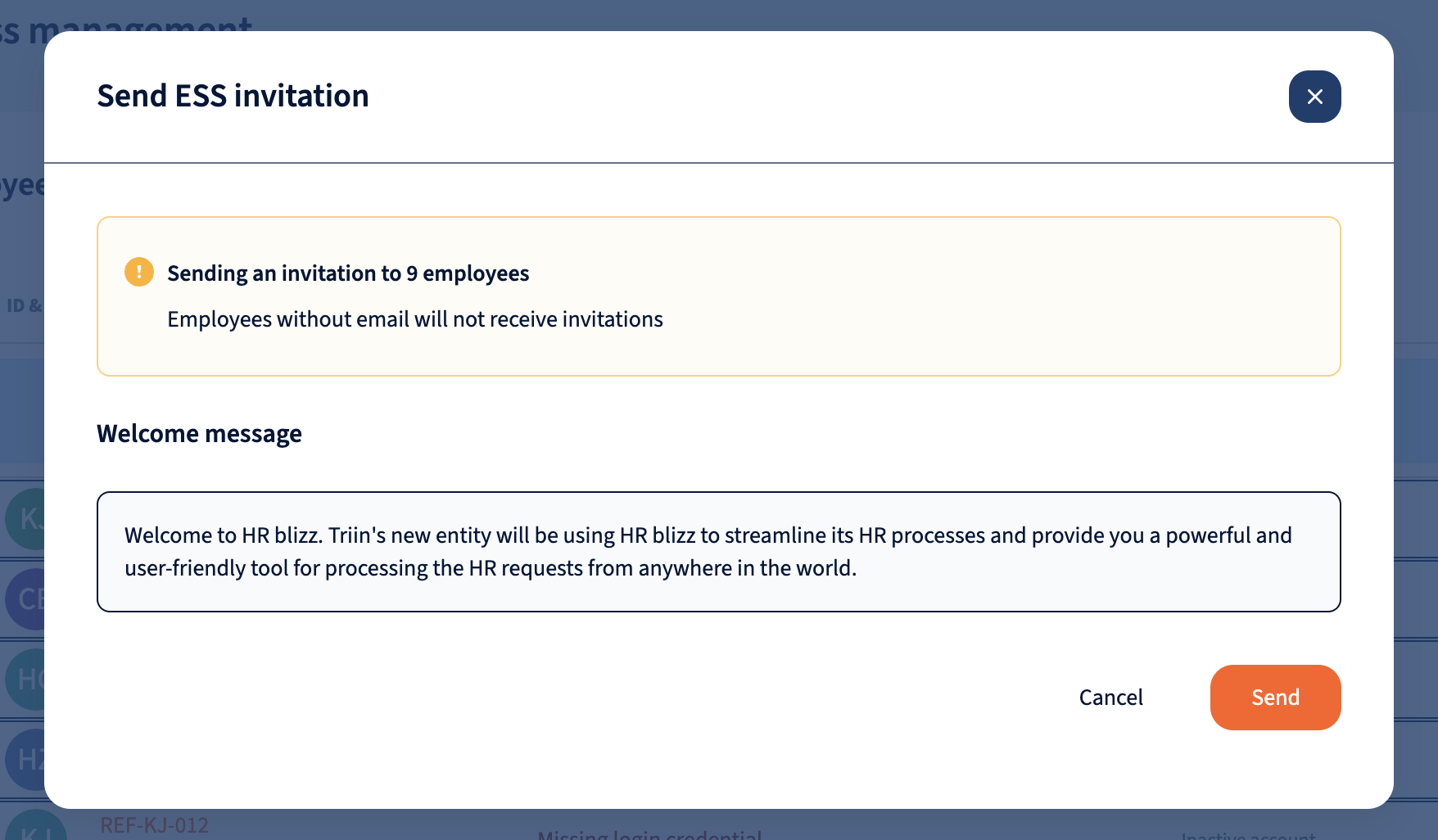
Access to restricted modules
Modules can either be available or disabled for all employees. For ESS, modules can also have restricted access, meaning that the module is available only to selected employees. To manage access to restricted modules, click on the employee or select “Edit apps” from the bottom tab for bulk action.
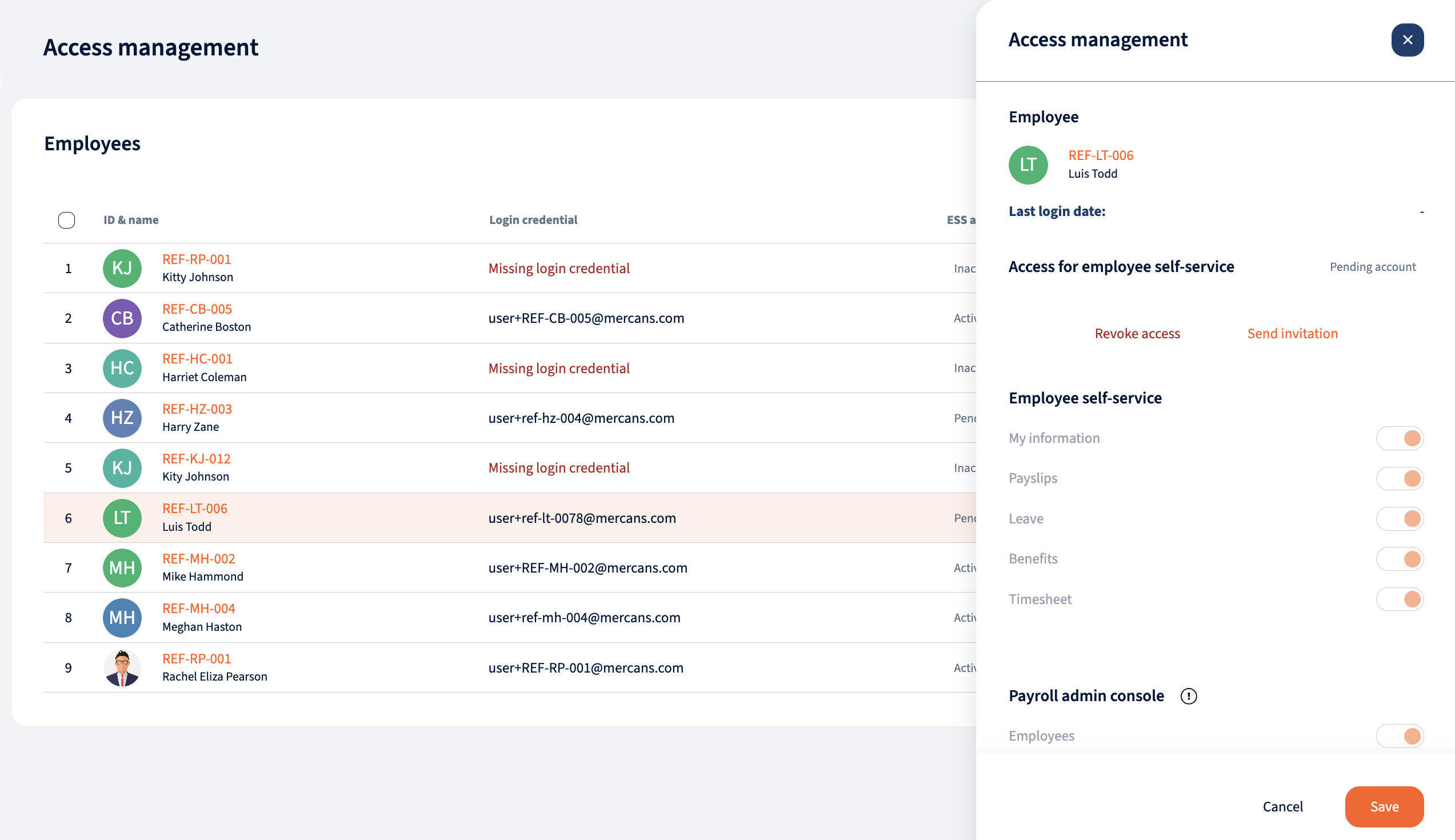
We’re glad. Tell us how this page helped.
We’re sorry. Can you tell us what didn’t work for you?
Newsletter
Simplifying employment tasks worldwide.
Let us help you make sure you’re on the right track. Join 15,000+ subscribers and receive exclusive tips and resources.
