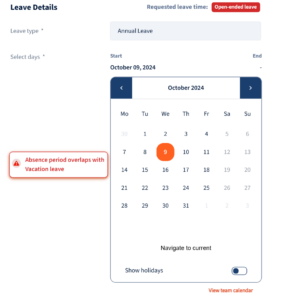My leave requests
The Leaves Module allows employees to request leaves that the company provides. To view and make requests, go to the “Leaves” section and click on “My Leaves”.
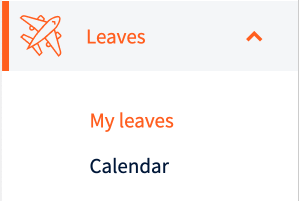
Leave balances
Employees can see the overview of the balances of all their leaves from the leave tiles.
Requests overview
Employees can view all of their requests and their statuses:
- Draft: The request has not been submitted for review yet
- Pending: The request has been submitted but has not been approved yet
- Approved: The request has been approved
- Rejected: The request was rejected by the approver
- Withdrawn: The request was withdrawn from the review
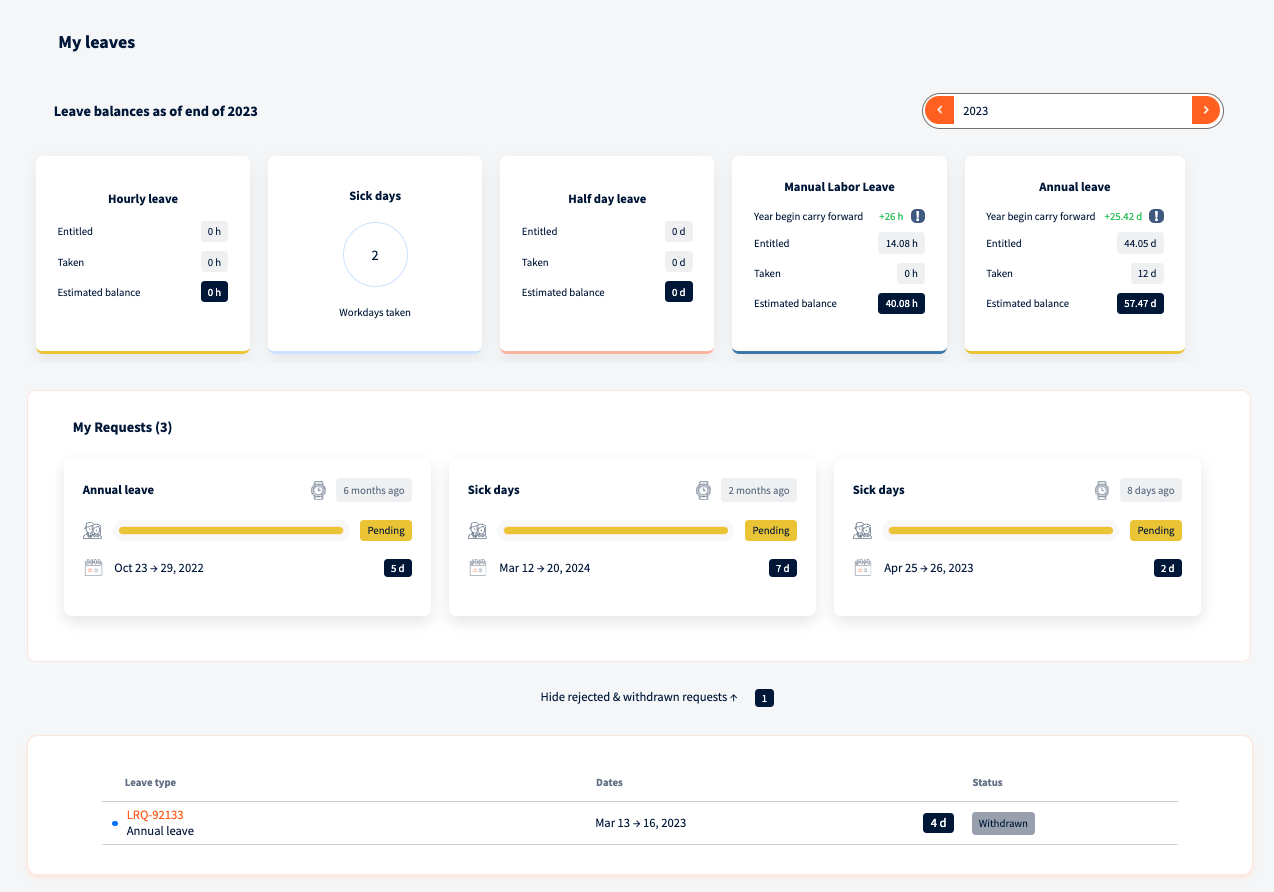
Clicking on a request will provide access to its details.
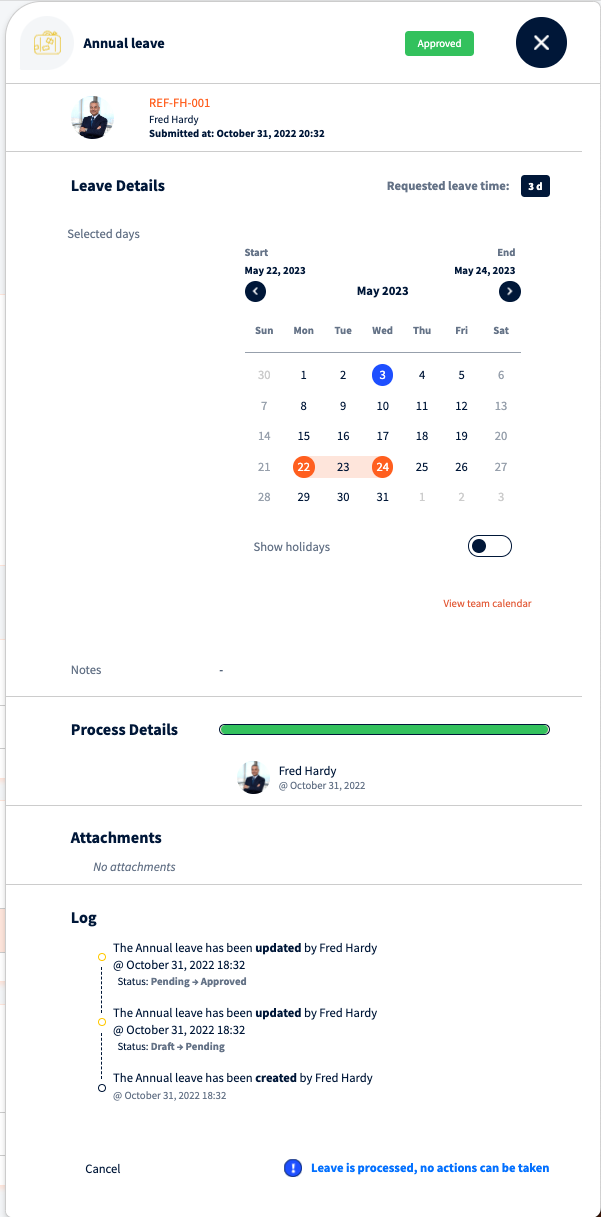
Requesting a leave
To create a new request, click the “Add” button on the bottom right corner.
From the request modal, choose the Leave type and select the leave dates. Depending on the leave, you may also need to specify the hours or if the leave is partial day. The module will display the leave balance change or display the amount of days that are counted as leave. If necessary, you can write a note or attach a file, which may be required in certain cases. Request can be saved as draft or submitted for approval.
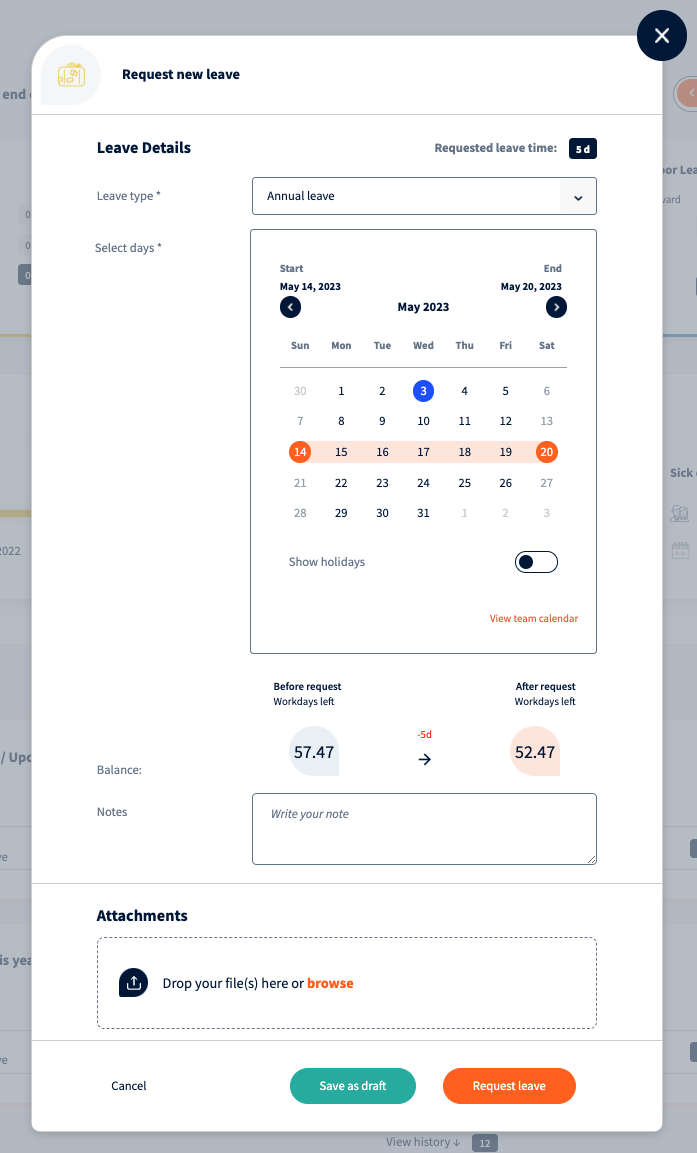
Overlapping leave now display error when ESS user is trying to book leave for dates already approved:
Once the request is approved by the approver, the status of the request will change, and the request will move to the “Ongoing/Upcoming” section on the “Leaves” view.
Team calendar
From team calendar view employees can see their team member leaves to better plan their vacations.
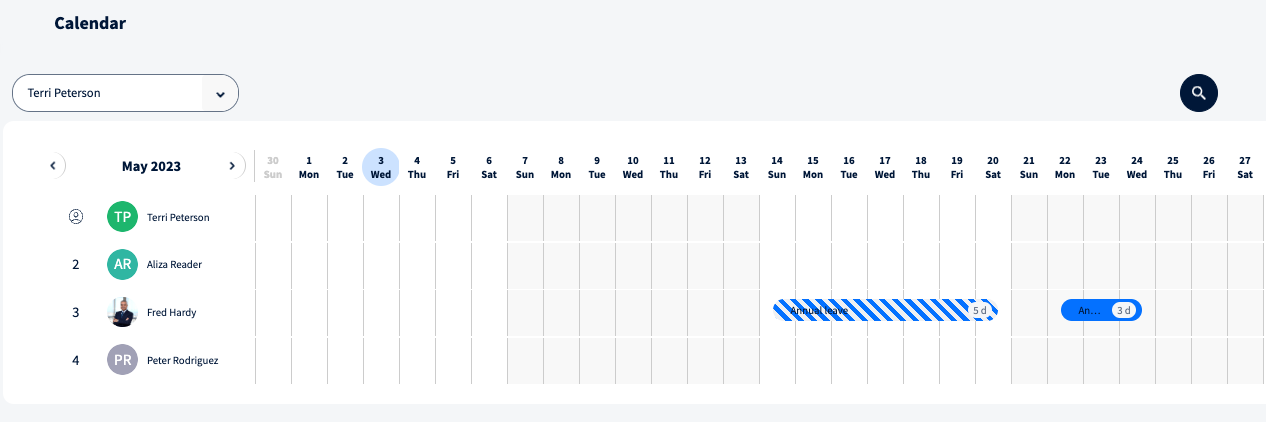
We’re glad. Tell us how this page helped.
We’re sorry. Can you tell us what didn’t work for you?
Newsletter
Simplifying employment tasks worldwide.
Let us help you make sure you’re on the right track. Join 15,000+ subscribers and receive exclusive tips and resources.